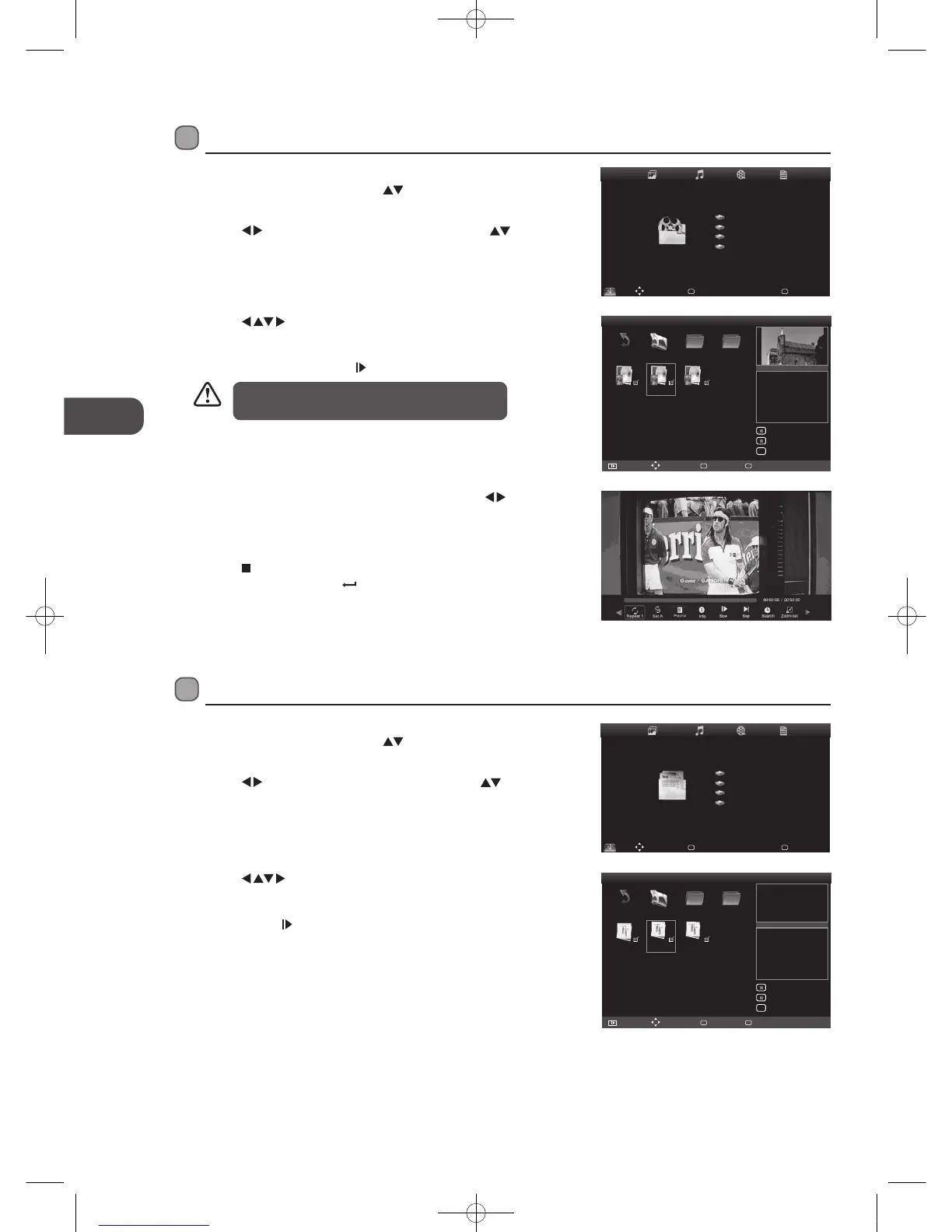48
GB
Entertainment
4. Press the OK button to display the function bar. Press the buttons
and then press the OK button to select the function: Repeat (Repeat 1 /
Repeat All / Repeat None) / Set A-B / Playlist / Info / Slow / Step / Search /
Zoom In / Zoom Out / Aspect Ratio / Move View.
5. Press the
button to return back to the previous menu and to select
another file to play. Press the
Exit button repeatedly to return to the
root menu.
3. Press the
buttons to navigate in the movie folder and then press
the OK button. Select the movie you want to view and then press the OK
button to play. A tick box will be displayed. If you need to delete the file,
press the RED button. Press the
button to start to playback.
Watching Movies
1. Press the TV/AV button on the top panel of the TV or the Source button
on the remote control then press the
buttons to select the USB
mode and then press the OK button to display the root menu.
2. Press the
buttons to select MOVIE and then press the buttons
to select your storage device and then press the OK button.
• Some audio file formats will not be supported.
• Supported file formats: MPEG 1/2, MPEG 4
Full screen
c:/
1/2
Return
Up 1579 Cool
Up Folder 1
Move
Menu
MENU
Quit
EXIT
Delete Curent File
Add/Remove all
add/remove to playlist
OK
2
1579
Resolution
Audio Track:
Subtitle:
Program:
Size:
720 x 576
1 / 2
-- / 0
1 / 1
216954 KBytes
Move- -
Menu
MENU
Disk C:
- - -
- - -
- - -
MOVIE
Select
OK
3. Press the buttons to navigate in the text folder and then press
the OK button. Select the text file and then press the OK button. A
tick box will be displayed. If you need to delete the file, press the RED
button. Press the
button to start to play.
Viewing Texts
1. Press the TV/AV button on the top panel of the TV or the Source button
on the remote control then press the
buttons to select the USB
mode and then press the OK button to display the root menu.
2. Press the
buttons to select TEXT and then press the buttons to
select your storage device and then press the OK button.
Full screen
c:/
1/2
Return
Up.png 1.bmp 2.bmp
Up Folder 1
Move
Menu
MENU
Quit
EXIT
2
1.bmp
Size 5KBytes
Delete Curent File
Add/Remove all
add/remove to playlist
OK
Written by: Hartyn Patner
Two years have passed, and
Peter Parker struggles to cope
with the demands of life as a
college student, a Daily Bugle
photographer, to give up grows
stronger by the hour.
Move- -
Menu
MENU
Disk C:
- - -
- - -
- - -
TEXT
Select
OK
L23IP11_IB_Running Change110923_Annie.indd 48 11年10月13日 下午6:09