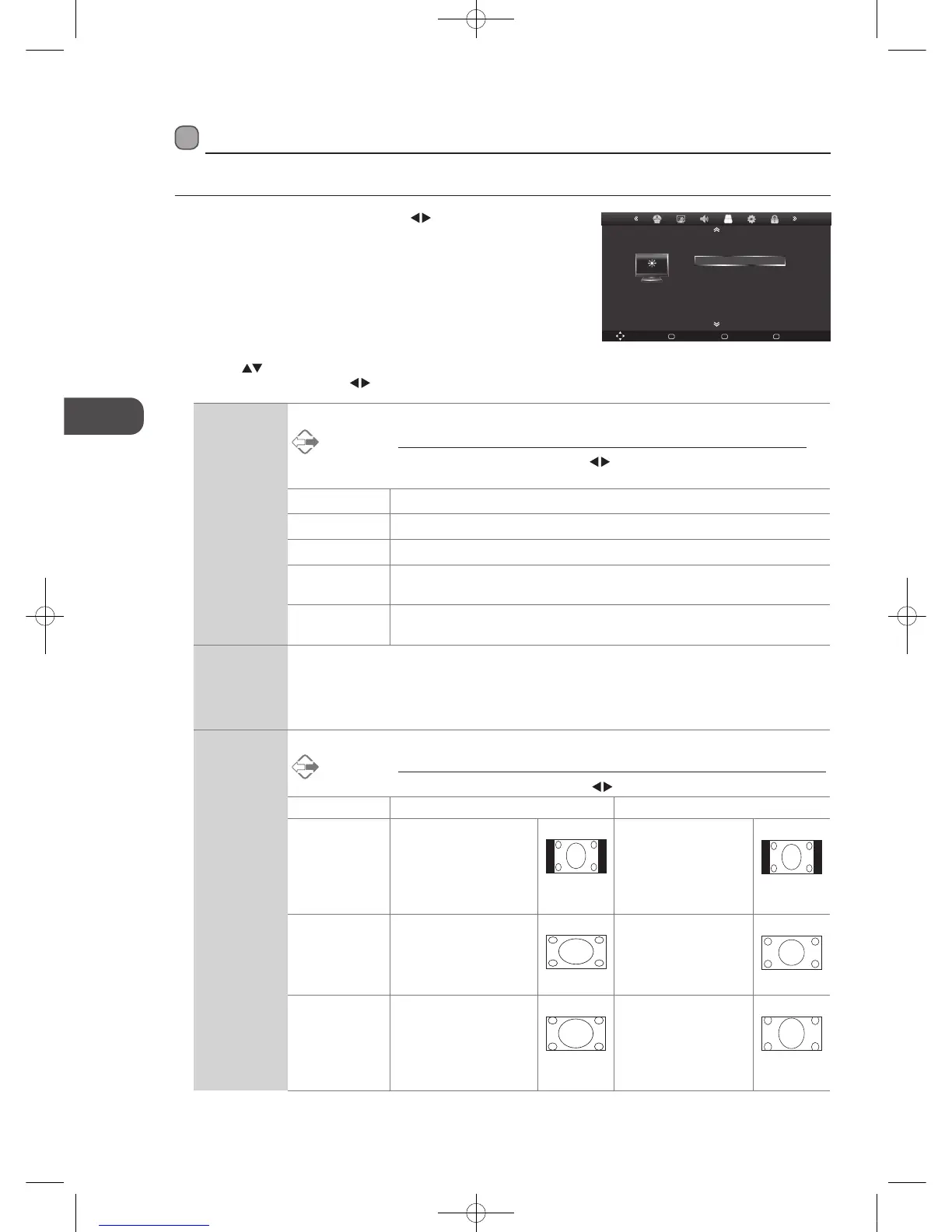22
GB
Customising TV Settings
Picture Setting
Allows you to set your preferred picture mode.
1. Press the Menu button and then press the
buttons to select the
PICTURE menu.
Move Back
MENU
Select
OK
Quit
EXIT
PICTURE
Brightness
Contrast
Picture Mode
Color
Sharpness
Tint
50
50
Standard
50
50
50
2. Press the buttons to select the following picture options and then
press the OK button. Press the
buttons to adjust the settings.
Picture Mode Cycles among picture mode: Dynamic / Standard / User / Mild.
Alternative
You may press the P button once and then press the buttons to select the picture mode
directly.
Contrast Adjusts the difference between light and dark levels in the picture. (for User mode)
Brightness Increases or decreases the amount of white in the picture. (for User mode)
Colour Controls the colour intensity. (for User mode)
Sharpness Adjusts the level of crispness in the edges between light and dark areas of the
picture. (for User mode)
Tint (For NTSC
format)
Adjusts the balance between red and green levels. (Tint is only available for NTSC
signal reception.)
Colour
Temperature
Cycles among colour temperature: Medium / Warm / User / Cool.
Adjusts the colour components independently to achieve a warm or cool. (for User mode)
• Red: Increases red tint
• Green: Increases green tint
• Blue: Increases blue tint
Aspect Ratio
Allows you to watch the screen in various picture formats: 4:3 / 16:9 / Zoom1 / Zoom2 / Panorama.
Alternative
You may press the P button twice and then press the buttons to select the aspect ratio directly.
Input Signal 4:3 Input Signal 16:9
4:3 This selection will allow
you to view a picture with
an original 4:3 aspect
ratio. Black bars will
appear on both the left
and right of the screen.
This selection will allow
you to adjust the picture
horizontally, in linear
proportion. Black bars will
appear on both the left
and right of the screen.
16:9 This selection will allow
you to adjust the picture
horizontally, in linear
proportion, to fill the entire
screen.
This selection will allow
you to view a picture with
an original 16:9 aspect
ratio.
Zoom1 This selection is similar to
16:9 mode, but the picture
slightly stretches vertically
and clips off a little from
the top and bottom.
This selection is similar
to 16:9 mode, but the
picture slightly stretches
vertically and clips off a
little from the top and
bottom.
L23IP11_IB_Running Change110923_Annie.indd 22 11年10月13日 下午6:07