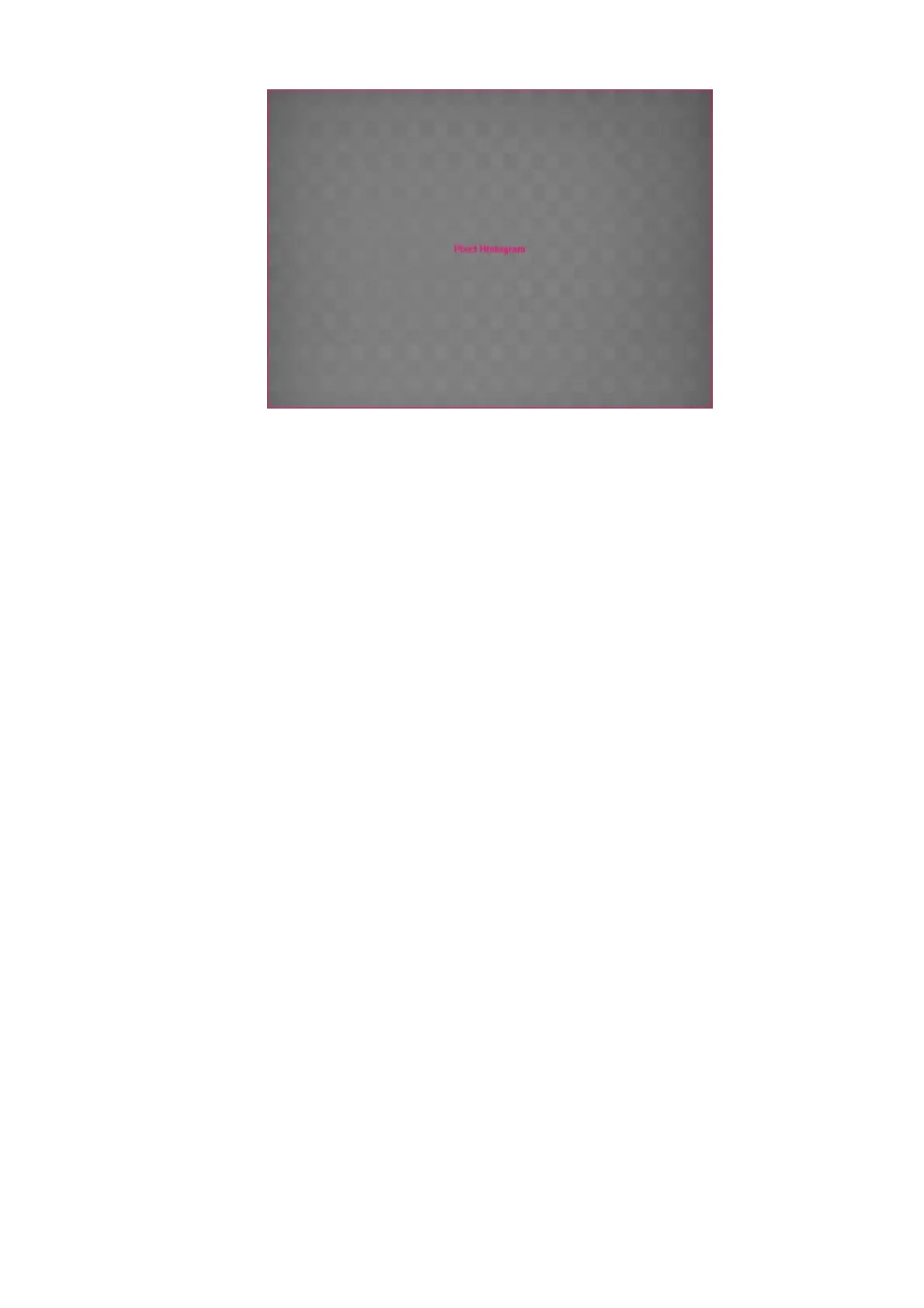Figure 1: Bayer pattern like structures of the MT9J003(gray scale version)
To minimized this pattern, you can balance the sensor patterns since Firmware version 2.3.70.0.
This procedure works like the white balancing used with color sensors. For this reason the same
terms are used (red, blue, green).
The balance reference is the "green" pixel value from the "blue-green" line of the sensor (see:
mvBC_subsection_sensors_output). I.e. all gray scale values of the these "green" pixels are
averaged.
With "Setting -> Base -> Camera -> GenICam -> Analog Control -> Balance Ration Selector" you
can select each color to set the "Balance Ratio":
"Red" averages the "red" pixel values from the "red-green" line of the sensor.•
"Green" averages the "green" pixel values from the "red-green" line of the sensor, too.•
"Blue" averages the "blue" pixel values from the "blue-green" line of the sensor.•
I.e. there are 4 average values (reference value, red value, green value, blue value). The lowest
value will be unchanged, the other values are increased using each "Balance Ratio".
However by using the property "Balance White Auto" you can balance the sensor automatically:
18 Use cases
203
