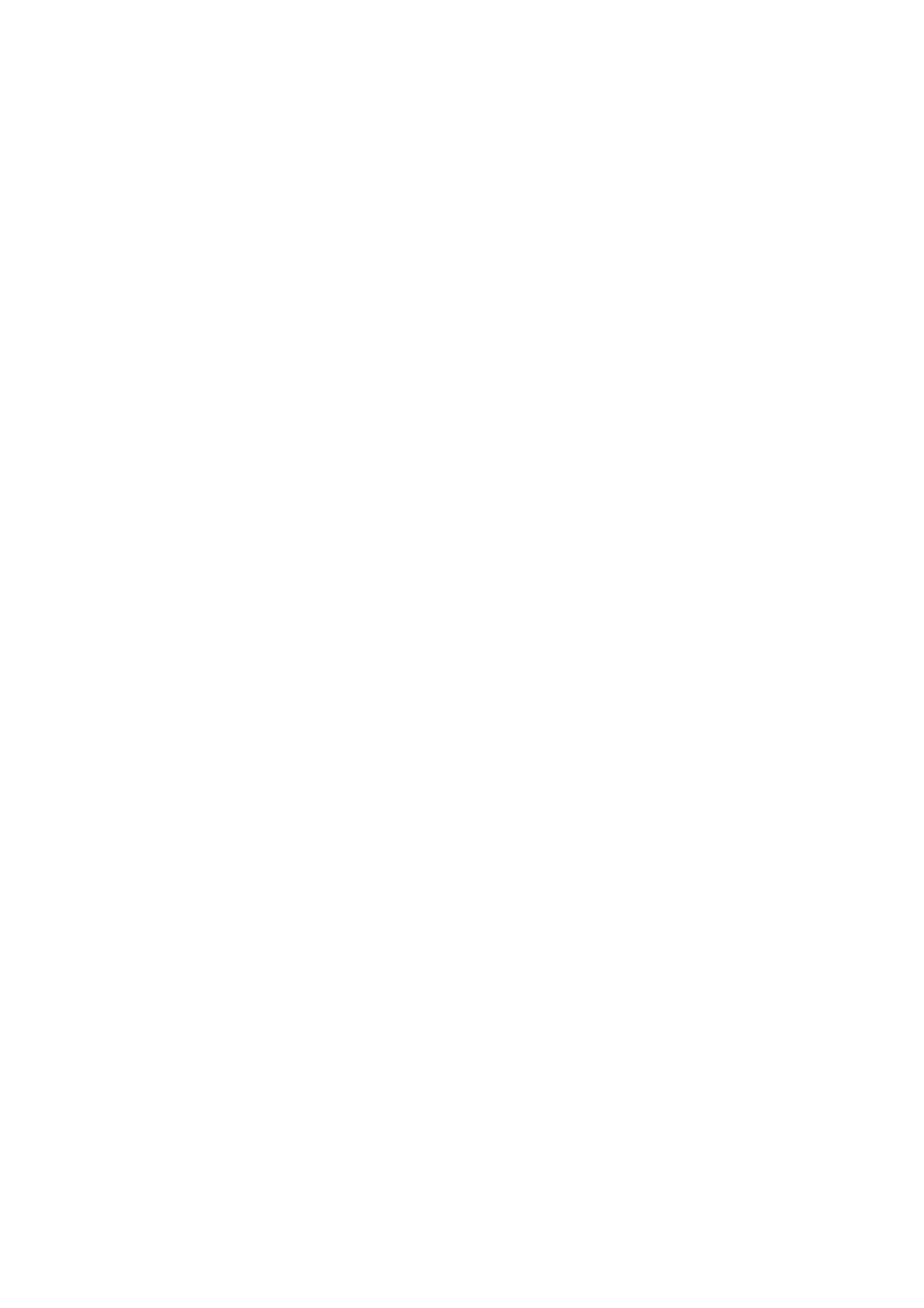Figure 14: wxPropView - Help menu
The options are to
directly open the logs folder, to•
create a zip file with all the logs, and to•
open the systems default email client to send an email to support@matrix-vision.com.•
See also:
Accessing log files using Linux
11.1.1.11 Starting wxPropView via command line
It is possible to start wxPropView via command line and controlling the starting behavior using
parameters. The supported parameter are as follows:
Parameter Description
'width' or 'w' Defines the startup width of wxPropView. Example: width=640
'height' or 'h'
Defines the startup height of wxPropView. Example:
height=460
'xpos' or 'x' Defines the startup x position of wxPropView.
'ypos' or 'y' Defines the startup x position of wxPropView.
'splitterRatio'
Defines the startup ratio of the position of the property grids
splitter. Values between > 0 and < 1 are valid. Example:
splitterRatio=0.5
'propgridwidth' or 'pgw' Defines the startup width of the property grid.
'debuginfo' or 'di' Will display debug information in the property grid.
'dic'
Will display invisible (currently shadowed) components in the
property grid.
'displayCountX' or 'dcx' Defines the number of images displayed in horizontal direction.
'displayCountY' or 'dcy' Defines the number of images displayed in vertical direction.
'fulltree' or 'ft'
Will display the complete property tree (including the data not
meant to be accessed by the user) in the property grid.
Example (Tree will be shown): fulltree=1
'device' or 'd'
Will directly open a device with a particular serial number. * will
take the first device. Example: d=GX000735
'qsw'
Will forcefully hide or show the Quick Setup Wizard, regardless
of the default settings. Example (Quick Setup Wizard will be
shown): qsw=1
'live'
Will directly start live acquisition from the device opened via
'device' or 'd' directly. Example (will start the live
acquisition): live=1
Sample (Windows):
wxPropView.exe d=* fulltree=1 qsw=0
11 GUI
85