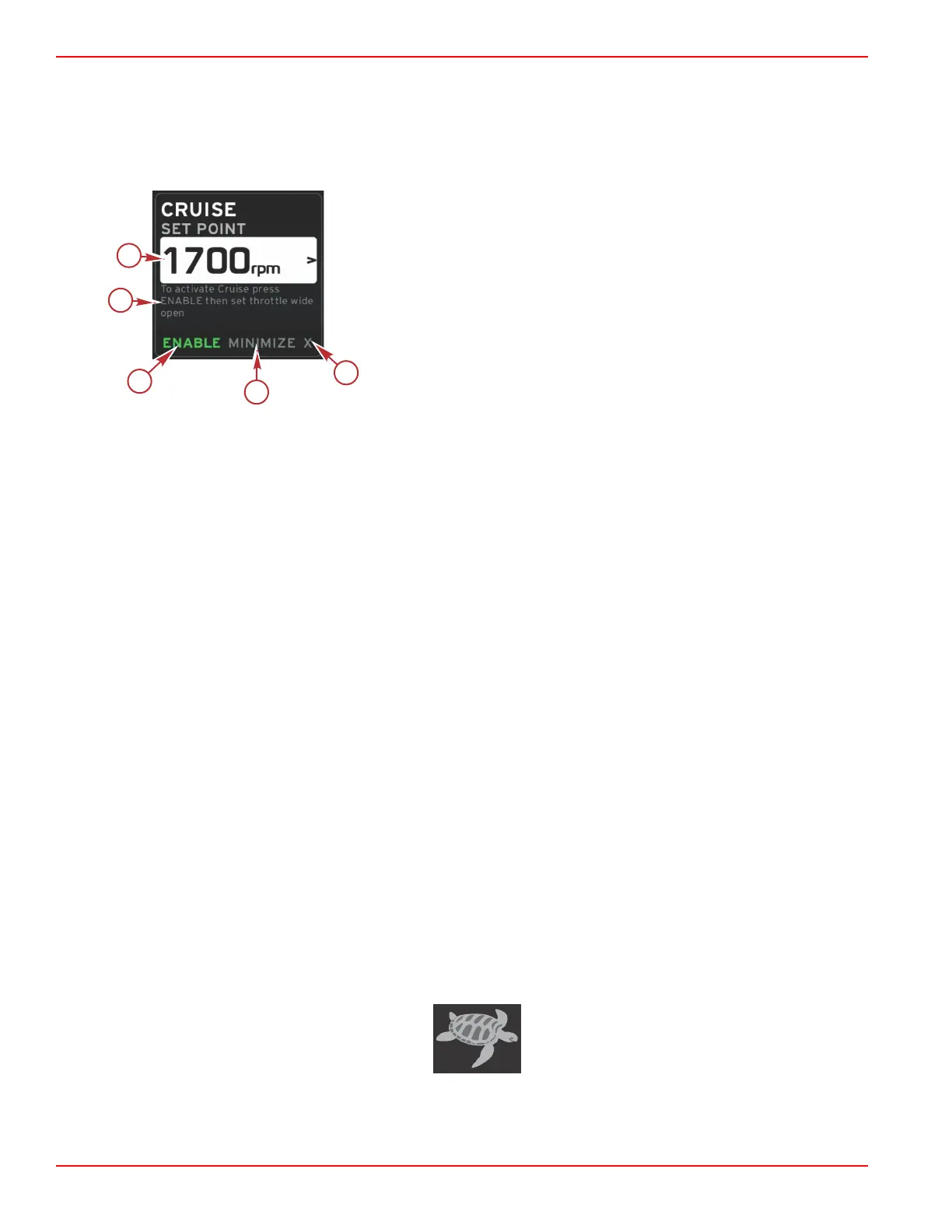Section 3 - Screen Overview and Operation
Page 38 90-8M0087257 eng DECEMBER 2014
Cruise—User-Selected Data Area
Cruise will modify the user‑selected data area of the screen when active.
• Elements within the user‑selected data area will change to allow the user to set‑up:
a. RPM set‑point.
b. Cruise status enable or disable.
a - Set‑point value
b - Instruction
c - Enable
d - Minimize
e - Exit
Cruise Navigation
Cruise mode will have a modified navigation system similar to Smart Tow. The user‑selected data area footer allows the
operator to enable or disable cruise, minimize, or exit the program element. Footer navigation will follow the same basic
navigation selection strategy as other features.
1. Use the arrow keys to scroll through the selections.
2. Press enter to activate the selection.
a. Enable or disable turns the element feature on or off.
b. Minimize will hide cruise data and display CRUISE in the system status field. This allows the operator to display
information from other selected icons.
3. The set‑point adjustment selection field will be the default location at cruise start‑up. After the operator makes adjustments
to the desired settings, pressing the pages button will move the selection tab to the enable/disable selection in the
user‑selected data area footer.
a. Use the arrow keys to move between the set‑point selections.
b. When the selection tab is outside the navigation area (set‑point field), the operator only needs to change the RPM or
speed adjustments. There is no need to press the enter button to engage the new setting.
4. Minimize is a feature that allows the operator to use the cruise feature while displaying additional data in the user‑selected
data area.
IMPORTANT: Set‑points cannot be adjusted when cruise is minimized.
a. Scroller bar icon selection is limited. Items that are not accessible will be grayed out when cruise is active.
b. If autopilot is active, and cruise is minimized, the system status field will display CRUISE.
• Cruise data will be displayed over autopilot settings if the user selects the system status field.
• If an autopilot pop‑up notification occurs or the operator uses the autopilot CAN trackpad, autopilot data will
automatically fill the user‑selected data area. The operator will have to minimize to hide the pop‑up data.
5. After minimize is activated, the system tray will display CRUISE.
6. When exit is selected while displaying the cruise element and the operator presses enter, the cruise feature will be
disabled. The cruise icon will be displayed next to the system status field until another icon is selected from the scroller bar.
Troll Control Mode
Troll Control
The troll feature allows the operator to select a set‑point and adjust the value so that the vessel maintains a specific speed or
engine RPM.
