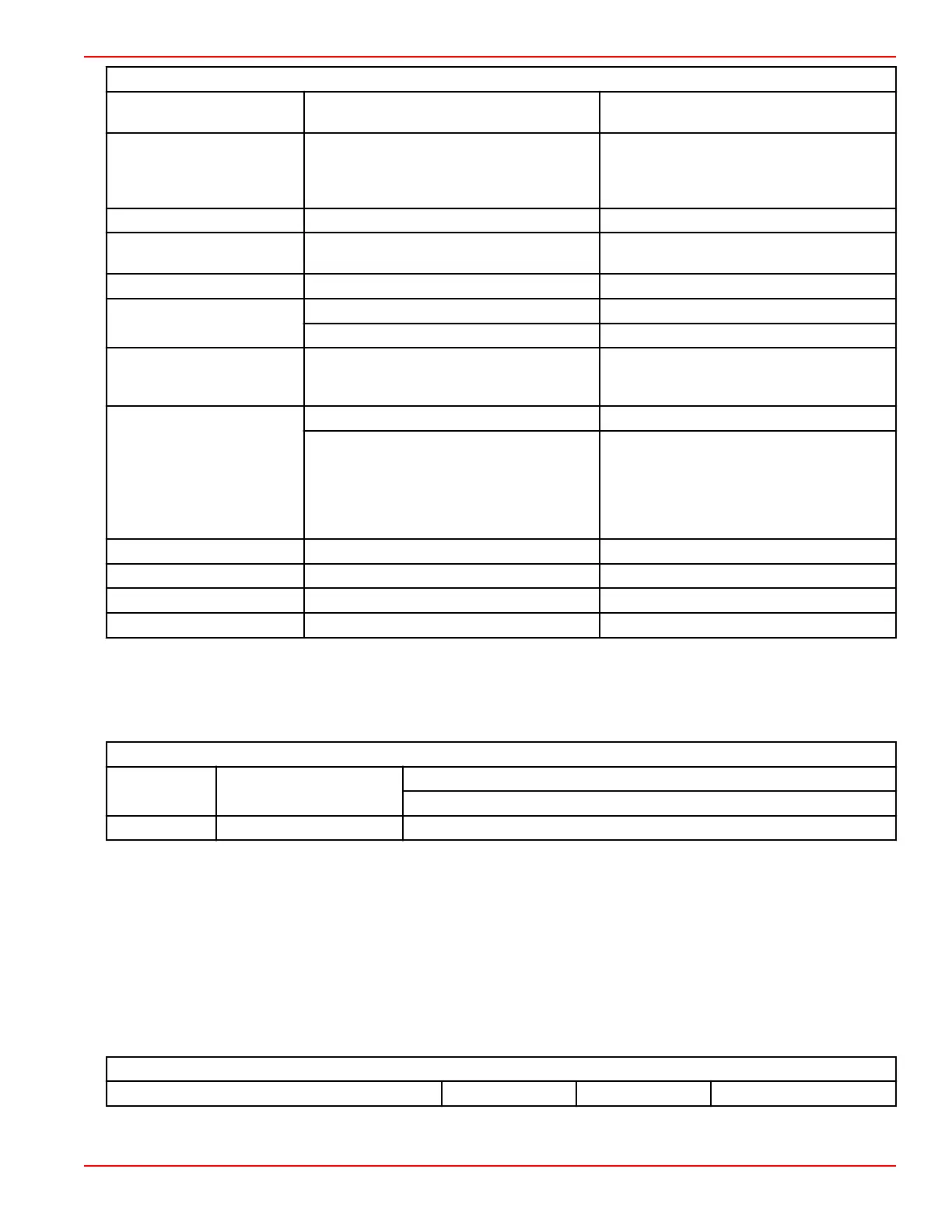Section 4 - Setup and Calibrations
90-8M0087257 eng DECEMBER 2014 Page 43
Preferences
Engines >
Turn on (checkmark) or off (no checkmark)
which engine is displayed
—
Helm Number, Device
Number >
Select the helm location of the VesselView
(required if there is more than one helm)
Select a unique device number (required if
more than one VesselView is installed)
—
Visible from Helm > On (checkmark) or off (no checkmark) —
Ambient Temperature Sensor
>
On (checkmark) or off (no checkmark) —
Auto‑cycle Interval > 1, 5, or 10 seconds —
Pop‑ups >
Trim On (checkmark) or off (no checkmark)
Trim pop‑up time Select 2, 5, 10 seconds
Data Boxes >
NOTE: Available data boxes are
power‑package dependent. Select the options
you want displayed.
—
Scroller Bar >
Auto‑hide delay > Select 5, 10, 15, or 30 seconds
Item Visibility >
On (checkmark) or off (no checkmark);
X‑PAND, temperatures, pressure, tanks,
voltages, fuel, ECO, cruise, navigation, trip
log, Smart Tow, troll control, engine,
generator, performance, and trim and tabs,
Autopilot
Startup checklist On (checkmark) or Off (no checkmark) —
Show tabs On (checkmark) or Off (no checkmark) —
Show trim On (checkmark) or Off (no checkmark) —
Show steering On (checkmark) or Off (no checkmark) —
Vessel
Vessel allows the operator to assign the number of engines, the number of fuel tanks and the total fuel capacity. The fuel
capacity can also be reset after refueling.
The greater‑than sign ( > ) indicates additional menu choices.
Vessel
Setup > Vessel Setup >
Number of engines, number of fuel tanks
Vessel total fuel capacity
Refuel > Vessel Refuel > Enter the amount of fuel added and set to full
SmartCraft
The SmartCraft settings menu allows you to:
1. Select the number of engines on the vessel
2. Offset sensor data: depth, sea temperature, speed, steering, trim, tabs
3. Set the tanks' capacity
4. Set various smart contextual limits
5. Turn off or on supported data for each engine
6. Select the number of SmartCraft networks and the network number
The greater‑than sign ( > ) indicates additional menu choices.
SmartCraft
Number of engines > Select 1–4 — —
