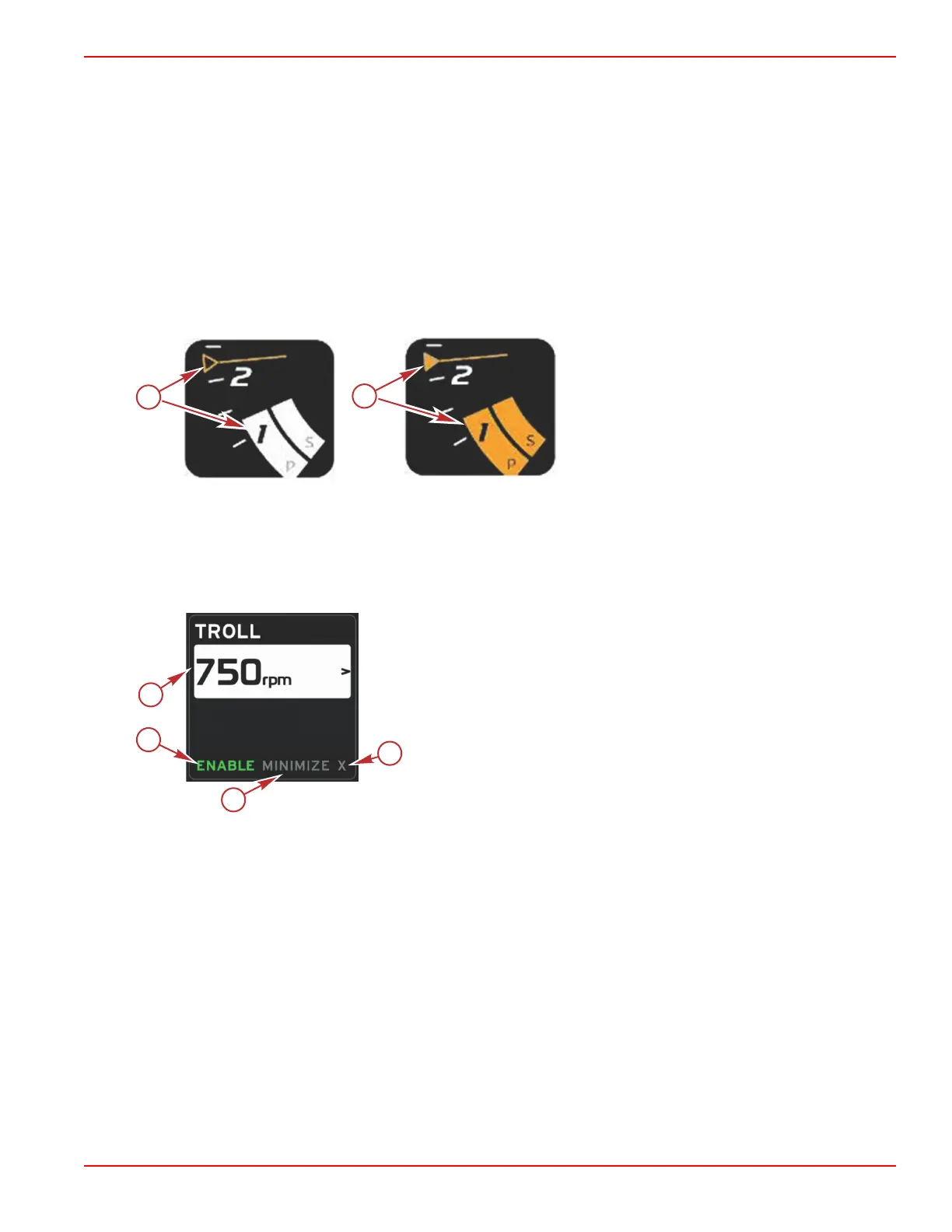Section 3 - Screen Overview and Operation
90-8M0087257 eng DECEMBER 2014 Page 39
• Troll is RPM based, unless the vessel incorporated a Mercury Marine GPS into the control area network.
• If the vessel has a Mercury Marine GPS, vessel speed is the default setting.
• The operator can select either RPM set‑points or speed based set‑points. The type of troll option selection can be changed
in the Settings menu.
•
Use the arrow buttons to highlight the troll icon. Refer to Scroller Bar Icons to identify the troll icon.
Troll Control Data Area
Constant Data Field Change
Troll will modify the constant data field of the screen by incorporating an RPM indicator within the RPM sweep, similar to Smart
Tow and ECO mode targets.
• When troll control mode is activated, elements of the constant data field will be modified to communicate:
• RPM set‑point
• RPM sweep color will change to orange when active to indicate the engine is computer controlled.
a - Not active
b - Active
Troll—User-Selected Data Area
Troll will modify the user‑selected data area of the screen when active.
• Elements within the user‑selected data area will change to allow the user to set‑up:
a. RPM set‑point
b. Troll status enable or disable
a - Set‑point value
b - Enable or disable
c - Minimize
d - Exit
Troll Navigation
Troll mode will have a modified navigation system similar to Smart Tow. The user‑selected data area footer allows the operator
to enable or disable troll, minimize, or exit the program element. Footer navigation will follow the same basic navigation
selection strategy as other features.
1. Use the arrow buttons to go through the selections in the footer.
2. Press enter to activate the selection.
a. Enable or disable the element feature.
b. Minimize will hide the troll data and display TROLL in the system status field. This allows the operator to display
information from other selected icons.
3. The set‑point adjustment selection field will be the default location at troll start‑up. After the operator makes adjustments to
the desired settings, use the arrow buttons to the enable/disable selection in the user‑selected data area footer.
a. Use the arrow buttons to move between the set‑point selection and the footer.
b. When the selection tab is above the footer navigation area (set‑point field), the operator only needs to use the arrow
buttons to make RPM or speed adjustments. There is no need to press enter to engage the new setting.
4. Minimize is a feature that allows the operator to use the troll feature while displaying additional data in the user‑selected
data area.
