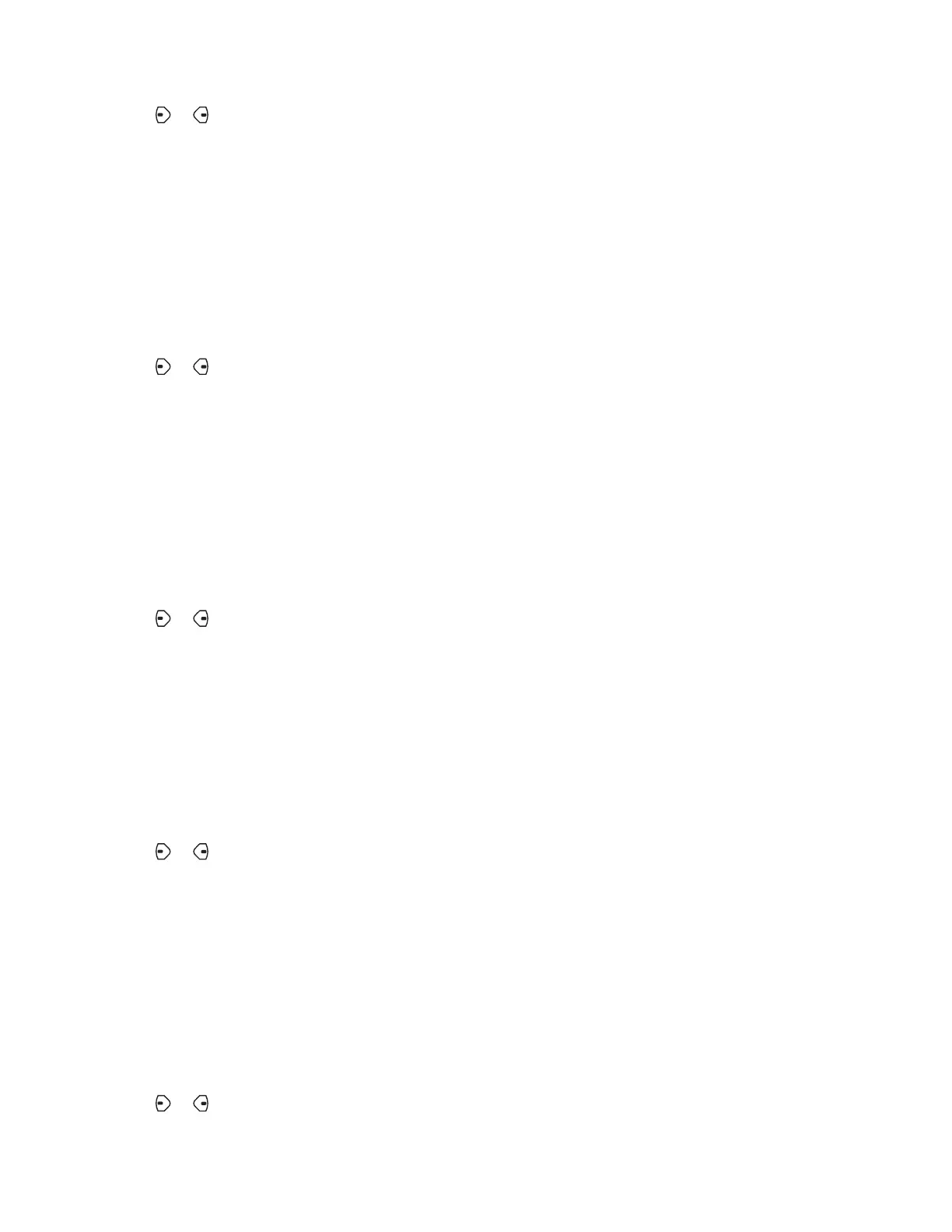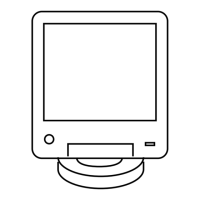2 or to Impt and press the Menu Select button directly below Impt to indicate the message
as important.
The priority status icon appears beside the normal message icon on the label bar.
2.10.4.2
Removing a Priority Status from a Text Message
Prerequisites: Ensure there is an outgoing message composed to allow you to perform this
procedure. See Composing and Sending a New Text Message on page 75 for more information.
Procedure:
1 Press the Menu Select button directly below Optn .
2 or to Impt and press the Menu Select button directly below Impt to remove the priority
status icon.
The display shows the normal message icon on the label bar.
2.10.4.3
Appending a Request Reply to a Text Message
Prerequisites: Ensure that an outgoing message is composed to allow you to perform this procedure.
See Composing and Sending a New Text Message on page 75 for more information
Procedure:
1 Press the Menu Select button directly below Optn .
2
or to RqRp and press the Menu Select button directly below RqRp to request for a reply.
The request reply icon appears beside the normal message icon on the label bar.
2.10.4.4
Removing a Request Reply from a Text Message
Prerequisites: Ensure that an outgoing message is composed to allow you to perform this procedure.
See Composing and Sending a New Text Message on page 75 for more information.
Procedure:
1 Press the Menu Select button directly below Optn .
2
or to RqRp and press the Menu Select button directly below RqRp to remove the reply
status icon.
The display shows the normal message icon on the label bar.
2.10.4.5
Appending a Priority Status and a Reply Request to a Text Message
Prerequisites: Ensure that an outgoing message is composed to allow you to perform this procedure.
See Composing and Sending a New Text Message on page 75 for more information.
Procedure:
1 Press the Menu Select button directly below Optn .
2 or to Impt and press the Menu Select button directly below Impt to indicate the message
as important.
6875946M01-JK
Advanced Features
78
