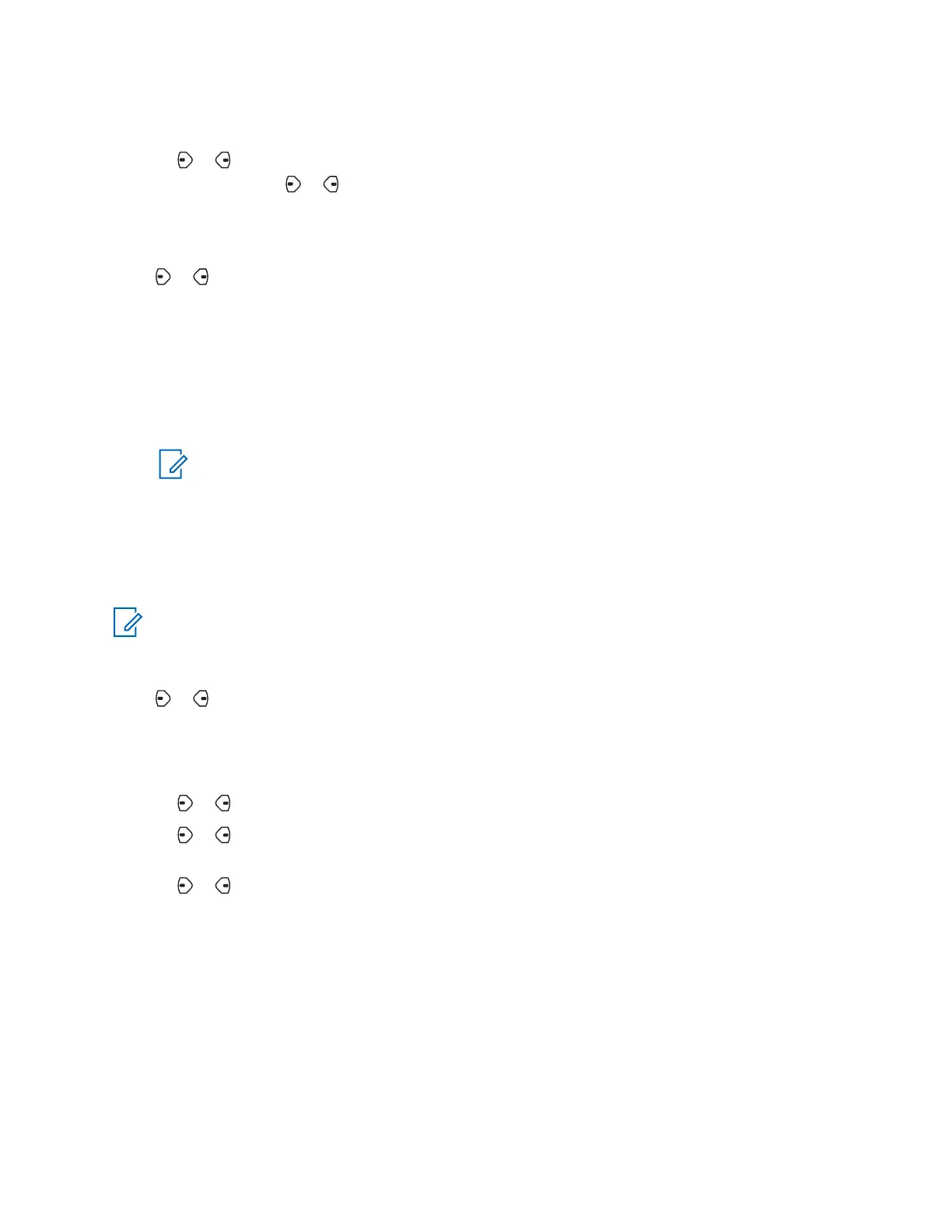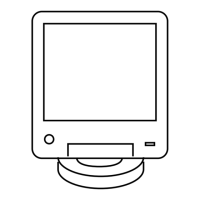• Press and hold the preprogrammed Data Feature button or the TMS Feature button to
access the Inbox.
• or to TMS and press the Menu Select button directly below TMS to access the TMS
feature screen. or to Inbx and press the Menu Select button below Sel .
The display shows a list of aliases or IDs, with the sender of the latest received message on top.
2
or to the required aliases or ID and press the Menu Select button below Sel to view the
message.
While on the view message screen, press the Menu Select button directly below Rply , Del , or
Back to access the option.
• Select Rply to reply the message.
• Select Del to delete the message.
• Select Back to return to the previous screen.
NOTICE: The icon at the top right corner of the screen indicates the status of the
message. See Text Messaging Service (TMS) Indicators on page 34 for more
information.
2.10.4.9
Replying to a Received Text Message
When and where to use:
NOTICE: The original date and time stamp, address, and message content is automatically
appended to the reply message.
Procedure:
1 or to the required aliases or ID and press the Menu Select button below Sel to view the
message.
2 Press the Menu Select button directly below Rply to reply to a message.
3 Perform one of the following actions.
• or to New and press the Menu Select button directly below Sel .
• or to List and press the Menu Select button directly below Sel for a predefined
message.
• or to scroll through the list of predefined messages and press the Menu Select button
directly below Sel to select the required message.
One of the following scenarios occurs:
• A blinking cursor appears on the Compose screen.
• The predefined message appears on the Compose screen, with a blinking cursor at the end
of it.
4 Use the keypad to type or edit your message.
5 Press the Menu Select button directly below Optn once you have completed the message.
6875946M01-JK
Advanced Features
80
