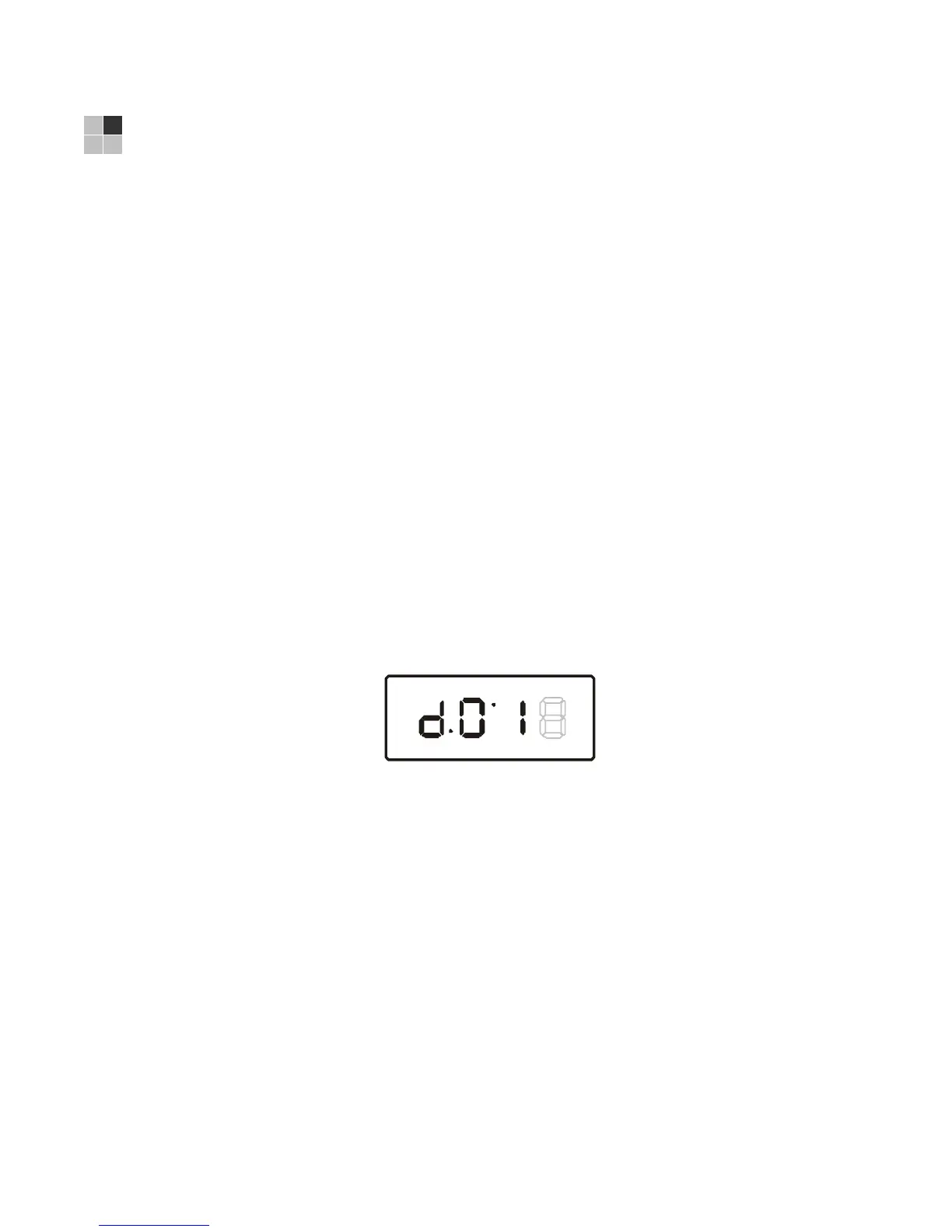25
4 DIAGNOSTICS
Diagnostics are displayed on the on-screen display (OSD) and front-panel display.
They confirm proper installation, including:
• Checking error states and signal integrity
• Identifying the cable terminal on the network
• Verify communications with the headend
For the diagnostics described in this section:
• All indicators are in decimal notation, unless otherwise noted.
• All signal-level and quality indicators use a 1% to 100% scale, unless otherwise
noted.
• All sample displays are illustrative; actual data may differ from the examples.
Using the Diagnostics
To use the diagnostics:
1. Ensure that the DCH6416 is installed with the Thin Client software and that it is
connected to an AC outlet.
2. Press
POWER and immediately press SELECT to enable diagnostic mode. The
Diagnostics main menu is displayed on the OSD and “d01” is displayed on the
front-panel display:
Figure 4- 1 Example of the Front panel display for the main menu
You can use the following keys to navigate the diagnostics menus:
• Press channel ▲, channel ▼, cursor ▲, or cursor ▼ to select d01 through E.
• Press cursor ◄, cursor ►, select or enter to execute the selected diagnostic.
• Select E from the main menu or press power to exit.
General Status
This diagnostic displays system status information on the OSD and front panel. The
information is updated each time the diagnostic is displayed.
