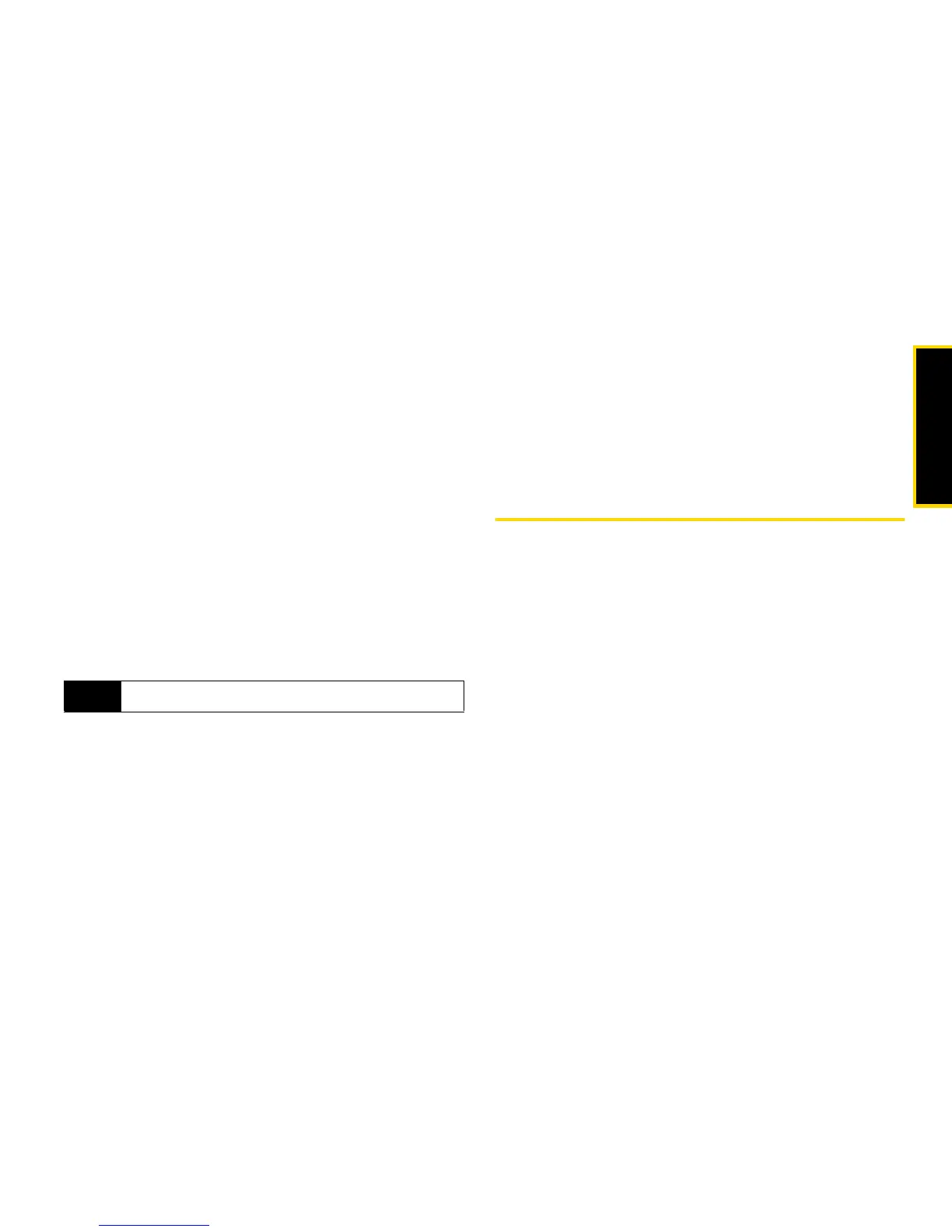Security
Section 2C. Security 89
Setting the GPS PIN Security Feature
To prevent your GPS privacy settings from being
altered without your knowledge, your GPS privacy
option can be protected by a PIN.
When you receive your phone, the GPS security feature
is turned off, so you do not have to enter a GPS PIN to
access your GPS privacy options. If you turn this
feature on, you will be required to enter a GPS PIN to
access your GPS privacy options.
To turn the GPS Enabled security feature on or off:
1. Press
M
> Settings > Security > GPS PIN.
2. Select On or Off.
3. Enter the current GPS PIN.
4. Press Ok (left softkey).
To change your GPS PIN:
1. Press
M
> Settings > Security > Change Passwds >
GPS PIN
.
2. Enter the current GPS PIN and press Ok (left
softkey).
3. Enter the new GPS PIN and press Ok (left softkey).
4. Reenter the new GPS PIN to confirm and then
press
Ok (left softkey).
Java Applications & GPS Security
Some Java applications can make use of your phone’s
GPS feature to determine the approximate
geographical location of your phone. (See “GPS
Enabled” on page 118 for more information on the GPS
feature.) However, for privacy reasons, you may not
always want Java applications to access the location of
your phone. Your phone protects your privacy by giving
you the option to block all or some Java applications
from accessing the location of your phone.
Tip
The default GPS PIN is 0000.
