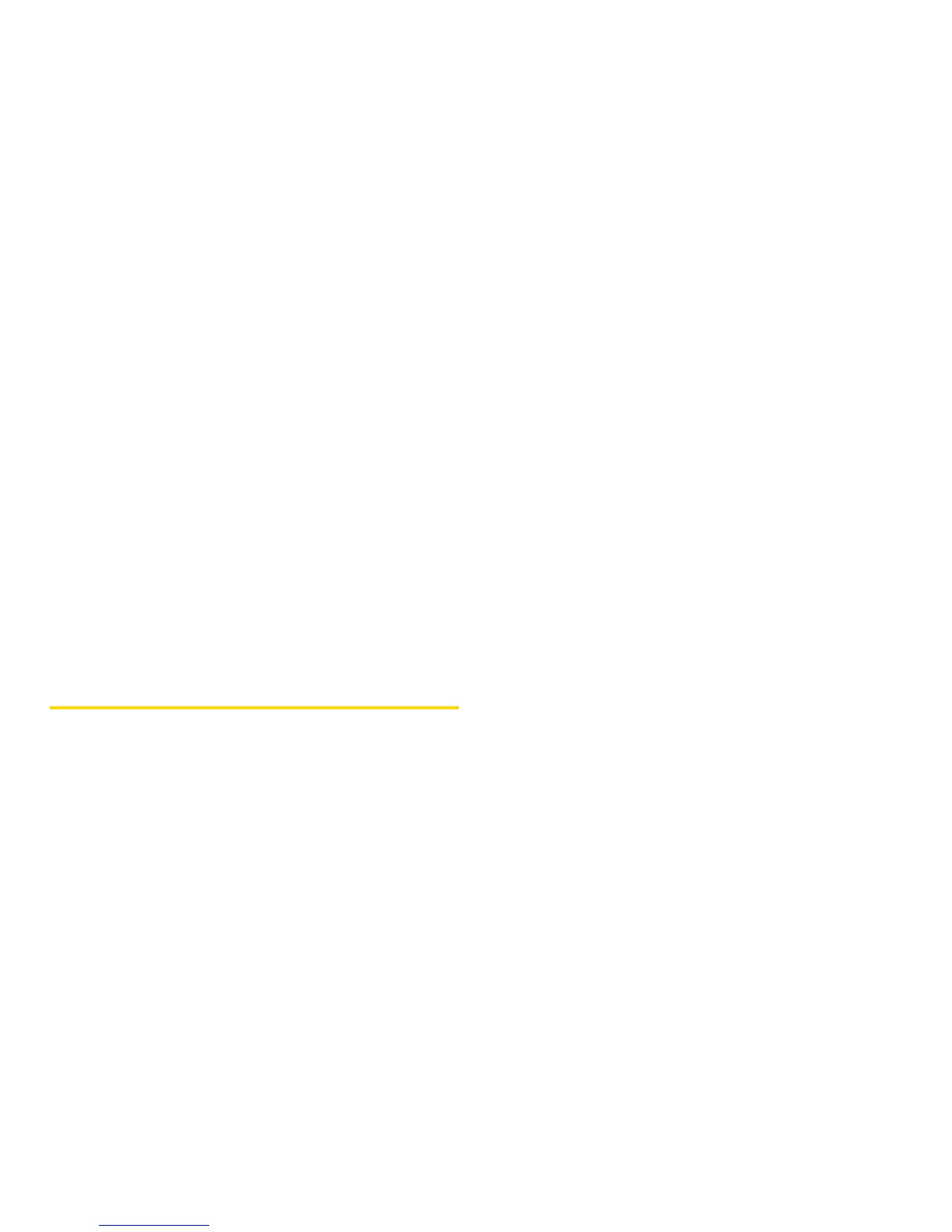136 Section 2G. Camera
● Send Via... to send the picture via Bluetooth,
PTT, or MMS (multimedia messaging). (See
“Sending Media Center Items” on page 147
for Bluetooth, or See “Creating and Sending
Messages” on page 154 for MMS.)
● Save [OK] to save the picture to the Media
Center.
● Set As Wallpaper to use the picture as your
phone’s Wallpaper.
● Media Center to save the picture to the Media
Center and open the Media Center.
● Memory Usage to see the amount of used and
available memory on your phone.
● Camera Setup to access Camera Setup options.
Camera Options
1. Press M > Camera to activate Camera mode
2. Press M to display the following camera options:
䡲 Media Center to open the phone’s Media Center.
䡲 Lighting to adjust the camera for your lighting
environment. Select
Normal or Low Light.
䡲 Self Timer to set a self timer. (See “Setting the Self
Timer” on page 136.)
䡲 Picture Quality to set picture quality. Select Normal or
Fine
䡲 Picture Size to set picture size.
䡲 Memory Usage to see the amount of used and
available memory on your phone.
䡲 Camera Setup to access Camera Setup options.
Setting the Self Timer
1. From camera mode, press M > Self Timer.
2. Highlight the length of delay you want the timer to
use (
10 seconds, 15 seconds or 20 seconds) and
press r
.
3. Press Capture (left softkey), r, or e when you are
ready to start the timer. (The lower portion of the
display screen displays the countdown time.)
4. Get ready for the picture. The camera will
automatically capture the picture when the timer
runs down.
