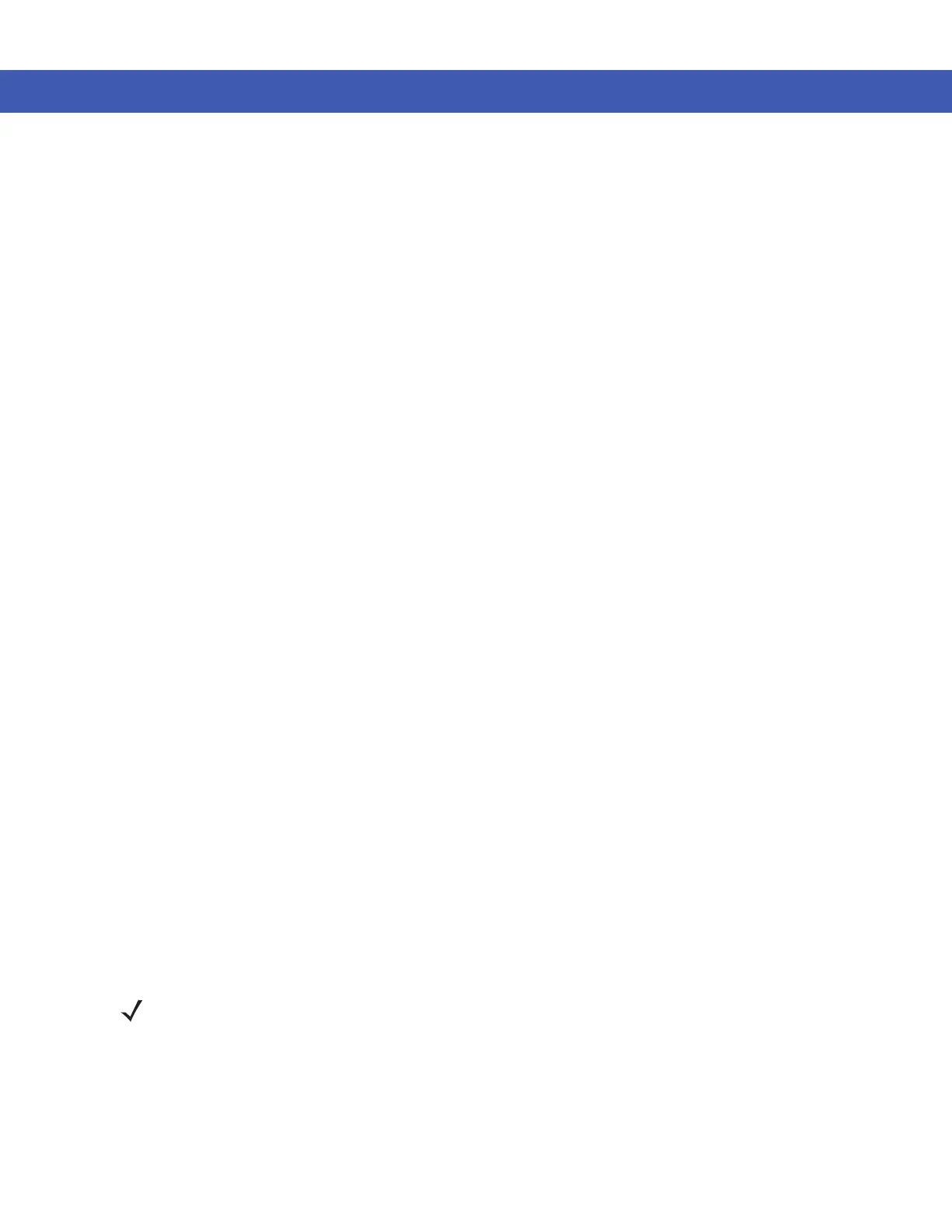7 - 14 MC45 User Guide
Connect to a HID Device
The MC45 can connect to an Human Interface Device (HID) device such as a Bluetooth keyboard or mouse:
1. Ensure that Bluetooth is enabled on both devices.
2. Ensure that the Bluetooth device to discover is in discoverable and connectable modes.
3. Ensure that the two devices are within 30 feet (10 meters) of one another.
4. Tap Start > Settings > Bluetooth > Devices.
5. Tap Add new device. The MC45 begins searching for discoverable Bluetooth devices in the area.
6. Select a HID device from the list.
7. Tap Next. The Enter Passcode window appears. Refer to the device’s User Manuals for more information.
8. Tap Connect. The MC45 connects to the HID device.
A2DP/AVRCP Services
A2DP/AVRCP is used to connect to a high-quality stereo headset:
1. Ensure that Bluetooth is enabled on both devices.
2. Ensure that the Bluetooth device to discover is in discoverable and connectable modes.
3. Ensure that the two devices are within 30 feet (10 meters) of one another.
4. Tap Start > Settings > Bluetooth > Devices.
5. Tap Add new device. The MC45 begins searching for discoverable Bluetooth devices in the area.
6. Select a stereo headset from the list.
7. Tap Next. The Enter Passcode window appears. Refer to the device’s User Manuals for more information.
8. Tap Connect. The MC45 connects to the stereo headset.
For stereo headsets that can use hands-free services, connect to the hands-free service after connecting to the
A2DP service:
1. Tap Start > Settings > Bluetooth > Devices.
2. Tap Add new device. The MC45 begins searching for discoverable Bluetooth devices in the area.
3. Select a stereo headset from the list.
4. Tap Next. The Enter Passcode window appears. Refer to the device’s User Manuals for more information.
5. Tap Connect. The MC45 connects to the stereo headset.
NOTE If Smart-pairing is configured and the device is requesting one of the pre-defined PINs, the Enter
Passcode window does not appear.