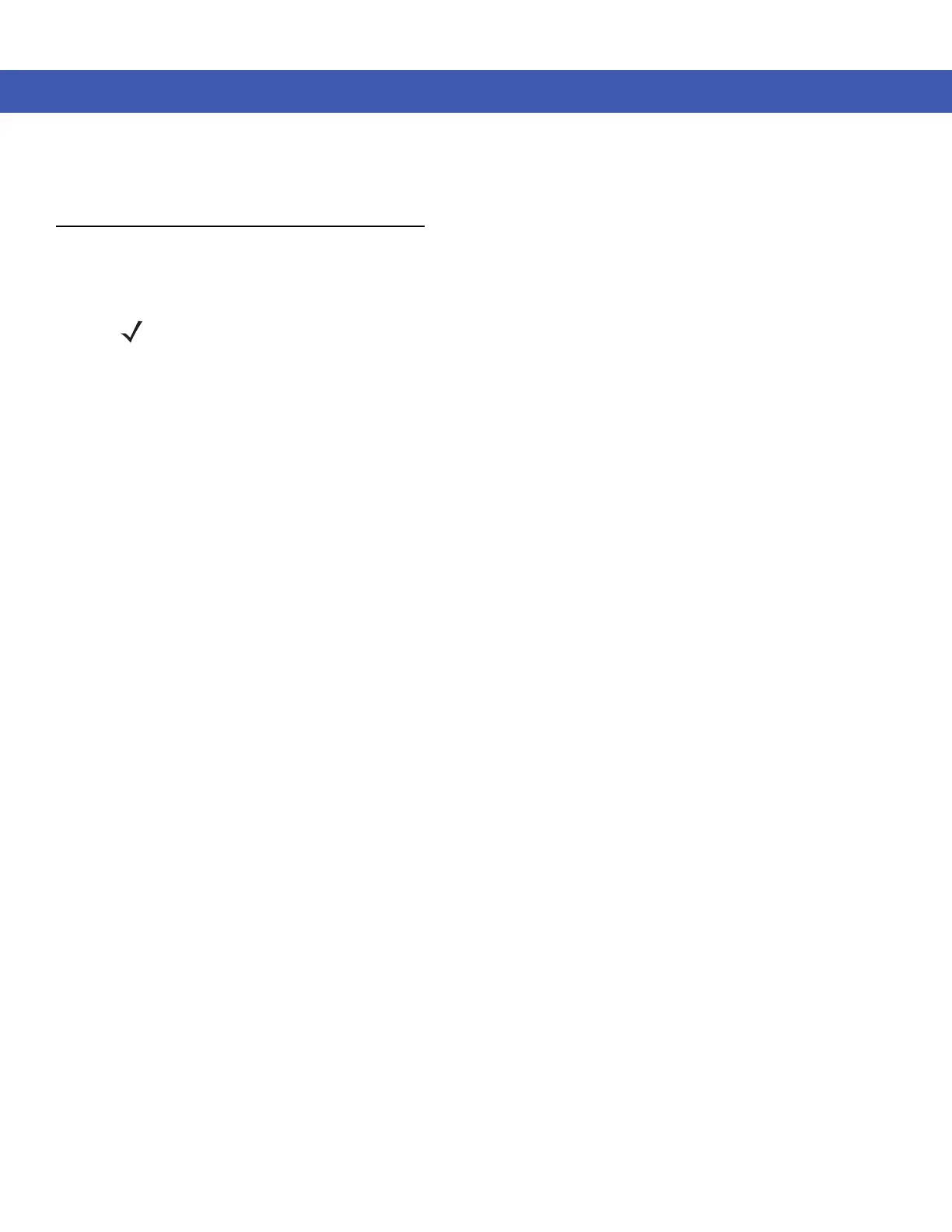1 - 10 MC45 User Guide
For detailed information for configuring the phone and activating on a different network, refer to the MC45
Integrator Guide.
Battery Management
Observe the following battery saving tips:
•
Leave the MC45 connected to AC power at all times when not in use.
•
Set the MC45 to turn off after a short period of non-use.
•
Set the backlight to turn off after a short period of non-use.
•
Turn off all wireless activities when not in use.
•
Power off the MC45 when charging to charge at a faster rate.
Changing the Power Settings
To set the MC45 to turn off after a short period of non-use:
1. Tap Start > Settings > Power icon > Advanced tab.
2. Select the On battery power: Turn off screen if not used for check box and select a value from the
drop-down list.
3. Select ok.
Changing the Backlight & Keylight Settings
To change the backlight settings in order to conserve more battery power:
1. Tap Start > Settings > System tab > Backlight & Keylight icon > Battery Power tab.
2. Select the Disable backlight if device is not used for check box and select a value from the drop-down list.
3. Select the Brightness tab.
4. Tap the Disable backlight check box to turn off the display backlight, or use the slider to set a low value for the
backlight.
5. Select ok.
Turning Off the Radios
Windows Embedded Handheld 6.5 devices include Wireless Manager, which provides a simple method of
enabling, disabling, and configuring all the device’s wireless capabilities in one place.
To open Wireless Manager, tap Status Bar > Connectivity icon > Wireless Manager on the Today screen.
NOTE The MC45 factory default settings for the WLAN radio is set to OFF.