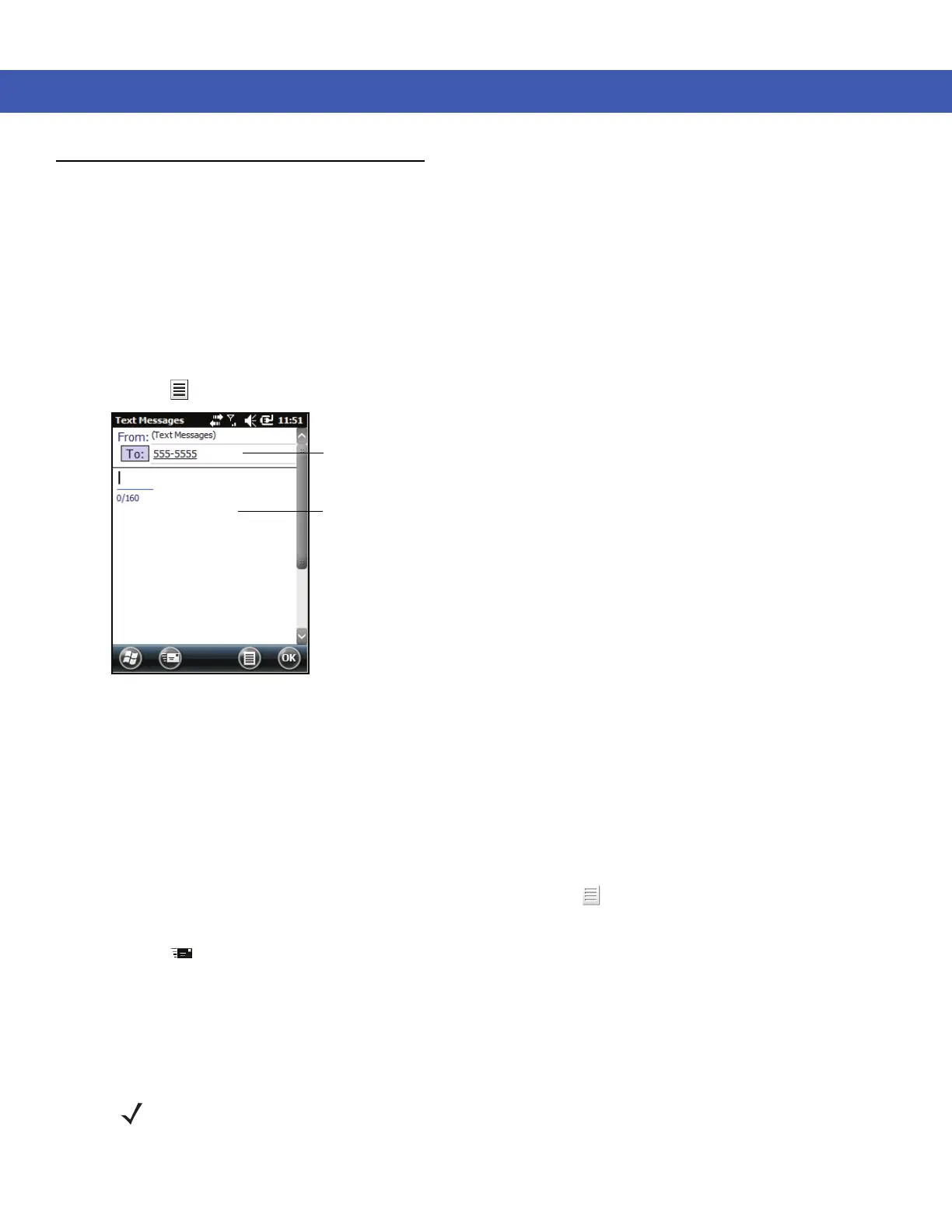4 - 20 MC45 User Guide
SMS Messaging
Text messages allow the user to send and receive short text messages (SMS) to and from other mobile devices.
The text can contain words, numbers or an alphanumberic combination no longer than 160 characters.
Sending a Text Message
To send a text message:
1. Tap Start > Text.
2. Tap > New > SMS.
Figure 4-25
Create Text Message
3. Tap To to select a recipient from Contacts.
4. Compose your message.
• The auto-correct feature automatically fixes common spelling errors as you type so your messages are
more accurate.
• The character counter lets you see and control the size of the message as you compose.
• If you want to know if your text message was received, tap > Message Options, then select the
Request message delivery notification check box.
5. Tap to send the message.
If the phone is turned on, your text message is sent. If it’s off, you are prompted to turn on the phone. If you do
so, the message is sent; otherwise when you tap OK, the message is saved in the Drafts folder and sent when
the phone is turned on.
If you are out of coverage area, the message is saved in the Drafts folder and sent when you return to a
coverage area.
Address Area
Message Area
NOTE On MC45 devices, the message remains in the Drafts folder and has to be manually re-sent when you return
to a coverage area.