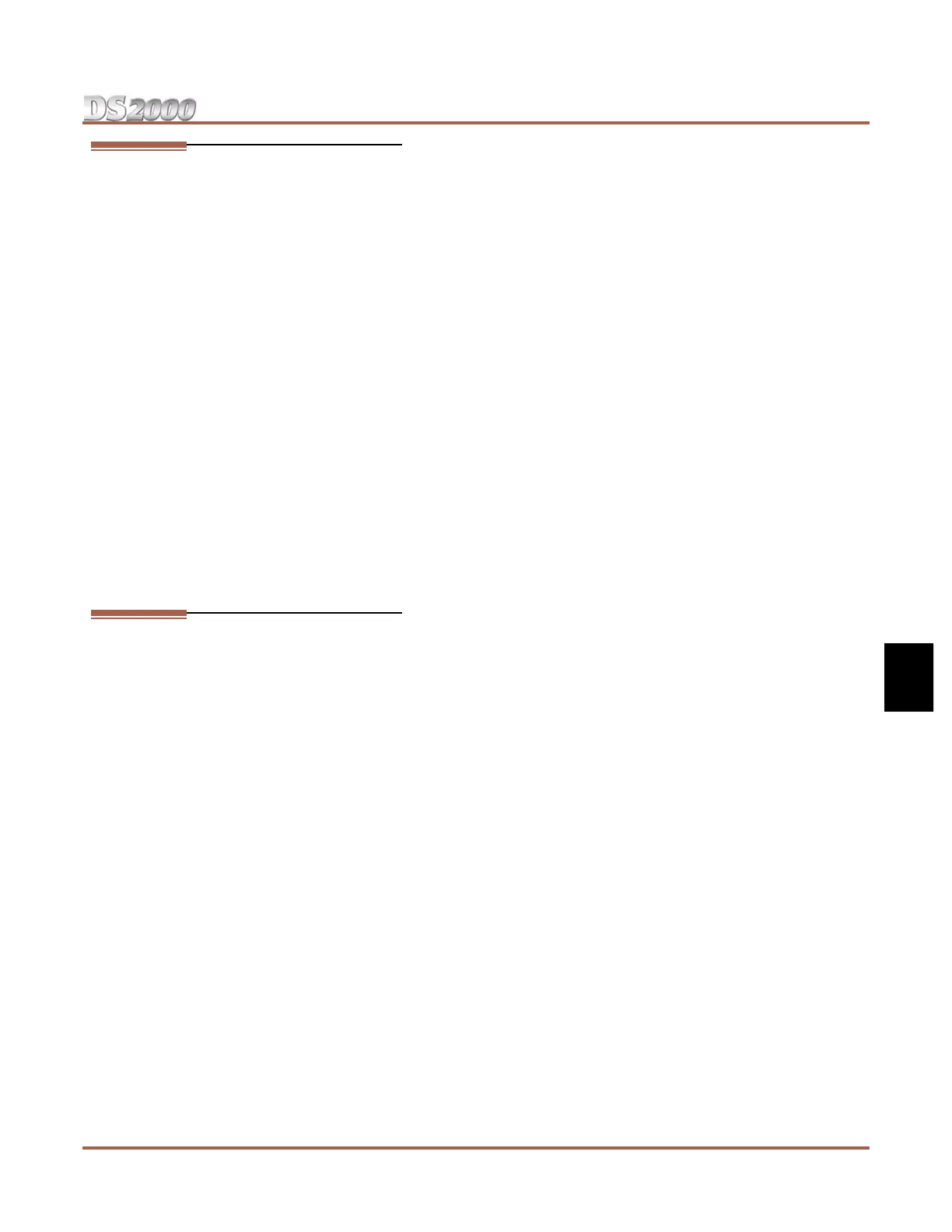SMDR
DS2000 Hardware Manual Section 5: Maintenance Options and SMDR ◆ 5-7
5
Testing the Connection
To test the connection:
1. Open HyperTerminal on your Windows PC or laptop:
- Click Start + Programs + Accessories + Communications + Hyperterminal.
- Double-click Hyperterm.exe.
- Name your connection, pick an icon, and click OK.
2. When you see the Connect To screen, open the Connect using drop down and select Direct to Com
n
(where n is the number of the PC COM port connected to the system).
3. Click OK after making your selection above.
4. When you see the COMn Properties, set the parameters to the following:
- Bits per second = 38400
- Data bits = 8
- Parity = none
- Stop bits = 1
- Flow control = none
5. Click OK after making your selections above.
6. Press Enter.
You may see some diagnostic data. If you press Enter again, you will see:>
If you don’ t see anything (or garbage) on your screen, check your connections and HyperTer-
minal settings and try again.
7. From the PC or laptop keyboard, press Shift 1 to enable history.
To verify the connection, lift the handset or use features at any telephone. History data will dis-
play on the PC or laptop screen.
8. Once you have verified that everything is working OK, press Shift 1 again to disable history.
Checking the System’s Serial Port Settings
To check the system’s serial port settings:
1. Enter the programming mode.
2. Enter 0301 + HOLD.
3. Press VOL ▲ until you see: BAUD?nnnn
4. Enter the new baud rate, if required + HOLD.
(0=1200, 1=2400, 2=4800, 3=9600, 4=19200, and 5=38400)
5. Press CONF to exit program 0301.
OR
Go to Programming SMDR below.
Note: You can press Ctrl Break on the PC connected to the system serial port to toggle through the available
system baud rates.