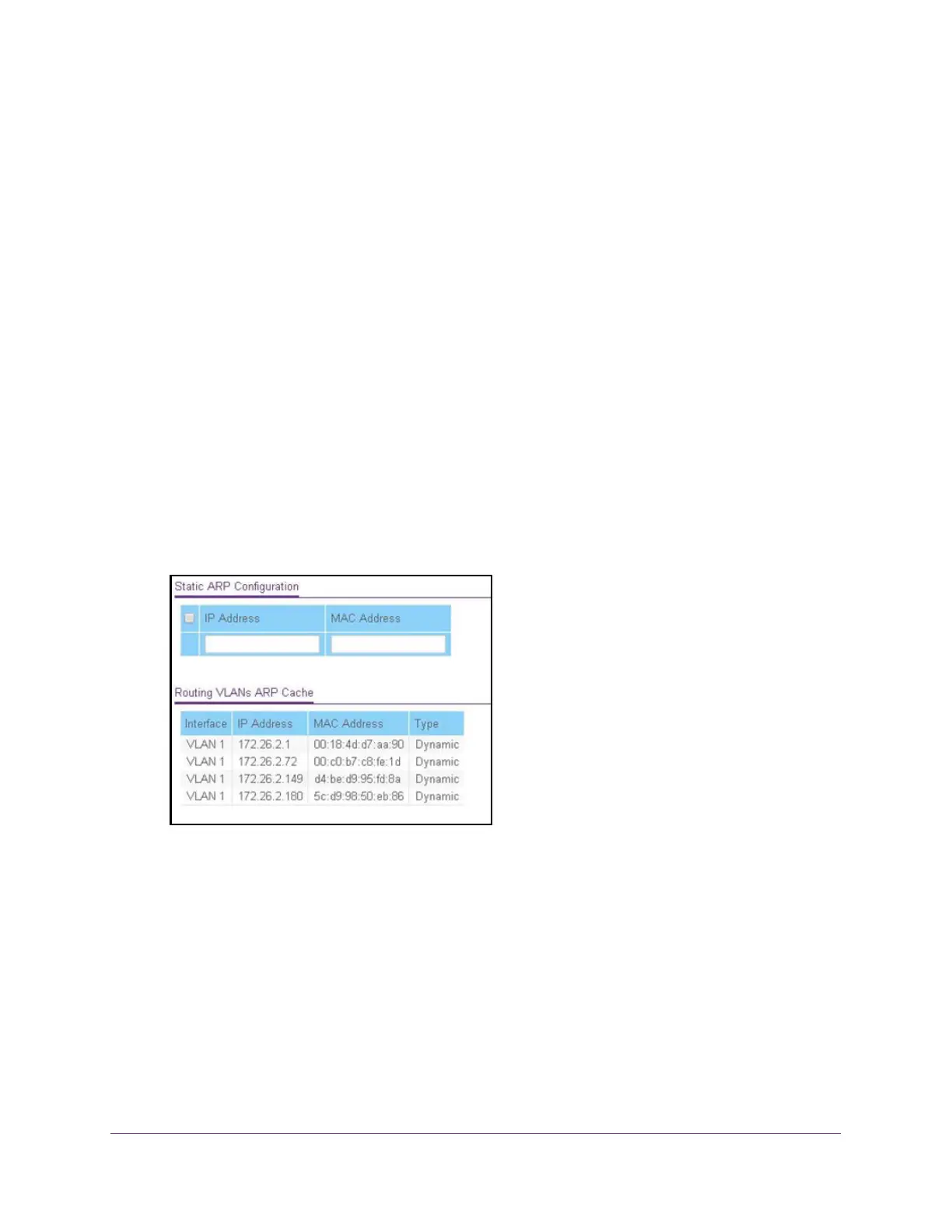Configure Routing
176
ProSAFE 10-Gigabit Smart Managed Switch XS728T and XS748T User Manual
Add an Entry to the ARP Table
You can add an entry to the Address Resolution Protocol (ARP) table.
To add an entry to the ARP table:
1. Connect your computer to the same network as the switch.
You can use a WiFi or wired connection to connect your computer to the network, or
connect directly to a switch that is off-network using an Ethernet cable.
2. Launch a web browser.
3. In the address field of your web browser, enter the IP address of the switch.
If you do not know the IP address of the switch, see Change the Default IP Address of the
Switch on page 10.
The login window opens.
4. Enter the switch’s password in the Password field.
The default password is password.
The System Information page displays.
5. Select Routing> ARP > Advanced > ARP Create.
6. In the IP Address field, specify the IP address.
This must be the IP address of a device on a subnet attached to one of the switch’s
existing routing interfaces.
7. In the MAC Address field, specify the unicast MAC address of the device.
Enter the address as six 2-digit hexadecimal numbers separated by colons, for example,
00:06:29:32:81:40.
8. Click the Add button.
The static ARP entry is added to the switch.