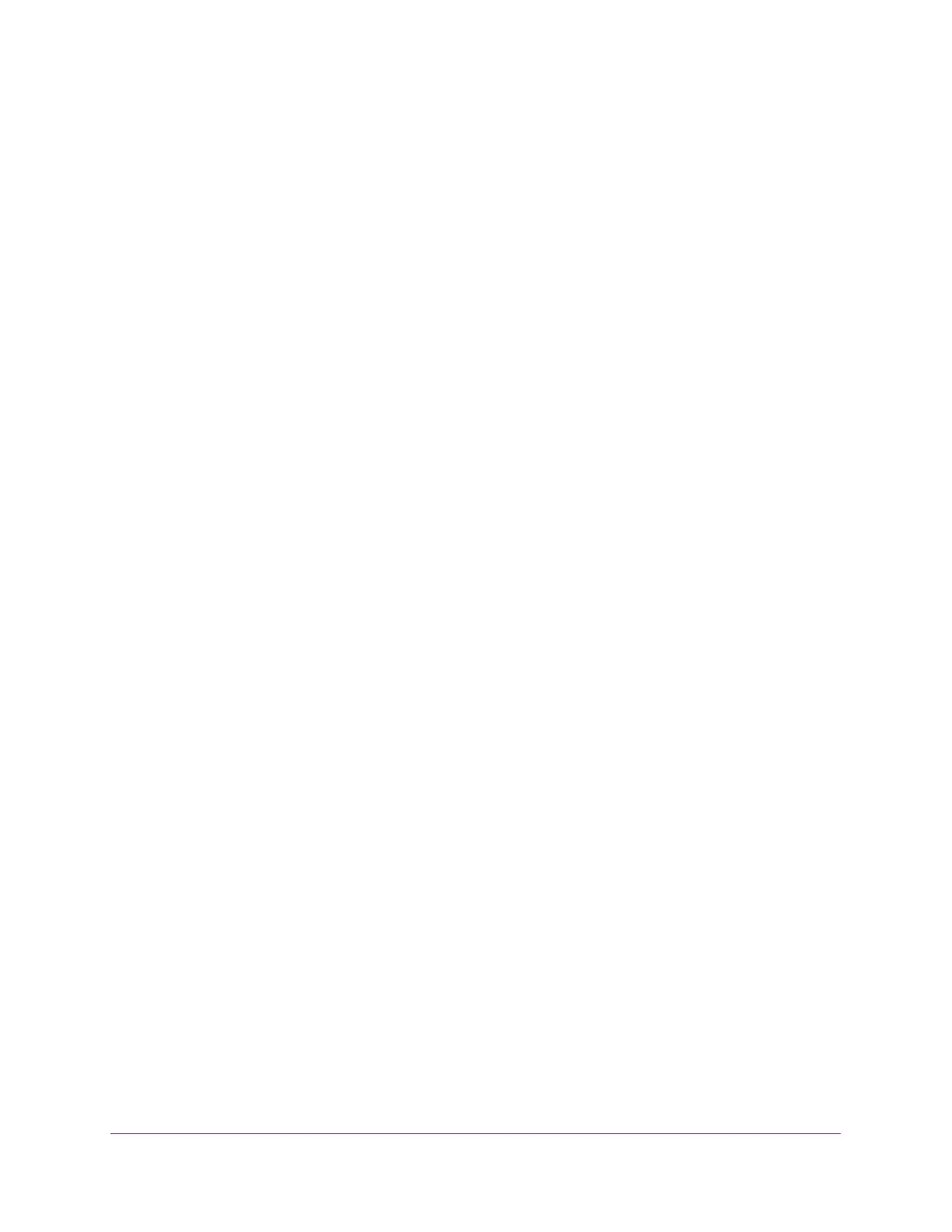Configure Routing
188
ProSAFE 10-Gigabit Smart Managed Switch XS728T and XS748T User Manual
The Current State field is a nonconfigurable field that shows the state of the IPv6
address. The state can be one of the following:
• Tent. Routing is disabled or the address does not work because of a duplicate
address detection (DAD) condition.
• Active. The IPv6 address is valid and active.
• Preferred. The IPv6 address was verified to be unique, valid, and active.
Change the Settings for an IPv6 Global Address on an IPv6
VLAN
IPv6 link-local addresses are created automatically when you enable the IPv6 admin mode
on an VLAN interface, and they cannot be changed. However, you can change the settings
for an IPv6 global address that you added on a VLAN.
To change the settings for an IPv6 global address on an IPv6 VLAN:
1. Connect your computer to the same network as the switch.
You can use a WiFi or wired connection to connect your computer to the network, or
connect directly to a switch that is off-network using an Ethernet cable.
2. Launch a web browser.
3. In the address field of your web browser, enter the IP address of the switch.
If you do not know the IP address of the switch, see Change the Default IP Address of the
Switch on page 10.
The login window opens.
4. Enter the switch’s password in the Password field.
The default password is password.
The System Information page displays.
5. Select Routing> IPv6 > Advanced > IPv6 Addresses.
The IPv6 Interface Selection page displays. The page also shows the IPv6 Interface
Configuration table.
6. From the Interface menu, select the VLAN.
7. Select the check box for the IPv6 global address.
You cannot select a check box for an IPv6 link-local address.
The settings display in the fields in the table heading.
8. Change the settings as needed.
9. Click the Apply button.
The updated configuration is sent to the switch. Configuration changes take effect
immediately.