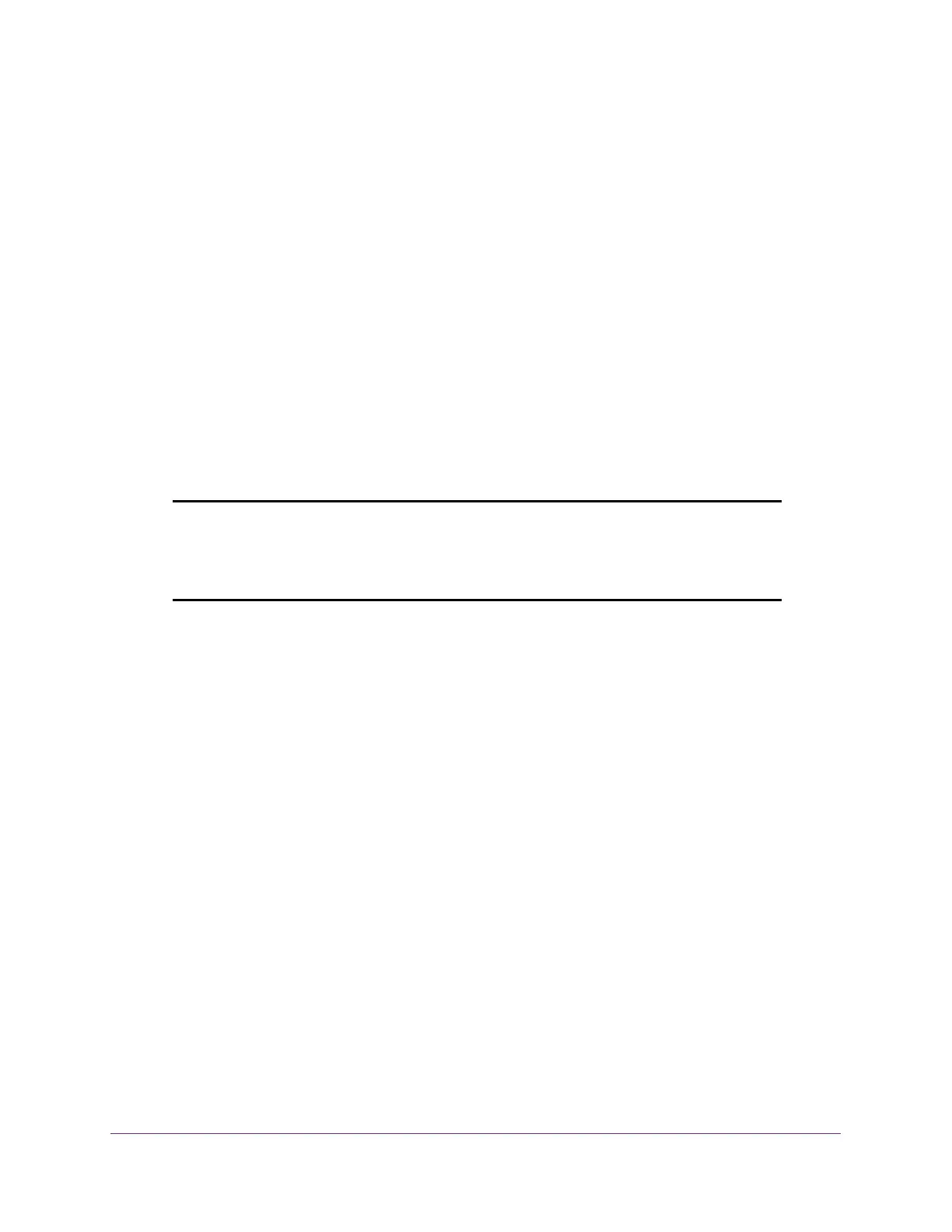Manage Device Security
273
ProSAFE 10-Gigabit Smart Managed Switch XS728T and XS748T User Manual
• Configure an IP ACL on page 287
• Configure Rules for a Basic IP ACL on page 289
• Configure Rules for an Extended IP ACL on page 292
• Configure an IPv6 ACL on page 296
• Configure IPv6 Rules on page 298
• Configure IP ACL Interface Bindings on page 302
• View or Delete IP ACL Bindings in the IP ACL Binding Table on page 304
Use the ACL Wizard to Create a Simple ACL
The ACL Wizard helps you create a simple ACL and apply it to the selected ports easily and
quickly. First, select an ACL type to use when you create an ACL. Then add an ACL rule to
this ACL and apply this ACL on the selected ports. The ACL Wizard allows you to create the
ACL, but does not allow you to modify it. To modify the ACL, go to the ACL Configuration
page. See Configure an IP ACL on page 287.
Note: The steps in the following procedure describe how you can create an
ACL based on the destination MAC address. If you select a different
type of ACL (for example, an ACL based on a source IPv4), the page
displays different information.
Use the ACL Wizard to create an ACL
To use the ACL Wizard to create an ACL:
1. Connect your computer to the same network as the switch.
You can use a WiFi or wired connection to connect your computer to the network, or
connect directly to a switch that is off-network using an Ethernet cable.
2. Launch a web browser.
3. In the address field of your web browser, enter the IP address of the switch.
If you do not know the IP address of the switch, see Change the Default IP Address of the
Switch on page 10.
The login window opens.
4. Enter the switch’s password in the Password field.
The default password is password.
The System Information page displays.
5. Select Security > ACL > ACL Wizard.