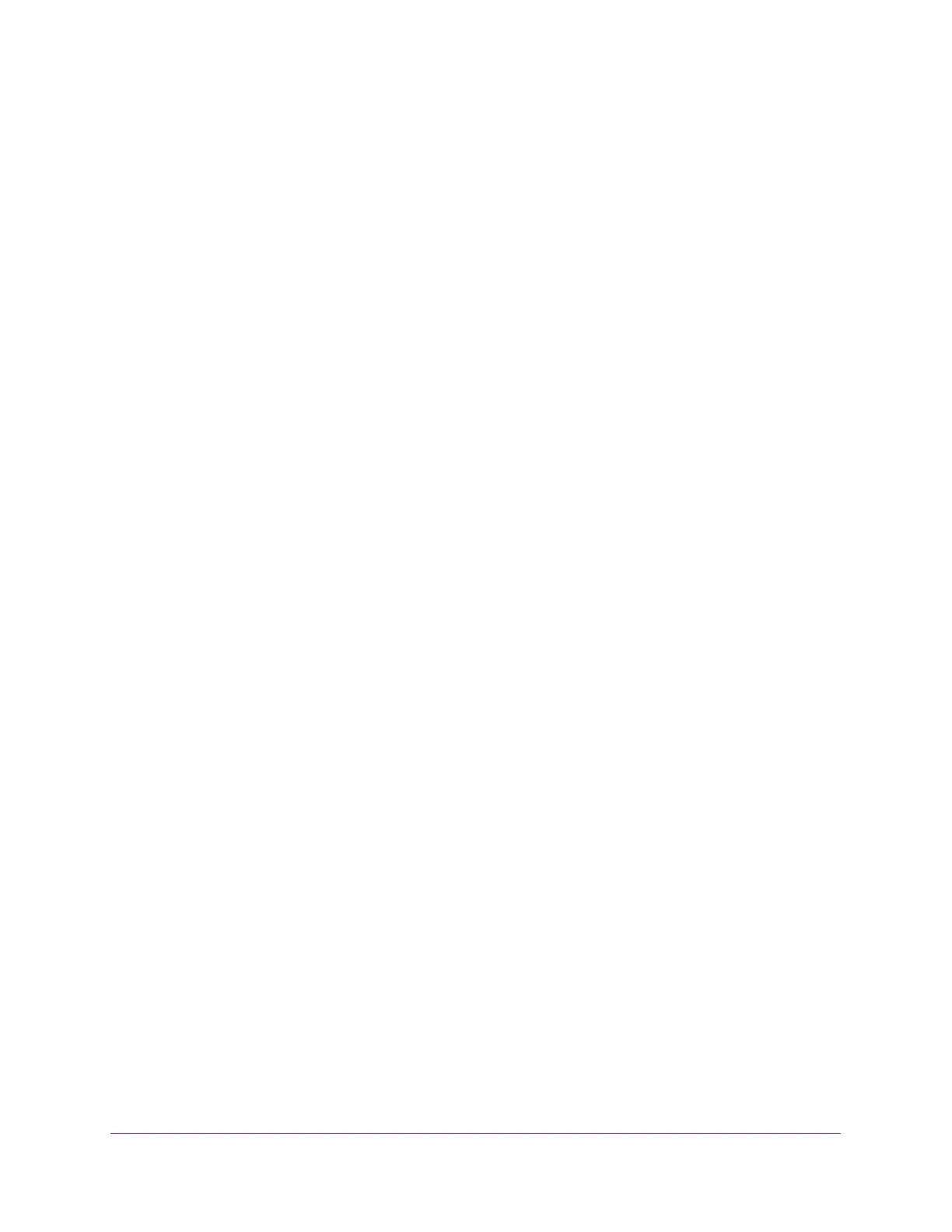Configure Routing
182
ProSAFE 10-Gigabit Smart Managed Switch XS728T and XS748T User Manual
Change the Preference for a Static IPv6 Route
To change the preference for a static IPv6 route:
1. Connect your computer to the same network as the switch.
You can use a WiFi or wired connection to connect your computer to the network, or
connect directly to a switch that is off-network using an Ethernet cable.
2. Launch a web browser.
3. In the address field of your web browser, enter the IP address of the switch.
If you do not know the IP address of the switch, see Change the Default IP Address of the
Switch on page 10.
The login window opens.
4. Enter the switch’s password in the Password field.
The default password is password.
The System Information page displays.
5. Select Routing> IPv6 > Basic > Route Table.
The Configure Routes page displays. The page also shows the IPv6 Route Table.
6. In the table in the Configure Routes section, select the check box for the static IPv6 route.
7. In the Preference field, specify another router preference.
8. Click the Apply button.
The updated configuration is sent to the switch. Configuration changes take effect
immediately.
Remove a Static IPv6 Route
To remove one or more static IPv6 routes:
1. Connect your computer to the same network as the switch.
You can use a WiFi or wired connection to connect your computer to the network, or
connect directly to a switch that is off-network using an Ethernet cable.
2. Launch a web browser.
3. In the address field of your web browser, enter the IP address of the switch.
If you do not know the IP address of the switch, see Change the Default IP Address of the
Switch on page 10.
The login window opens.
4. Enter the switch’s password in the Password field.
The default password is password.
The System Information page displays.