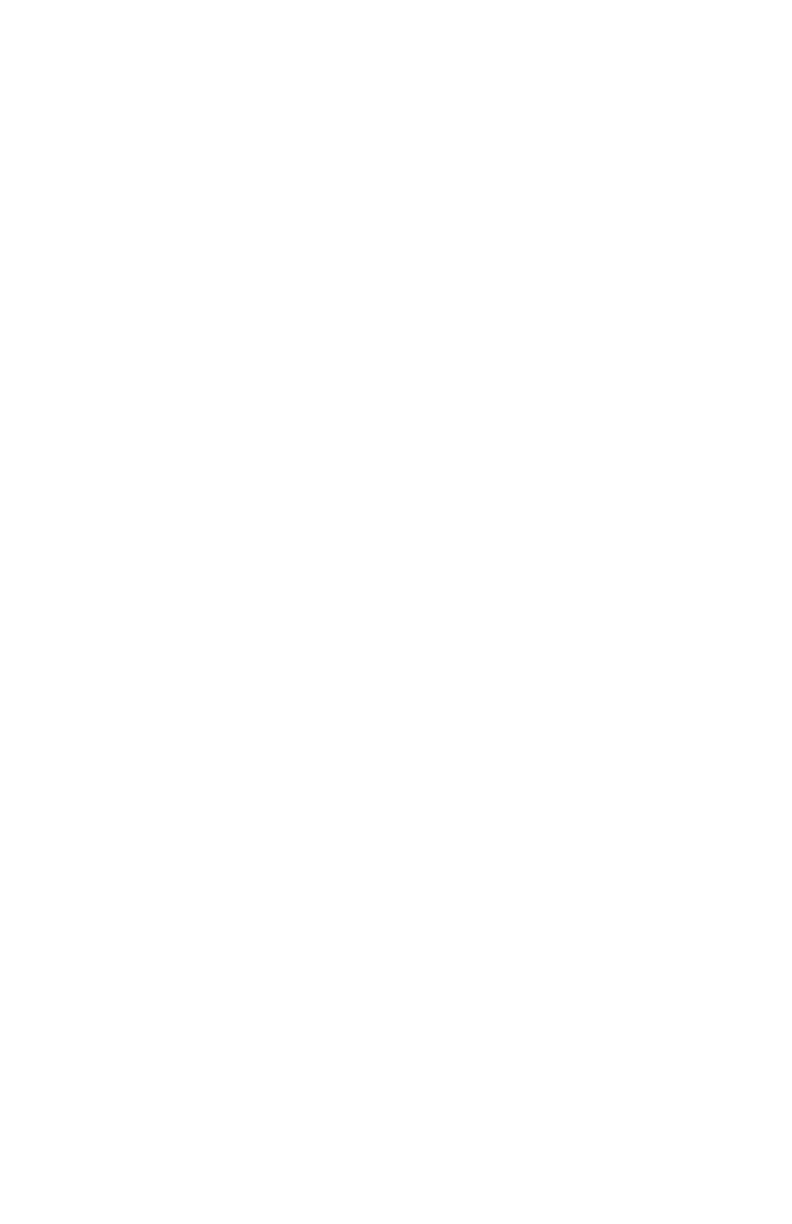C6100 Series User’s Guide
164
Change Driver Settings______________
When you change driver settings, you can apply the changes
to:
all print jobs (default)
or
a single print job
All Print Jobs (Default)
To change the driver settings and apply the changes to all print
jobs,
1. Click Start → Settings → Printers (Printers and Faxes
for XP).
2. Right click on your printer.
3. Proceed with changing the driver settings.
4. Click OK until you return to the main Printers screen.
5. Close the screen.
6. Your changes are now the default settings for your
printer.
Single Print Job
To change the driver settings and apply the changes to a single
print job,
1. Open the file you want to print.
2. Click File → Print.
3. Select your printer.
4. Click Properties.
5. Proceed with changing the driver settings.
6. Click OK until you return to the main Printers screen.
7. Click OK.
8. The document prints.