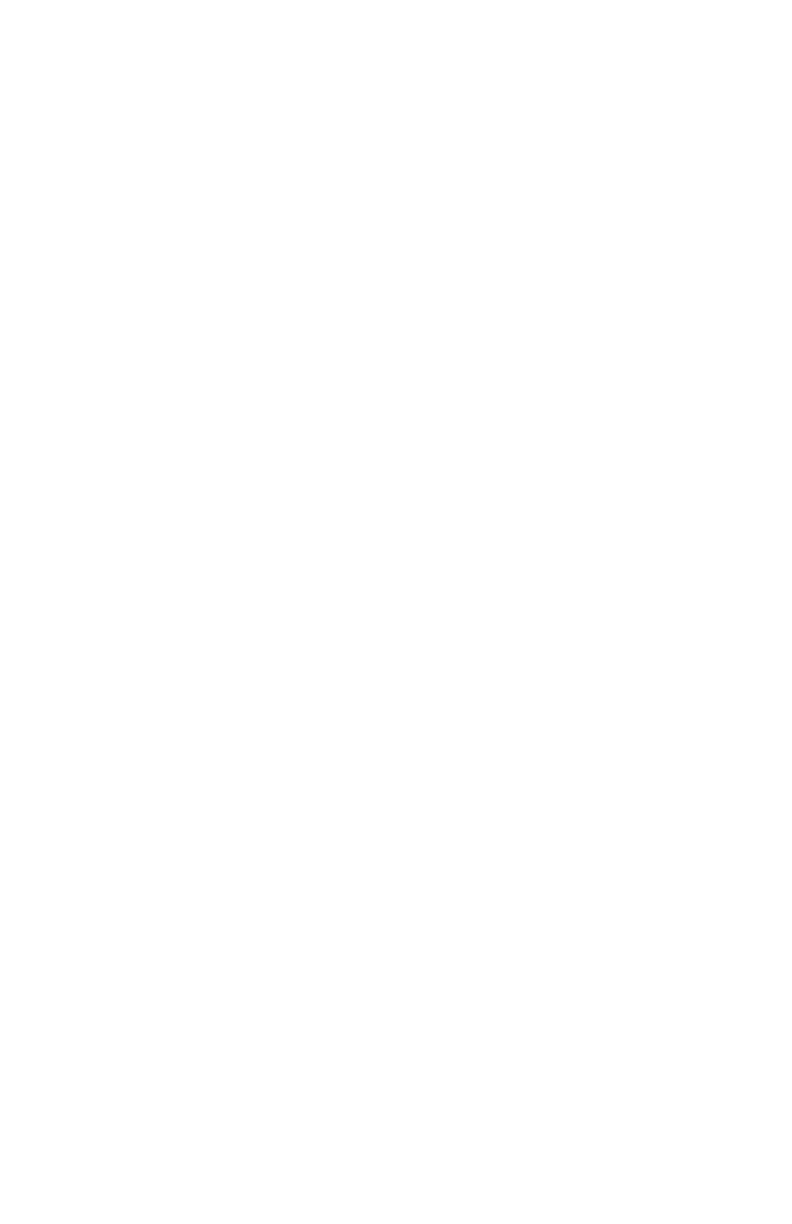C6100 Series User’s Guide
185
Windows, PostScript
Office Color
1. Open the file you want to print.
2. Click File → Print.
3. Select your printer.
4. Next:
Windows 98 / Me / NT4.0: Click Properties.
Windows XP: Click Properties.
Windows 2000: Go to the next step.
5. Click the Color tab.
6. Click Office Color.
7. Click Options.
8. At Black Finish, make your selection.
Auto
If Auto is selected, your printer automatically uses the
best method (Composite or True Black) to print black,
depending on the type of document you are printing.
Composite Black (CMYK)
The cyan, magenta, yellow, and black toners are
combined to create composite black.
Use composite black when printing photographs.
Composite Black can appear as a brownish-black.
True Black (K)
Only black toner is used to print true black.
Use True Black when printing a combination of text and
graphics.
If you use True Black to print photographs, dark
sections of the photos may appear black.
9. Change any other settings as desired.
10. Click OK.