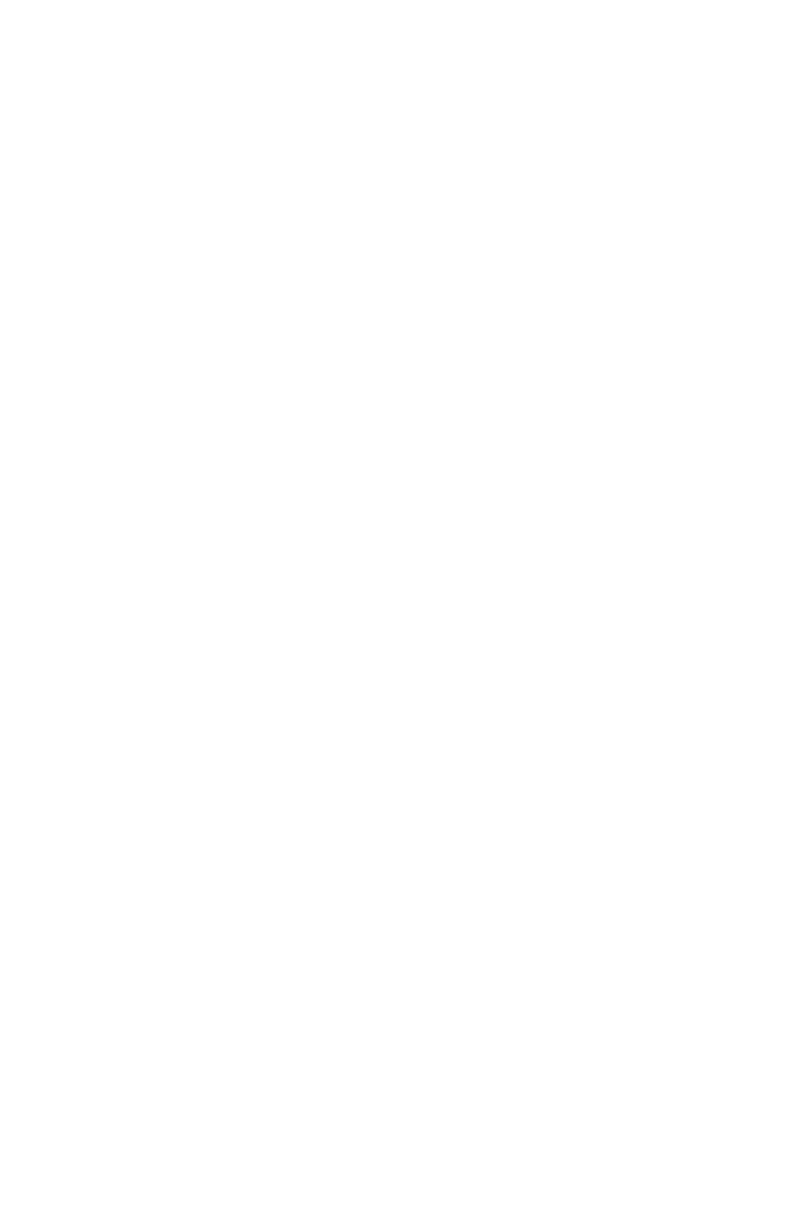C6100 Series User’s Guide
49
Windows PostScript
For more information, see “General Information” on page 48.
1. Open the file you want to print.
2. Click File → Print.
3. Select your printer.
4. Click Properties.
5. Click the Layout tab.
6. Next:
Windows 98 / Me : On Settings, next to Paper Source, click
Automatically Select.
Windows NT: On Advanced, next to Paper Source, click
Automatically Select.
Windows XP/2000: On Paper Quality, next to Paper
Source, click Automatically Select.
7. Change any other settings as desired.
8. Click OK.
9. The main Print screen appears.
10. Change any other settings as desired.
11. Click OK.
12. The document prints.