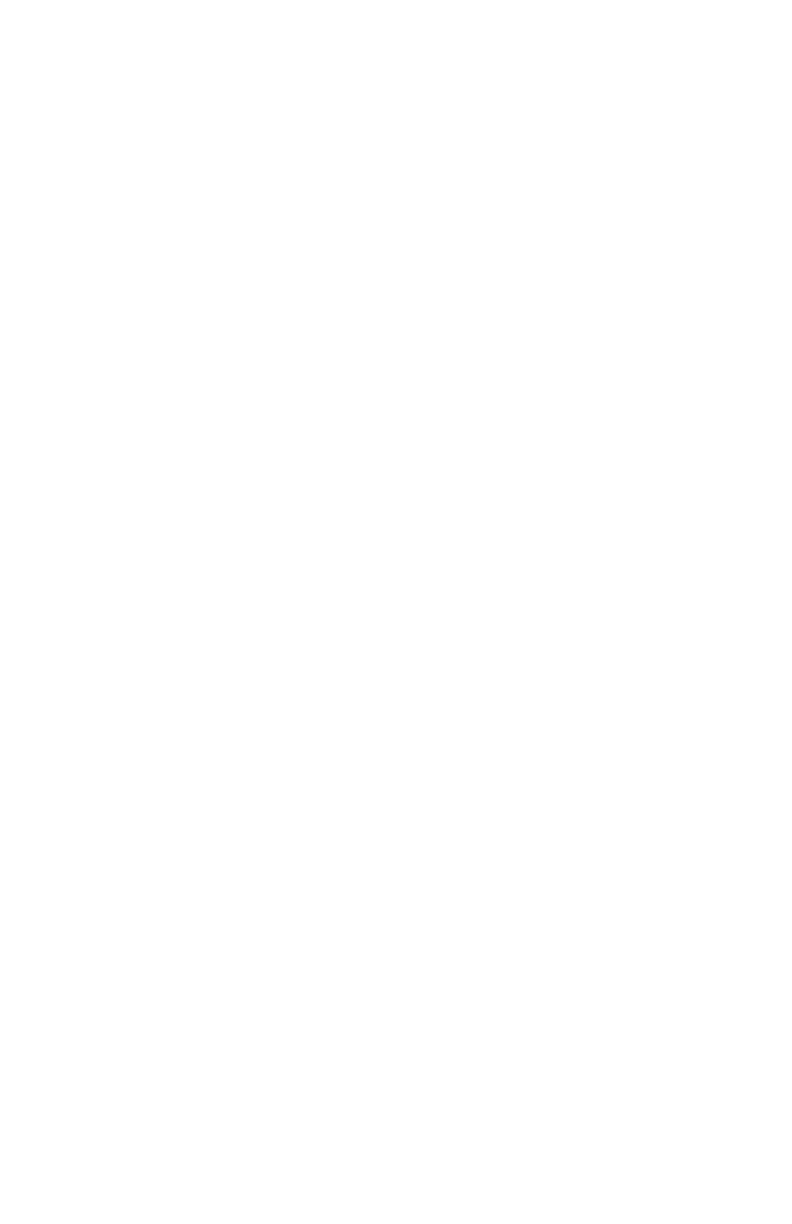C6100 Series User’s Guide
187
Windows, PostScript
Graphic Pro
1. Open the file you want to print.
2. Click File → Print.
3. Select your printer.
4. Next:
Windows 98 / Me / NT4.0/XP: Click Properties.
Windows 2000: Go to the next step.
5. Click the Color tab.
6. Click Graphic Pro.
7. Click Options.
8. At Pure Black Text/Graphics, make your selection.
If the box has a check mark, the feature is ON.
If the box is empty, the feature is OFF.
9. Change any other settings as desired.
10. Click OK.
11. The Color tab screen appears.
12. Change any other settings as desired.
13. Click OK.
14. The main Print screen appears.
15. Change any other settings as desired.
16. Click OK.
17. The document prints.