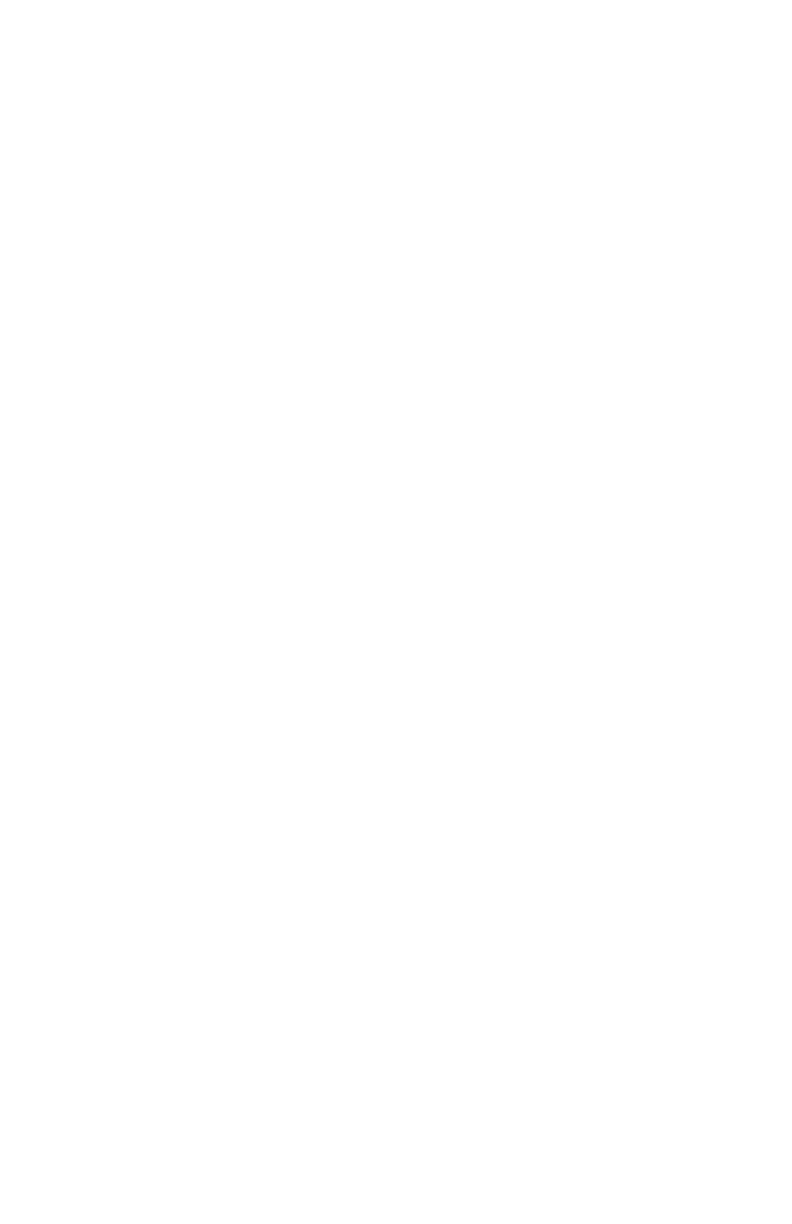C6100 Series User’s Guide
312
Macintosh OS 9.x
Create a Watermark
Text
For more information, see “General Information” on page
305.
1. Open the file you want to print.
2. Click File → Print.
3. Select your printer.
4. Open the drop-down menu directly underneath the
printer.
5. Select Watermark.
6. Select the pages where you want to the watermark to
print.
First Page only: Select First.
All Pages: Select All.
7. Select Text.
8. Click Edit.
9. Enter the text for your watermark.
10. Select the attributes (font, size, angle) and position for
your watermark.
11. Click Preview to review your choices before saving.
12. Click Save as new name.
13. Enter the name of your watermark. Click OK.
The new watermark appears in the Watermark list.
Create a Watermark
Images
For more information, see “General Information” on page
305.
1. Create an image file (PICT or EPS) to use as a
watermark.