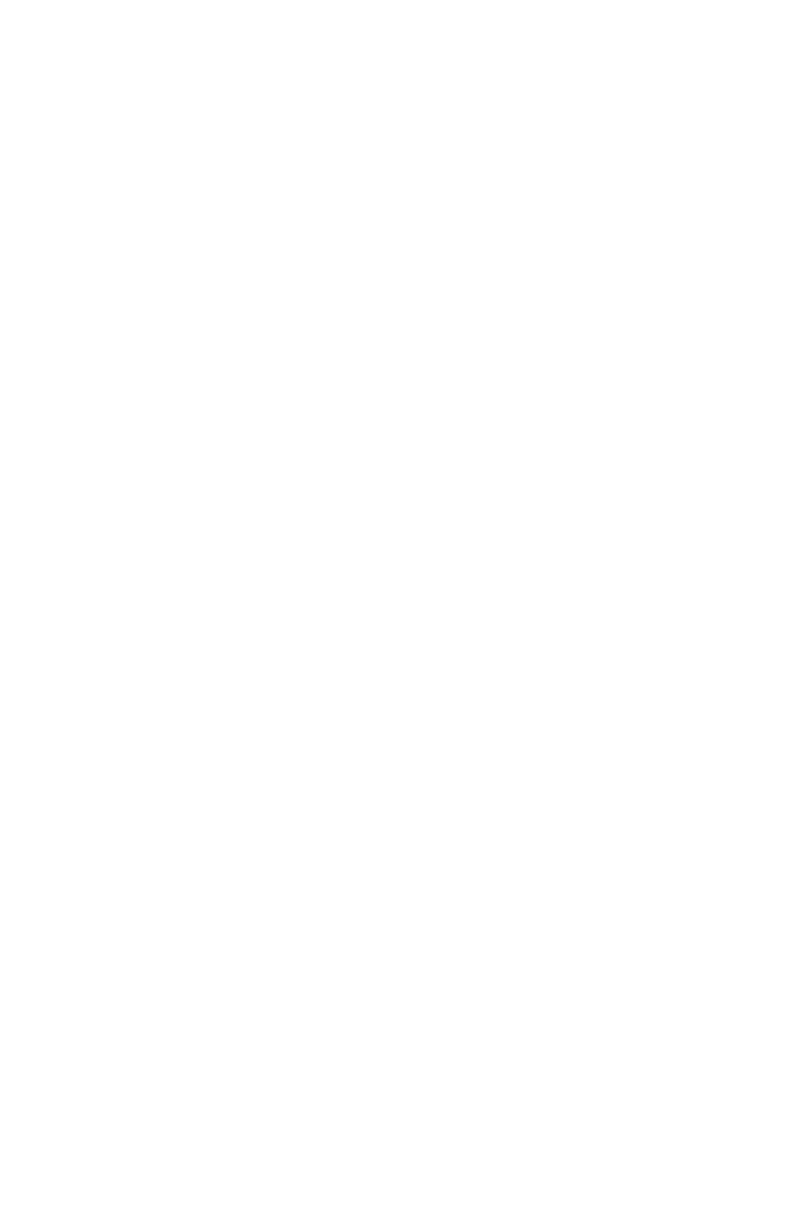C6100 Series User’s Guide
307
Windows PostScript
Edit a Watermark
For more information, see “General Information” on page
305.
1. Open the file you want to print.
2. Click File → Print.
3. Select your printer.
4. Click Properties.
5. Click the Job Options tab.
6. Click Watermarks.
7. Select a name from the watermark list.
8. Click Edit.
9. Modify the text for your watermark.
10. Modify the attributes (font, size, angle) for your
watermark.
11. Click OK.
12. The Watermarks main screen appears.
13. Change any other settings as desired.
14. Click OK.
15. The Job Options tab screen appears.
16. Change any other settings as desired.
17. Click OK.
18. The main Print screen appears.
19. Change any other settings as desired.
20. Click OK.
21. The document prints.