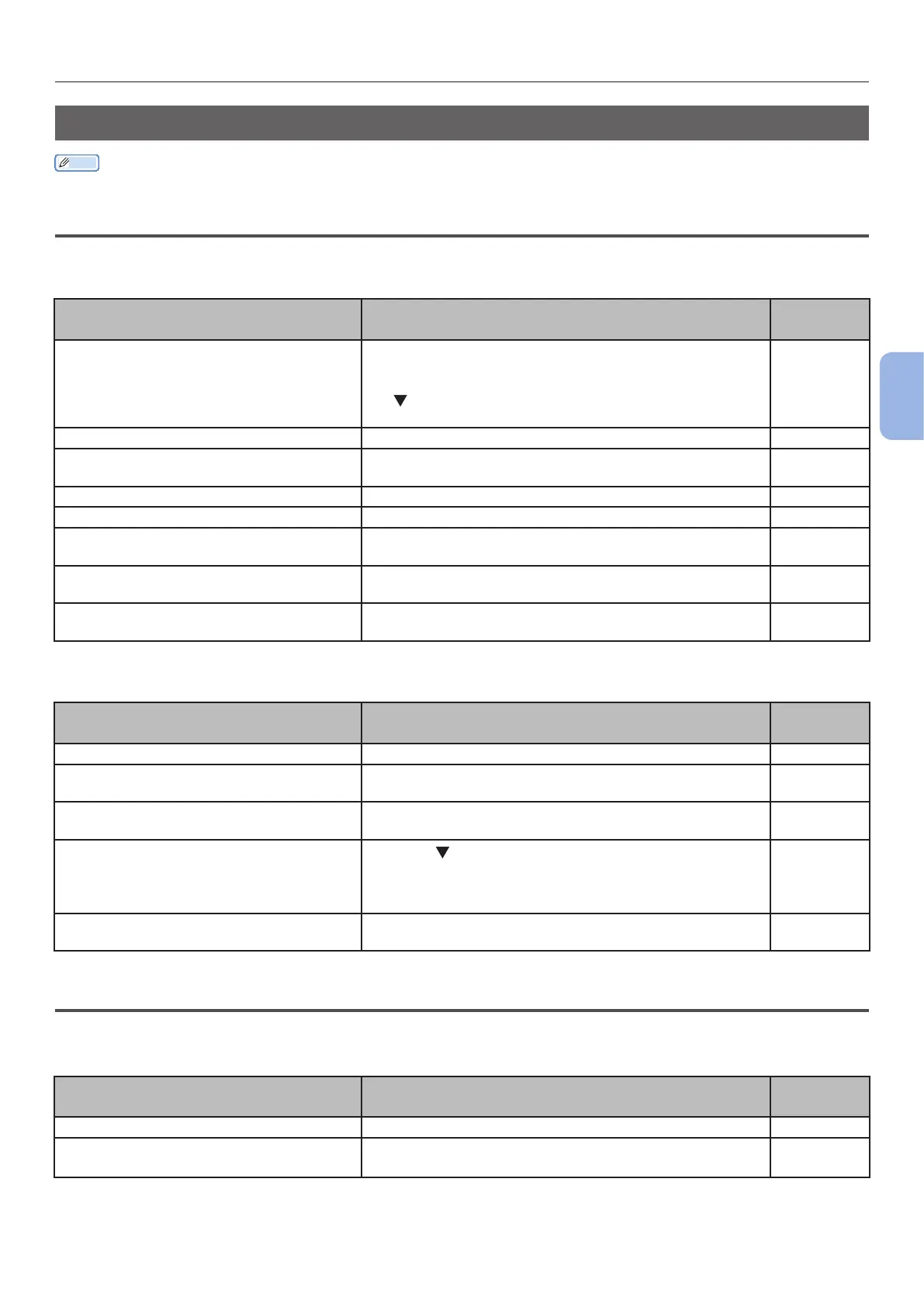- 109 -
When You Cannot Print
4
Troubleshooting
Unable to Print from a Computer
Memo
● For issues caused by an application, contact the manufacturer of the application.
General Causes
Common to Windows and Mac OS X
Cause Remedy
Reference
Page
The printer is in the sleep mode. Press the <POWER SAVE> button on the operator
panel to enter the standby mode.
If the sleep mode is not used, disable it by pressing
the
button then selecting [Admin Setup], [Power
Setup], [Sleep], then [Disable].
page 29
The printer is turned off. Turn on the printer. page 28
The cable between the printer and
computer is disconnected.
Check that the cable is plugged into the printer and
computer properly.
–
Something is wrong with the cable. Replace it with a new one. –
The printer is off line. Press the <ON LINE> button on the operator panel. –
An error message is displayed on the
display screen of the operator panel.
Refer to “Other Error Messages” or press the <HELP>
button on the operator panel.
page 104
The interface setting is disabled. Check the setting of the interface being used on the
operator panel.
Advanced
Something is wrong with the print
function.
Check if you can print the contents of the settings. page 43
For Windows
Cause Remedy
Reference
Page
The printer is not set as a default printer. Set the printer as a default printer. –
The output port for the printer driver is
incorrect.
Select the output port to which the Ethernet, USB or
parallel cable is connected.
–
A print job from another interface is in
progress.
Wait until the print job is done. –
“Invalid Data” is displayed on the
display screen and printing cannot be
done.
Press the
button and select [Menus], [System
Adjust], then [Timeout Injob], then select a longer
time. The factory default setting is 40 minute.
–
A print job is automatically canceled. If using Print Job Control, the print job is not authorized
to print, or the Job Accounting log buffer may be full.
Advanced
Network Connection Problems
Common to Windows and Mac OS X
Cause Remedy
Reference
Page
A crossover cable is used. Use a straight cable. -
The printer was turned on before the
cable is connected.
Connect cables before turning on the printer. page 28
