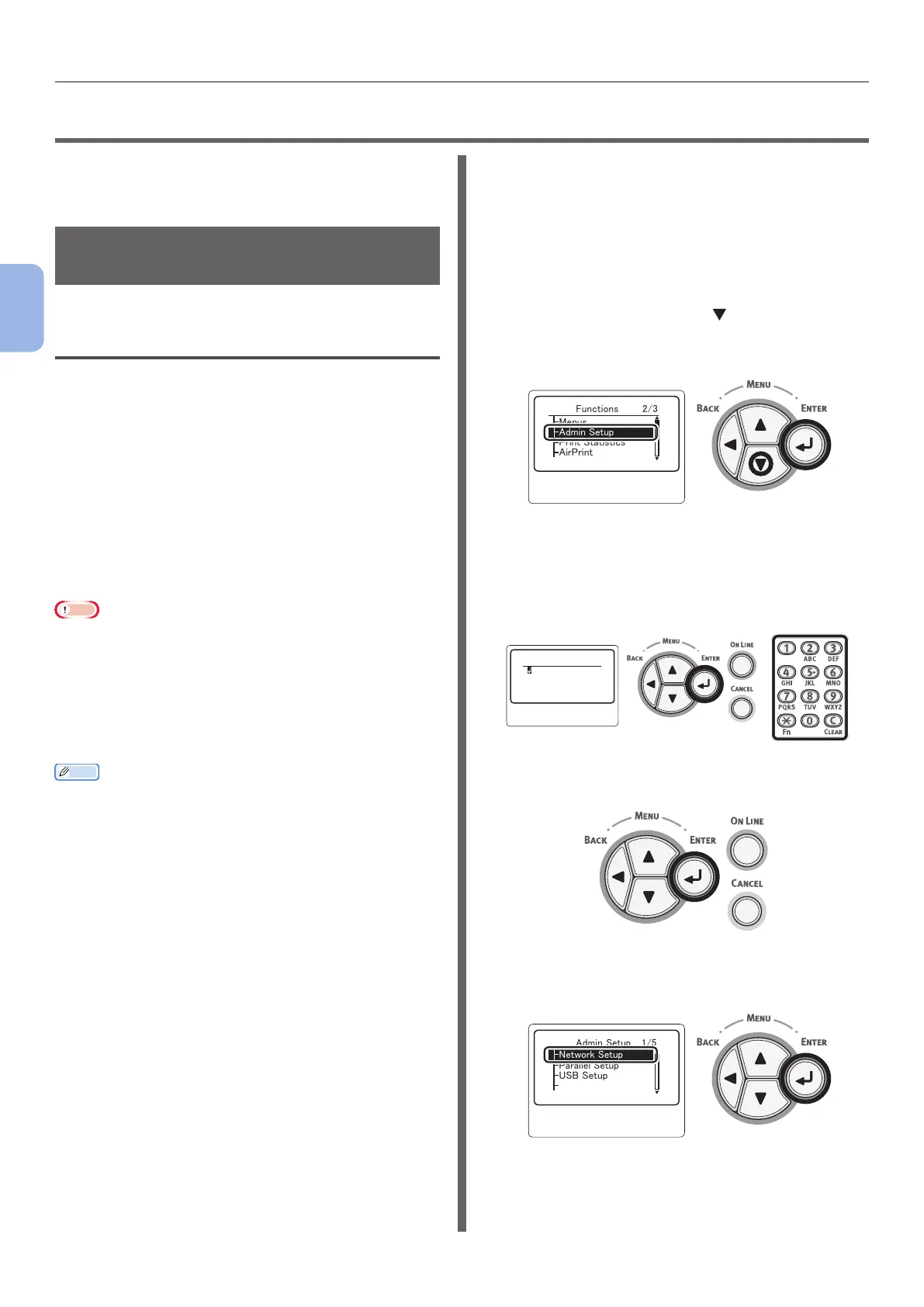- 68 -
Installing a Printer Driver (for Windows)
3
Printing
●● Installing a Printer Driver (for Windows)
If the printer is connected with the computer
using a USB or parallel cable, proceed to
“Installing a Printer Driver” P.70.
Preparations for Network
Connection
Installing a Printer Driver
(for Windows)
To complete the network connection with a
Windows computer, rst set IP addresses for the
printer, and then install a printer driver on the
computer.
If there is no DHCP server or BOOTP server on
the network, you need to manually congure the
IP address on the computer or printer.
If your network administrator or internet service
provider species an unique IP address for the
computer and your printer, you need to set the
IP addresses manually.
Note
● You need to complete the network setting of the computer
before this procedure.
● To complete this procedure, you must be logged in as an
administrator.
● When setting an IP address manually, ask the network
administrator or your internet service provider which
IP address to use. If the IP address is set wrong, the
network may go down or Internet access may be disabled.
Memo
● If conguring a small network consisting of only your
printer and a computer, set IP addresses as shown below
(according to RFC1918).
For the computer
IP address : 192.168.0.1 - 254
Subnet mask : 255.255.255.0
Default gateway : not used
DNS server : not used
For the printer
IP address Set : Manual
IP address: 192.168.0.1 - 254 (select a different
value from that of the computer)
Subnet Mask : 255.255.255.0
Default Gateway : 0.0.0.0
Network Scale : Small
● To set [Network Scale], press the <ENTER> button
and then select [Admin Setup] > [Network Setup] >
[Network Scale].
First, Set the IP address of the
printer.
1 Turn on the printer.
2 Press the <ENTER> button on the
operator panel.
3 Press the scroll button to select
[Admin Setup], and press the
<ENTER> button.
䣈䣷䣰䣥䣶䣫䣱䣰䣵䢢䢢䢢䢢䢢䢢
䢢䢢䢢
䢴䢱䢵
䣃䣦䣯䣫䣰䢢䣕䣧䣶䣷䣲
䣒䣴䣫䣰䣶䢢䣕䣶䣣䣶䣫䣵䣶䣫䣥䣵
䣃䣫䣴䣒䣴䣫䣰䣶
䣏䣧䣰䣷䣵
4 Enter the administrator password, using
the ten-key pad.
The factory default password is "aaaaaa". Press
<ENTER> button after each character you input.
䣇䣰䣶䣧䣴䢢䣒䣣䣵䣵䣹䣱䣴䣦
䢪䢸䢯䢳䢴䣦䣫䣩䣫䣶䣵䢫
5 Press the <ENTER> button.
6 Check that [Network Setup] is selected
and press the <ENTER> button.
䣃䣦䣯䣫䣰䢢䣕䣧䣶䣷䣲䢢䢢
䢢䢢䢢
䢳䢱䢷
䣒䣣䣴䣣䣮䣮䣧䣮䢢䣕䣧䣶䣷䣲
䣗䣕䣄䢢䣕䣧䣶䣷䣲
䣒䣴䣫䣰䣶䢢䣕䣧䣶䣷䣲
䣐䣧䣶䣹䣱䣴䣭䢢䣕䣧䣶䣷䣲
