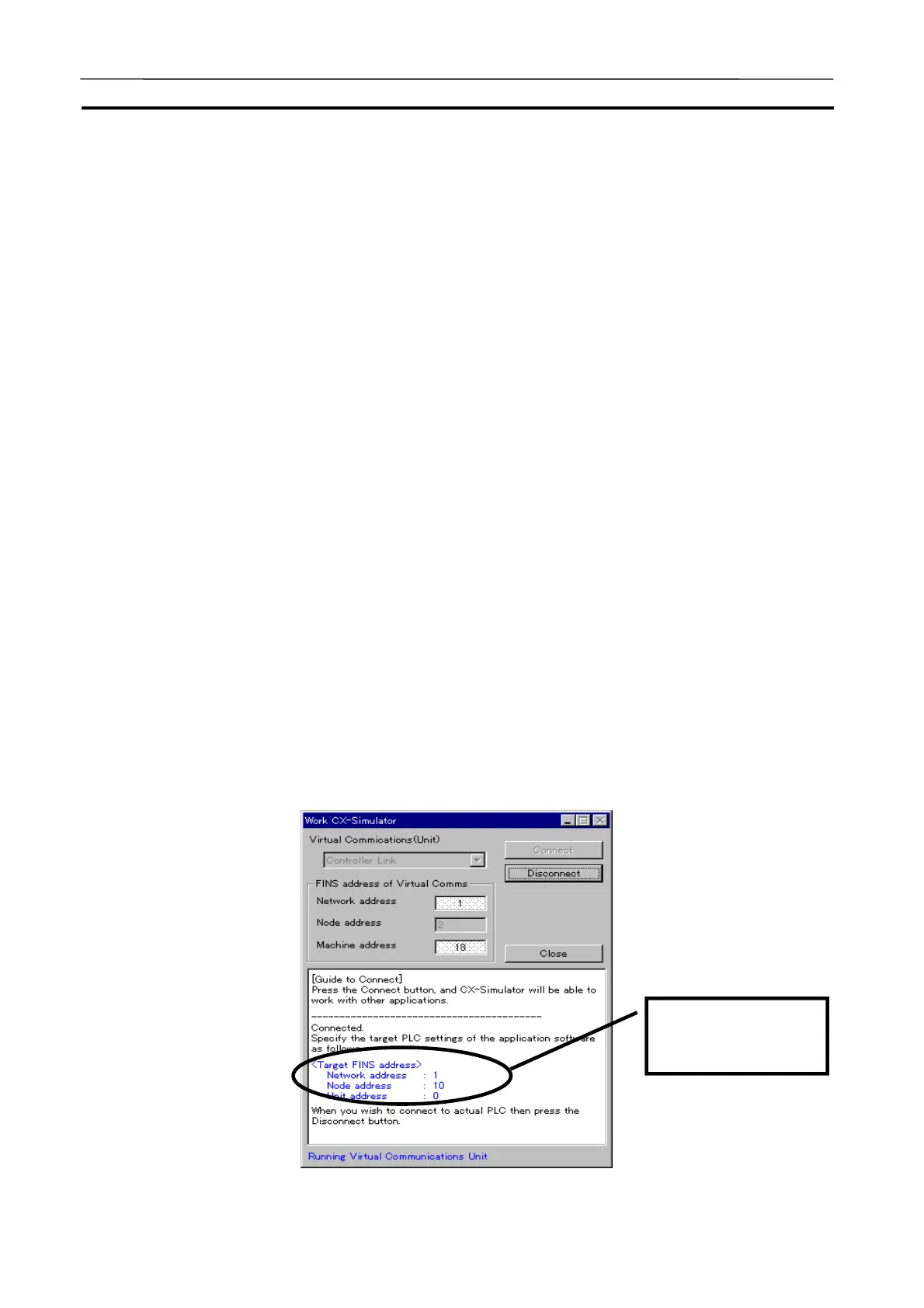Connecting to the CX-Programmer Version 2.1 or Lower Section 3-8
69
· Disconnect Exit the FinsGateway Communications Unit
started when connecting to the CX-Simulator
and return to the status before the startup.
Disconnecting the CX-Simulator will bring the
CX-Simulator to the following.
· The FinsGateway Communications Unit
stops.
· Restore the routing table of FinsGateway to
the original status.
· The Serial Communications Server stops.
· The mode will be in PROGRAM if the Lad-
der Engine is running.
· Guide to Connect
Display the settings for connecting with the
CX-Simulator.
· Close
Exit the window with the present settings.
Note Correct the Node address of FinsGateway Communications Unit only if it
overlaps with the node address of the Network Communications Unit when
connecting to the CX-Simulator.
3-8-2 How to Connect with CX-Programmer
This section explains how to connect the CX-Simulator with the CX-
Programmer.
1,2,3…
1. Start the CX-Simulator and select a PLC data folder needed for debugging
application programs. The windows for [Work CX-Simulator], [CX-
Simulator Debug Console], and [System Status Setting] are displayed.
2. Press the [Connect] button in the [Work CX-Simulator] window. The FINS
Address to be set to the CX-Programmer will be displayed in the Guide to
Connect.
FINS address to be
set to the CX-
Programmer
AUDIN - 8, avenue de la malle - 51370 Saint Brice Courcelles - Tel : 03.26.04.20.21 - Fax : 03.26.04.28.20 - Web : http: www.audin.fr - Email : info@audin.fr
