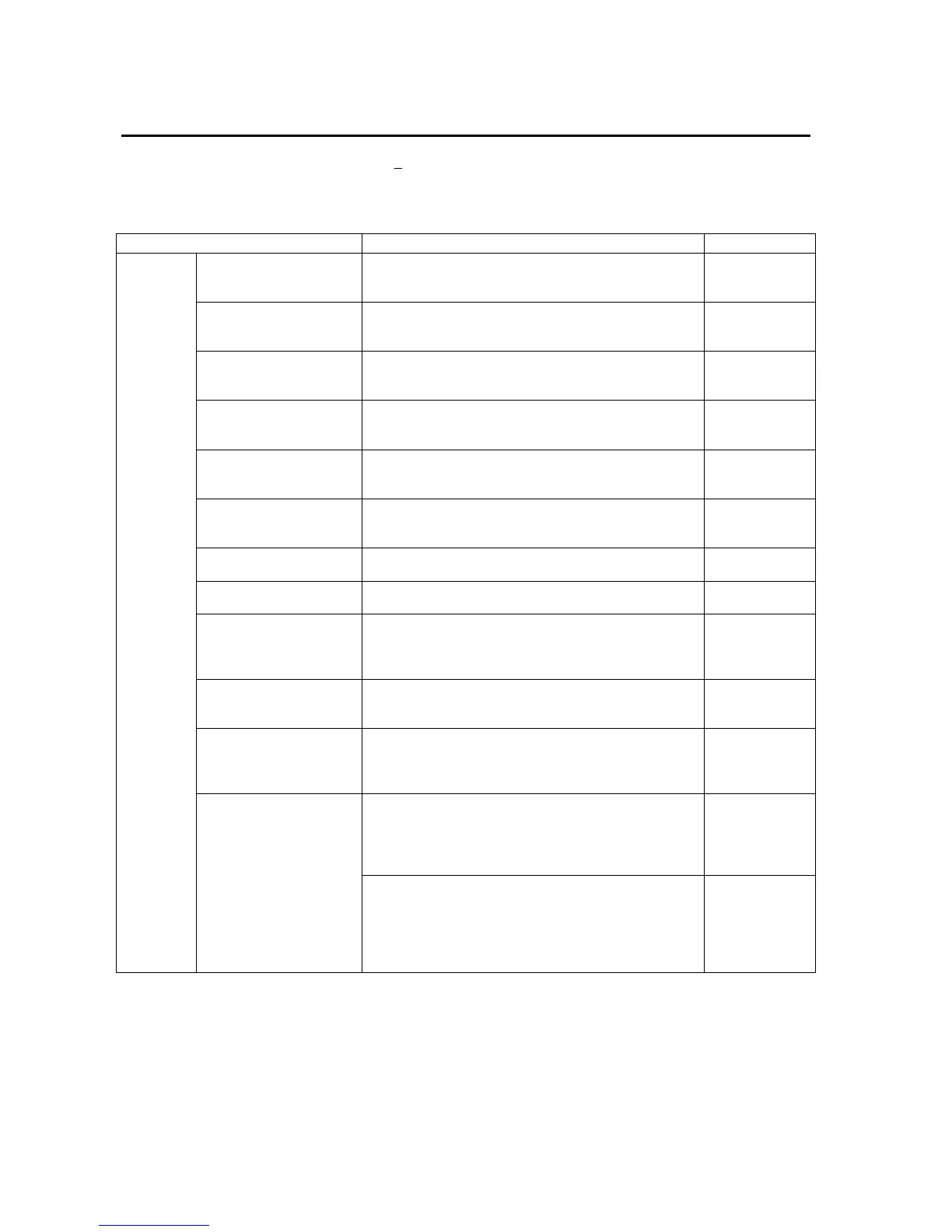Appendix 1 Quick Reference
A-2
Appendix 1 Quick Reference
The following table provides a quick reference to NS-Designer functions and the manual
sections that describe them.
In the Manual section column "Programming" indicates the NS Series Programming Man-
ual (V073-E1-@) and "Reference" indicates the NS Series Macro Reference provided with
the NS-Designer CD.
Item Application method Manual section
Displaying straight lines
or continuous straight
lines
Fixed Object - Straight Line
or
Fixed Object - Polyline
Operation: 5-2
Programming:
2-6
Displaying rectangles Fixed Object - Rectangle Operation: 5-2
Programming:
2-6
Displaying triangles,
polygons, trapezoids, or
diamonds
Fixed Object - Polygon Operation: 5-2
Programming:
2-6
Displaying circles or
ovals
Fixed Object - Circle/Oval Operation: 5-2
Programming:
2-6
Displaying arcs Fixed Object - Arc Operation: 5-2
Programming:
2-6
Displaying sector Fixed Object - Sector Operation: 5-2
Programming:
2-6
Filling graphics Tiling Tab on the Fixed Object Property Dialog Box
(Setting - Object Properties)
Programming:
2-6
Displaying bitmaps Use a bitmap object (Functional Objects - Bitmap)
Either BMP or JPEG files can be displayed.
Programming:
2-12
Using the same graphics
in many applications
1. Select the objects to be used and register them in
the library using Tools - Register Library.
2. Display the library object using Tools - Use Li-
brary.
Operation: 5-13
Displaying special sym-
bols and characters
1. Create the image in a BMP or JPEG file.
2. Use a bitmap object to display the image (Func-
tional Objects - Bitmap).
Programming:
2-12
Displaying the same
graphics in many loca-
tions or on many screens
1. Select the objects to be used and register them in
the library using Tools - Register Library.
2. Display the library object using Tools - Use Li-
brary.
Operation: 5-13
1. Create a bitmap object (Functional Objects -
Bitmap).
2. Use an indirect specification for the display file,
enabling the displayed graphic to be changed ac-
cording to changes in the PLC or PT.
Programming:
2-12
Fixed ob-
jects
Changing the shape of a
graphic based on condi-
tions
1. Create a word button object (Functional Objects -
Word Button).
2. Specify Select Shape for the button shape on the
General Tab Page.
3. On the Color/Shape Tab Page, specify the Normal
shape, Pressed, and Same as value.
Programming:
2-9
