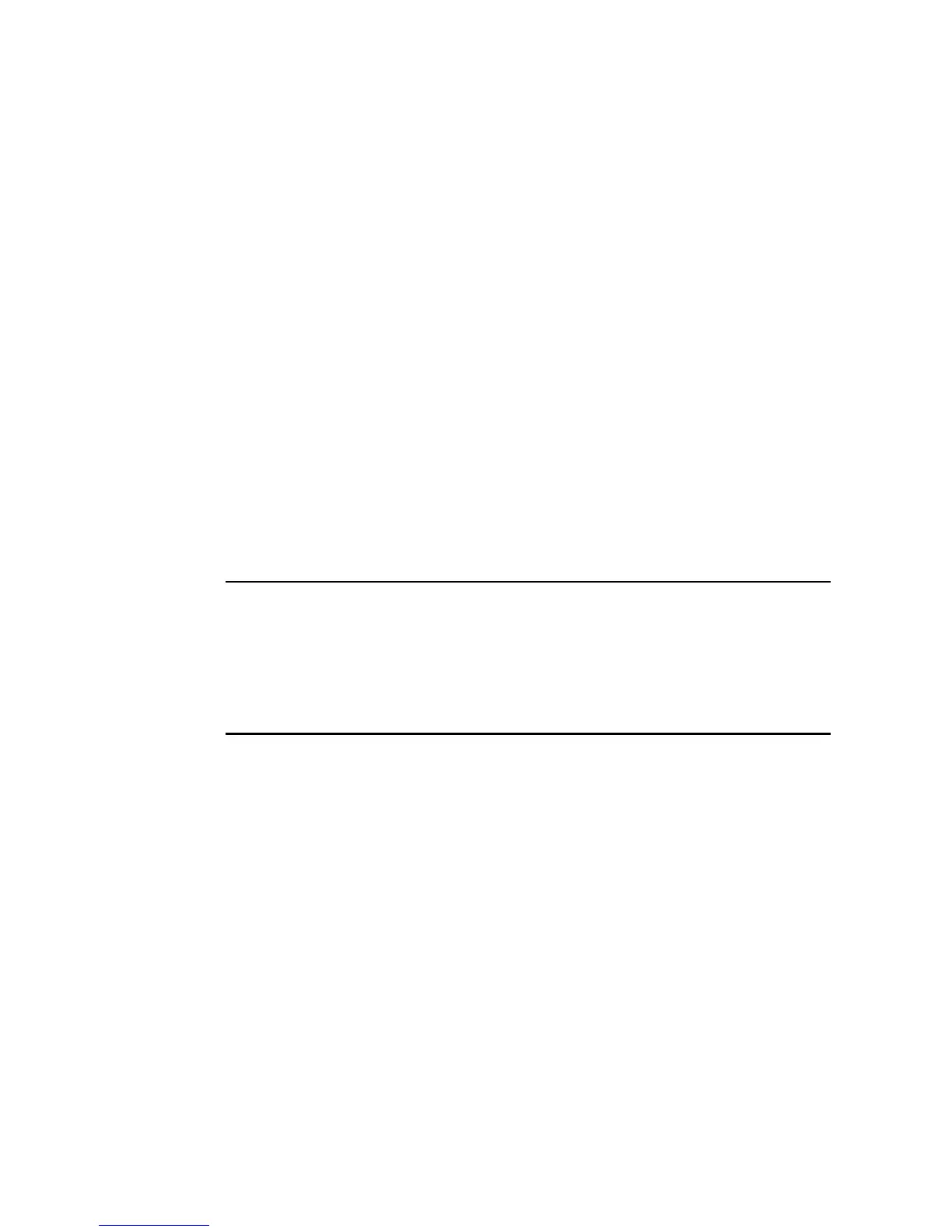3-6 Using Memory Cards
3-20
3-6-2 Replacing System Programs
When the system programs are loaded with the NS-Designer, they are stored under the NS-
Designer’s install folder (default location is C:\Program Files\Omron\NS-Designer-V2) in fold-
ers that are created for each type and version, as follows:
\SystemProgram\NS12\V3_0x\bank1: Ver. 3.0x for NS12
\NS10\V3_0x\bank1: Ver. 3.0x for NS10
\NS7\V3_0x\bank1: Ver. 3.0x for NS7
To replace a system program, use Windows Explorer or another method to copy each of the
folders for the required system program under \bank1 to the route directory of the Memory
Card.
For details on methods for transferring data from the Memory Card to the PT, refer to 3-6-3
Transferring Data with Memory Cards.
3-6-3 Transferring Data with Memory Cards
Using a Memory Card with the PT allows system programs (programs that are required to
operate the PT, such as those for communications and fonts) and screen data to be trans-
ferred to and from the PT.
Use the DIP switch on the rear panel of the PT to set the operating mode for data transfer to
automatic download (transfers data from the Memory Card to the PT), automatic upload
(transfers data from the PT to the Memory Card), or manual transfer (user selects whether to
download or upload).
Data can be transferred with the Memory Card when the PT is started up.
Note
· Before transferring data, check that the system programs and screen data types match
those in the PT.
· Always reset the PT or turn ON the power again after changing the DIP switch setting.
· Do not perform the following operations while accessing the Memory Card. The data may
be damaged and the Memory Card may need to be formatted.
· Turn OFF the power to the PT.
· Press the PT reset switch.
· Remove the Memory Card.
· Always use the following procedure to remove the Memory Card.
If the PT system is damaged due to the power being turned OFF while a file is being written,
or other reason, using normal downloading to replace the system programs may not be pos-
sible. For details on troubleshooting, refer to page 3-25.
