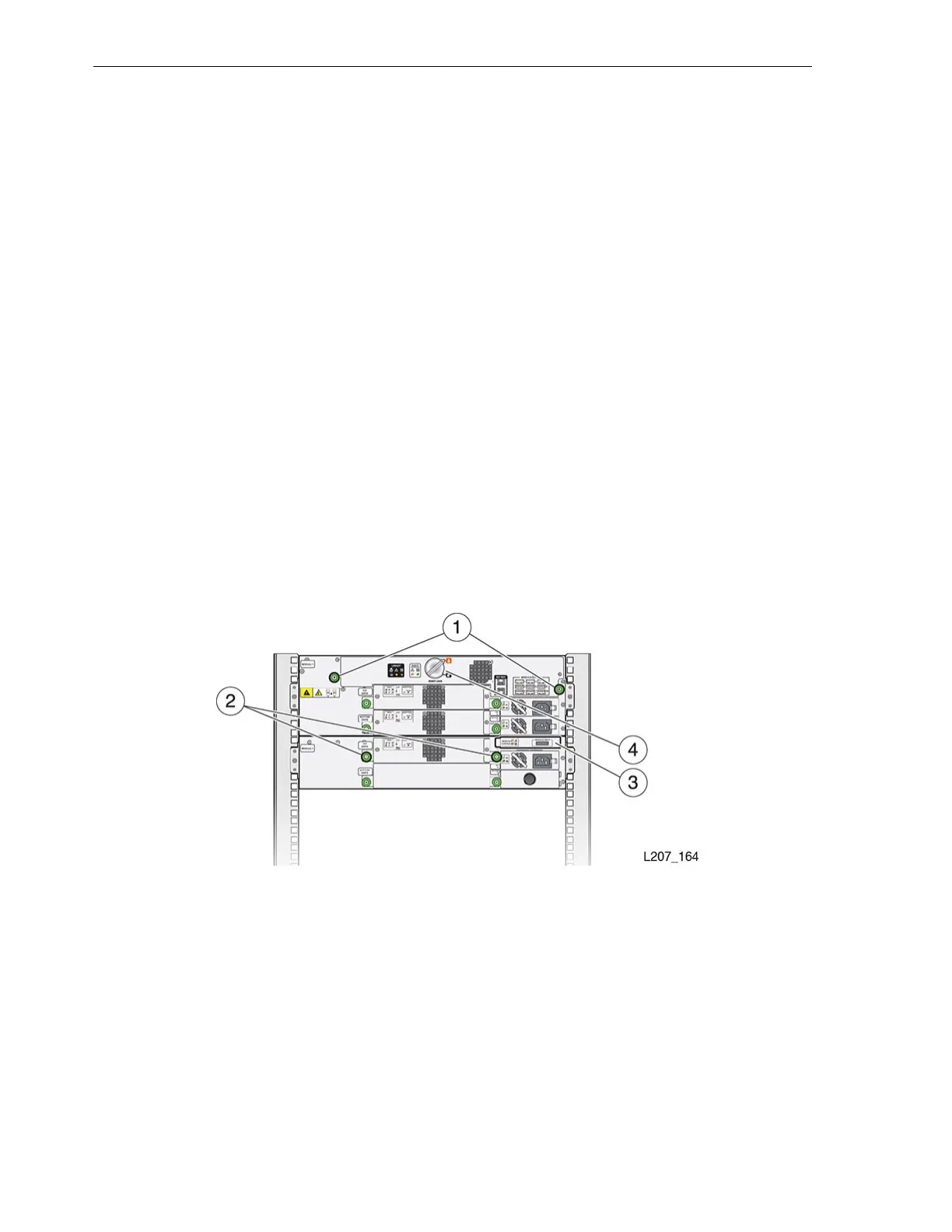Hot Swappable CRUs
3-8 StorageTek SL150 Modular Tape Library Customer Replaceable Unit Guide
Task 2 Prepare the Tape Drive Tray for Removal
1. Click Library in the left navigation area to show the graphical representation of
the library. Click the button beside the module identifier if the module map is
collapsed.
2. Move the cursor to the drive you want to replace.
A drive has a location in the module (top or bottom) and a SCSI address.
3. Right click the drive icon and select Remove Drive.
4. Click OK in the confirmation dialog box.
The physical indicator at the rear of the drive tray lights to indicate the drive is
ready for removal.
Task 3 Remove the Tape Drive Tray
1. Access the back of the library (open the rear door of the rack, if applicable).
2. Locate the drive tray with the blue indicator (drive is ready for removal).
3. Verify that the interface cables are labeled. Attach a label if necessary.
4. Disconnect the cables from the jacks on the drive tray (see Figure 3–1).
5. Loosen the thumbscrews on the drive tray (see Figure 3–9).
6. Grasp the drive tray, pull it out of the library drive slot, and set it upright and flat
on a work surface.
Figure 3–9 Thumbscrews, Latch, and Lock
Illustration Legend:
1 - Robot Thumbscrews
2 - Drive Tray Thumbscrews
3 - Module Controller Latch
4 - Robot Lock (Improved Lock Design)