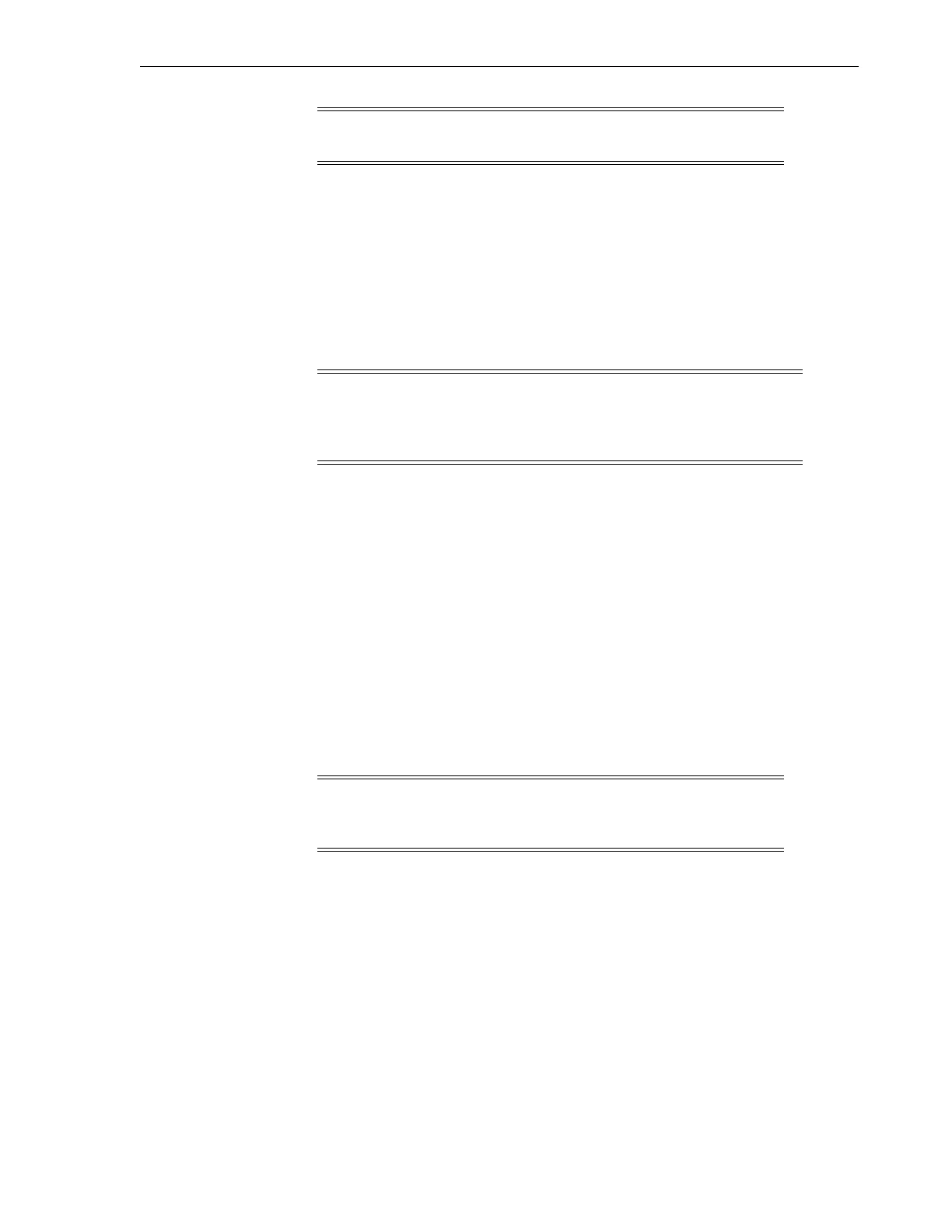Note: Continue with "Power System Behavior" on page 3-35 if the
power supply indicator is not active.
Other CRUs
Removal and Replacement 3-11
Other CRUs
You must remove power from the library when working on the following CRUs:
■ Robot
■ Module Controller
■ Front Control Panel
■ Base and Expansion Module Chassis
Caution: The robot, front control panel, and base module chassis are
critical to maintaining the product serial number and customer
settings. When a replacement is needed for any of these CRUs, you
may only replace one CRU during a single power down cycle.
In addition, you must remove tape cartridge magazines to replace the Front Control
Panel, Base Module, and Expansion Module CRUs.
Preparation Procedures
This section provides procedures to remove library power and manually remove a
cartridge magazine to gain access to the screws securing the module to the rack.
Power-Down
There are two methods of removing power from the library: controlled and forced.
■ Perform the controlled power down using either the Front Control Panel power
button or the SL150 remote interface power icon.
■ Perform the forced shutdown method at the library or rack power source.
Note: Use the forced power-down method only when the
controlled method does not work (see "To Perform a Forced
Power-Down" on page 3-13).
To Perform a Controlled Power-Down from the GUI
1. Quiesce the host application to prevent disruption of active storage operations.
2. Log in to the SL150 remote interface using your browser (see Figure 2–1).
3. Click the power icon in the upper left of the screen (see Figure 3–11).
4. Select Power Down Library.
5. Select Prepare the Robot for removal before the library powers down,if
applicable (see Figure 3–12).
6. Click OK.
7. Follow the on-screen prompts (for example, instructions to lock the robot).