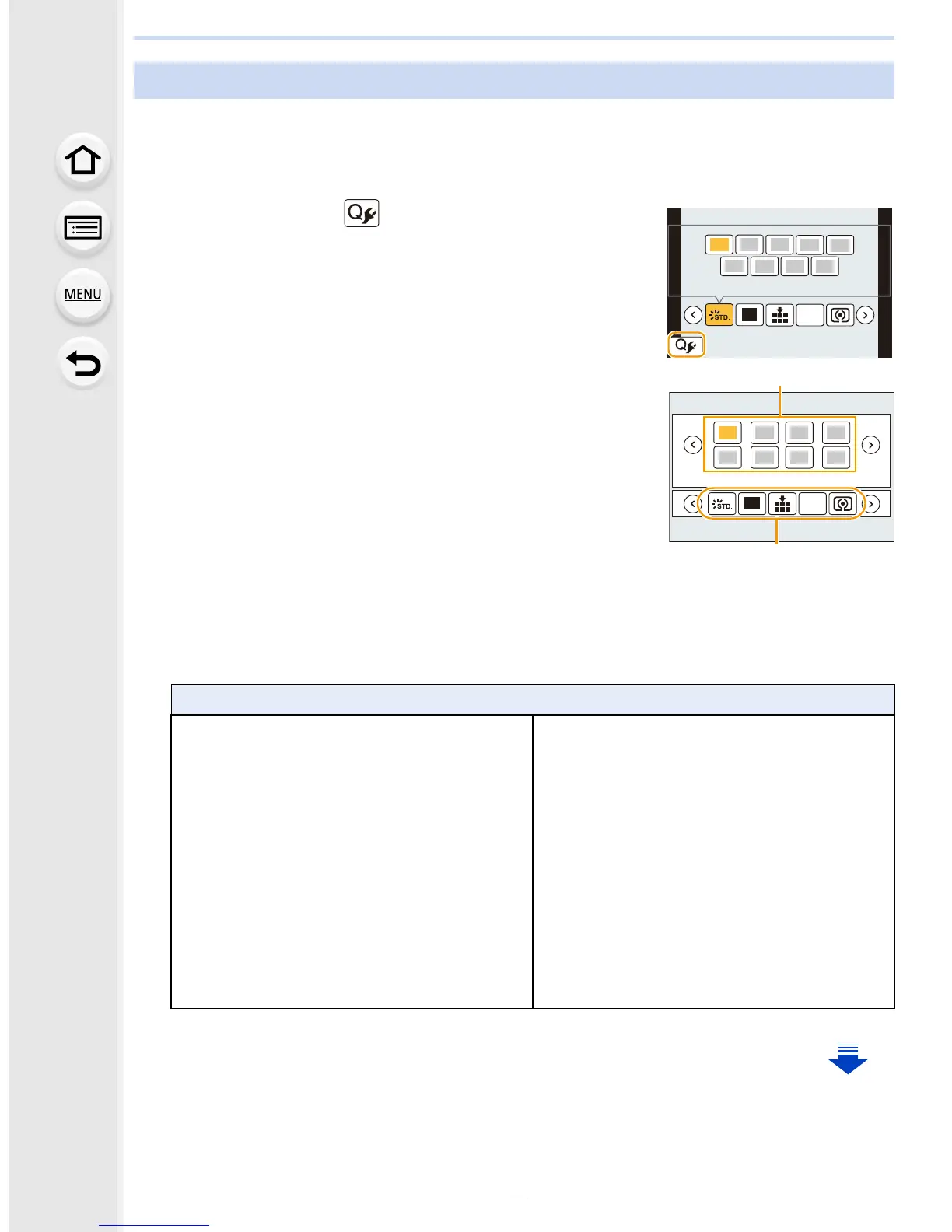2. Getting Started/Basic Operations
68
When [Q.MENU] (P67) in the [Custom] menu is set to [CUSTOM], the Quick Menu can be
changed as desired.
Up to 15 items can be set to the Quick Menu.
1 Press 4 to select [ ] and then press [MENU/SET].
2 Press 3/4/2/1 to select the menu item in the top
row and then press [MENU/SET].
3 Press 2/1 to select the empty space in the bottom
row and then press [MENU/SET].
A Items that can be setup as Quick Menus.
B Items that can be displayed in the Quick Menu screen.
• You can also set the menu item by dragging it from the top
row to the bottom row.
• If there is no empty space in the bottom row, you can
replace an existing item with a new select item by selecting the existing item.
• To cancel the setting, move to the bottom row by pressing 4 and select an item to cancel,
and then press [MENU/SET].
• Items that can be set are as follows:
Customizing the Quick Menu settings
[Rec] menu/Recording functions
– [Photo Style] (P123)
– [Filter Select] (P125)
– [Picture Setting]
([Aspect Ratio] (P133)/[Picture Size]
(P133))
– [Quality] (P134)
– [AFS/AFF] (P143)
– [Metering Mode] (P171)
– [4K PHOTO] (P178)
– [i.Dynamic] (P136)
– [i.Resolution] (P136)
– [HDR] (P137)
– [Electronic Shutter] (P172)
– [Flash Mode] (P229)
– [Flash Adjust.] (P232)
– [Ex. Tele Conv.]
(still pictures/motion pictures) (P221)
– [Digital Zoom] (P223)
– [Stabilizer] (P216)
– [Sensitivity] (P168)
– [White Balance] (P129)
– [AF Mode] (P144)
– [Drive Mode] (P174)
L
4:3
AFS
1
2
345
L
4:3
AFS
