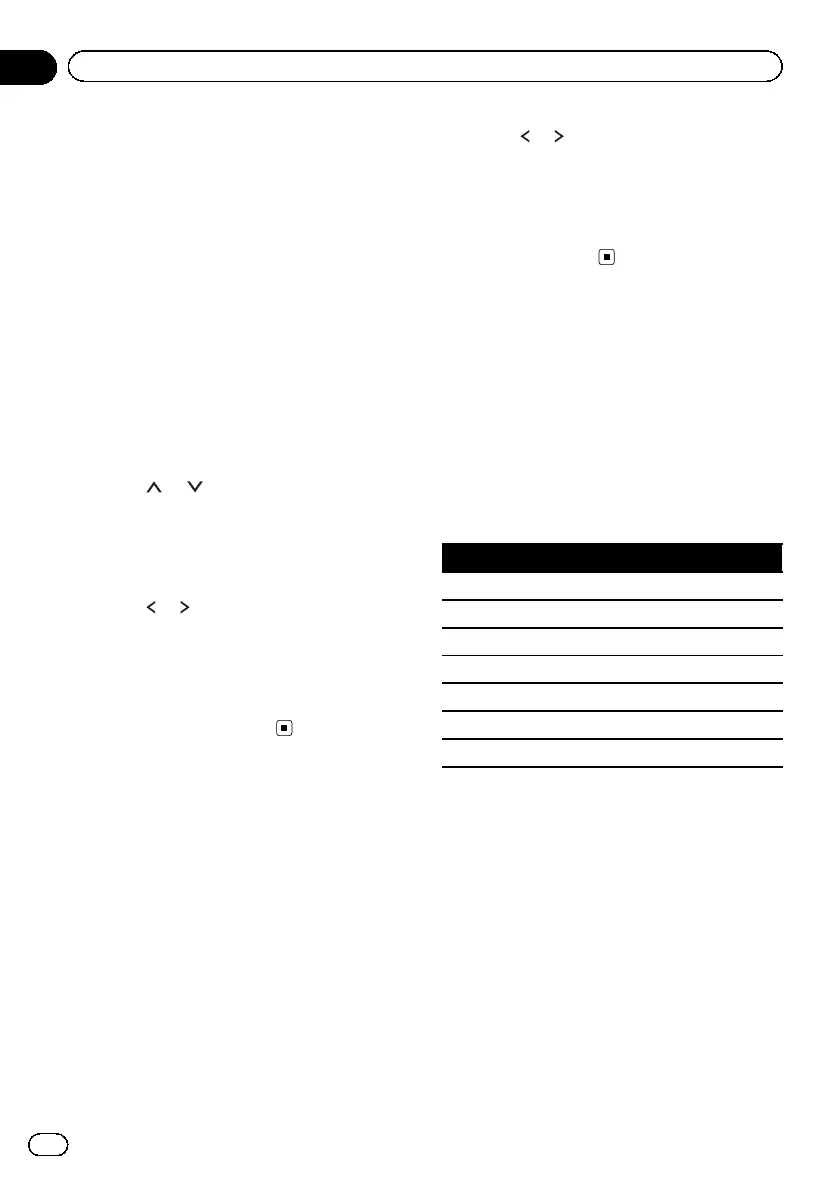Using fader/balance
adjustment
Fader/Balance displays when Rear Speaker is
set to Full on the System Menu.
You can change the fader/balance setting to
provide an ideal listening environment for all
of the occupied seats.
1 Press the home button to switch to the
home display.
2 Touch the audio function key to open
the audio menu.
3 Touch Fader/Balance on the audio func-
tion menu.
4 Touch
or to adjust the front/rear
speaker balance.
Range: F 15 L/R 0 to R 15 L/R 0
# Select F/R 0 L/R 0 when only using two
speakers.
5 Touch or to adjust the left/right
speaker balance.
Range: F/R 0 L 15 to F/R 0 R 15
Note
You can also set the fader/balance by dragging
the dot on the displayed table.
Using balance adjustment
Balance displays when Rear Speaker is set to
Subwoofer on the System Menu. This setting
will allow you to adjust the balance between
right/left sound output.
1 Press the home button to switch to the
home display.
2 Touch the audio function key to open
the audio menu.
3 Touch Balance on the audio function
menu.
4 Touch
or to adjust the left/right
speaker balance.
Range: L15to R15
Note
You can also set the balance by dragging the dot
on the displayed table.
Using the equalizer
You can adjust the equalization to match the
car’s interior acoustic characteristics as de-
sired.
Recalling equalizer curves
There are seven stored equalizer curves which
you can easily recall at any time. Here is a list
of the equalizer curves.
Display Equalizer curve
S.Bass Super bass
Powerful Powerful
Natural Natural
Vocal Vocal
Flat Flat
Custom1 Custom 1
Custom2 Custom 2
! The equalizer curves for Custom1 and
Custom2 can be adjusted.
! You cannot select Custom1 and Custom2
when using the auto-equalizer.
! When Flat, no changes are made to the
sound. You can check the effects of the
equalizer curves by switching alternatively
between Flat and another equalizer curve.
1 Press the home button to switch to the
home display.
2 Touch the audio function key to open
the audio menu.
En
54
Section
17
Audio adjustments
