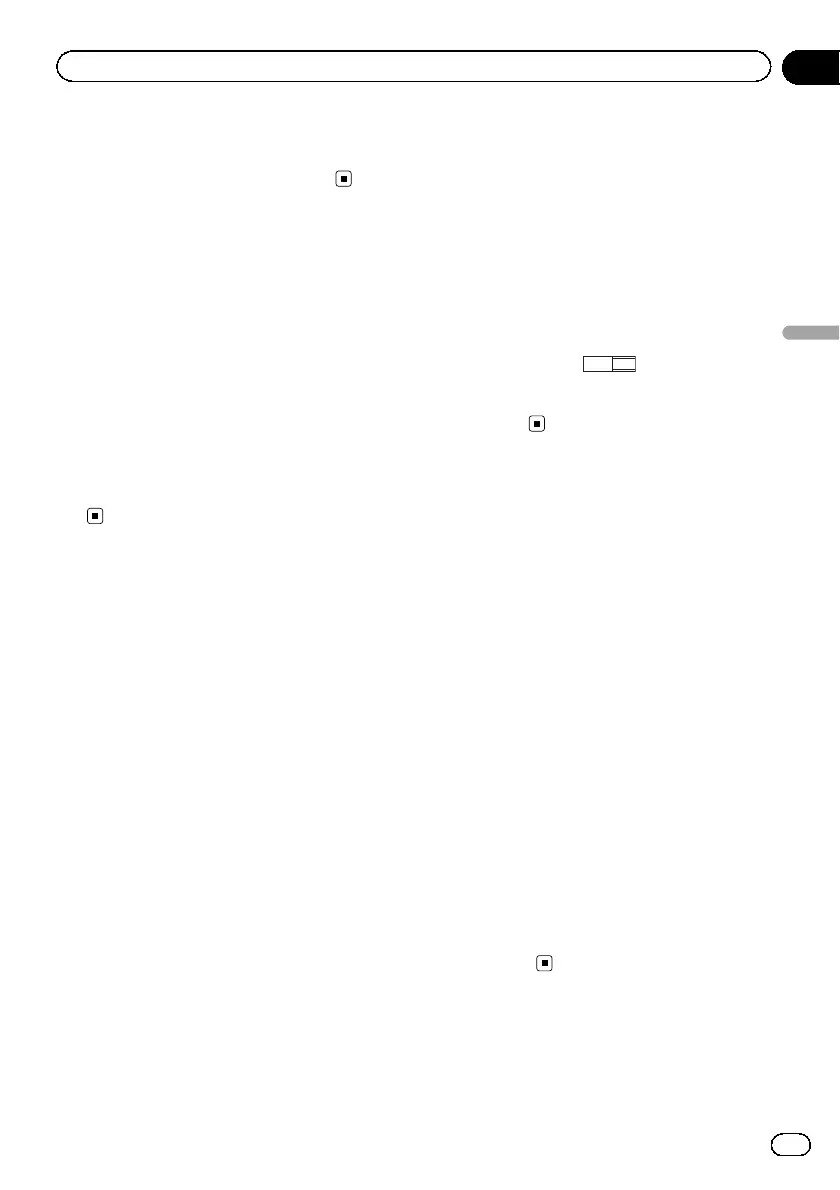Note
If the selected language is not available, the lan-
guage specified on the disc is displayed.
Setting the multi-angle
DVD display
The angle icon can be set so it appears on
scenes where the angle can be switched.
1 Press the home button to switch to the
home display.
2 Touch the video setup key to open the
video setup menu.
3 Touch Multi Angle on the Video Setup
menu to turn angle icon display on or
off.
Setting the aspect ratio
There are two kinds of display: a wide screen
display that has a width-to-height ratio (TV as-
pect ratio) of 16:9, and regular display that has
a TV aspect of 4:3. Be sure to select the correct
TV aspect for the display connected to V OUT.
! When using regular display, select either
Letter Box or Pan Scan. Selecting 16:9
may result in an unnatural picture.
! If you select the TV aspect ratio, the unit’s
display will change to the same setting.
1 Press the home button to switch to the
home display.
2 Touch the video setup key to open the
video setup menu.
3 Touch TV Aspect on the Video Setup
menu to select the TV aspect ratio.
Touch TV Aspect repeatedly until the desired
aspect ratio appears.
! 16:9 – Wide screen picture (16:9) is dis-
played as is (initial setting)
! Letter Box – The picture is the shape of a
letterbox with black bands on the top and
bottom of the screen
! Pan Scan – The picture is cut short on the
right and left sides of the screen
Notes
! When playing discs that do not specify
Pan Scan, the disc is played back in
Letter Box display even if you select the
Pan Scan setting. Confirm whether the disc
package bears the
16 : 9 LB
mark.
! The TV aspect ratio cannot be changed for
some discs. For details, refer to the disc’s in-
structions.
Setting the slideshow interval
JPEG files can be viewed as a slideshow on
this unit. In this setting, the interval between
each image can be set.
1 Press the home button to switch to the
home display.
2 Touch the video setup key to open the
video setup menu.
3 Touch Time Per Photo Slide on the
Video Setup menu to select the slideshow
interval.
Touch Time Per Photo Slide repeatedly until
the desired setting appears.
! 5sec – JPEG images switch at intervals of 5
seconds
! 10sec – JPEG images switch at intervals of
10 seconds
! 15sec – JPEG images switch at intervals of
15 seconds
! Manual – JPEG images can be switched
manually
En
59
Section
18
Setting up the video player
Setting up the video player
