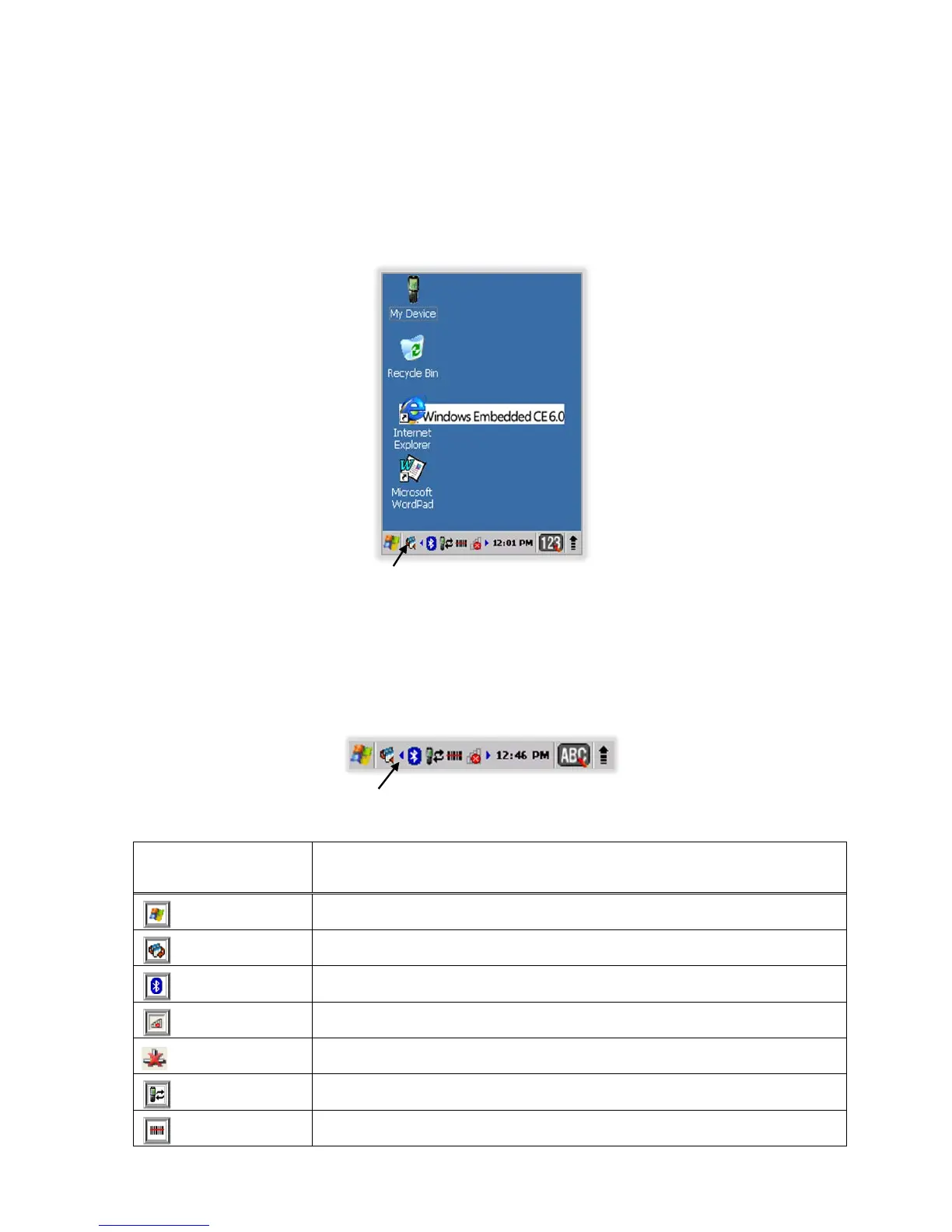turning on process.
When the process is complete, the Desktop appears, and the terminal is ready for use.
3.6. Desktop
You can access the Desktop any time by tapping the Change Views icon in the command bar and selecting
Desktop on the popup menu
Tab to change views
3.7. Indicator Icons
The command bar, located at the bottom of application screens, provides access to many system
functions and programs.
Left and right arrows are used to
scroll through additional icons
Icon Meaning
Changes views between open applications or returns to the Desktop.
Accesses the Bluetooth radio. Double tap this icon to open the Bluetooth
Handler (see Paragraph 11).
Shows signal strength of WLAN radio. (A red X indicates the terminal is not
currently associated to an AP.)
Indicates that WiFi or Ethernet cradle turn on but not connected.
Indicates that the USB communication cable is connected. Double tap to display
USB status window.
Open the detail option.
15
