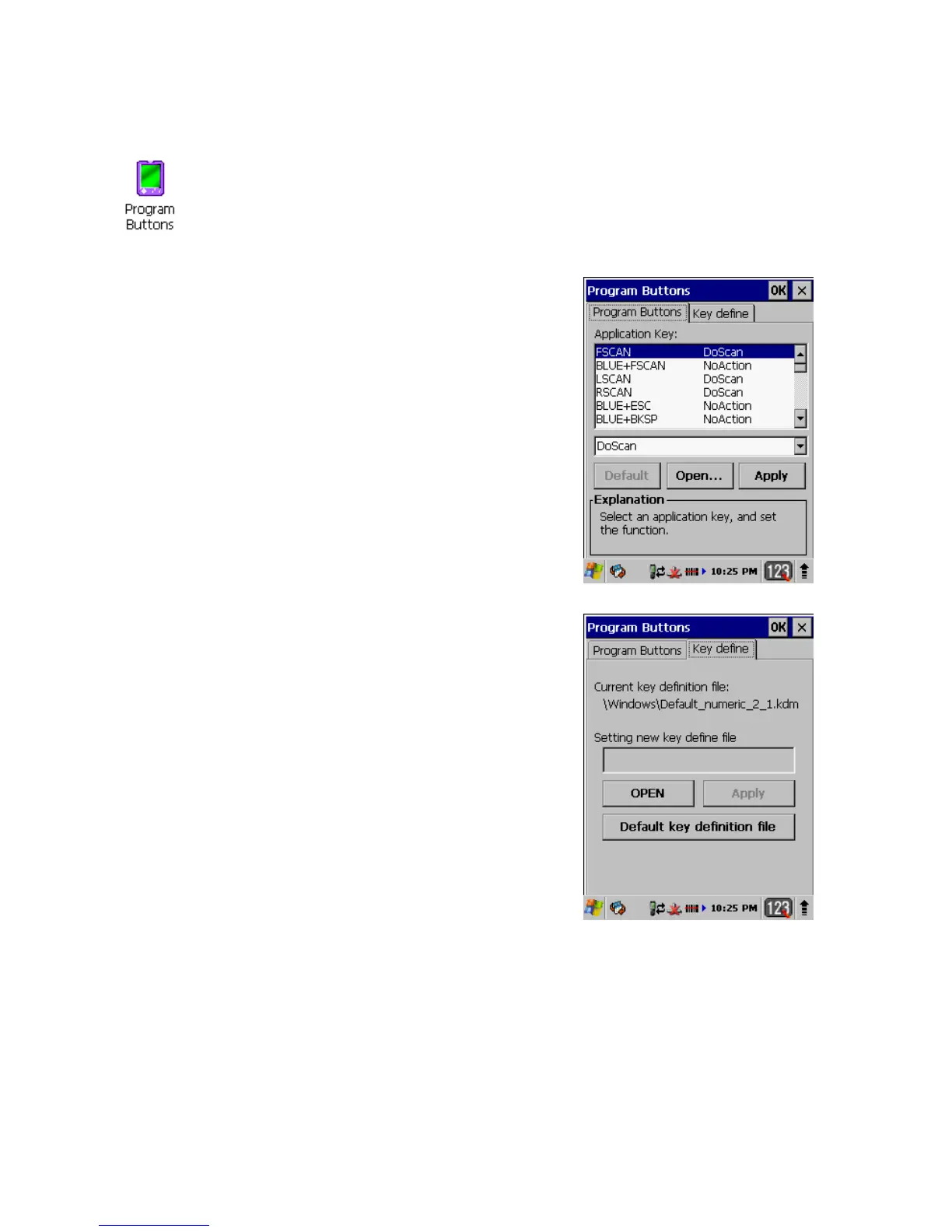9.12. Program Button properties
9.13. Program Buttons Tab
1. Select
Start > Settings > Control Panel > Program buttons
2. Chose its type:
• Default – button will be assigned default function.
• No function – button does not have any functions.
• Scan key – button is used as Scan key.
• Application – click on Open button and select
application to bind with this key.
4. To exit, press OK from the command bar, or press the <
ENT > key on the keypad
9.14. Key define Tab
1. Select
Start > Settings > Control Panel > Program buttons >
Key define tab
2. Current key definition file
Basic file is set in the windows folder.
3. Chose its type:
• Open – button is used to assign new key definition file
to [Setting new key define file] edit box.
• Apply – button is used to apply [Setting new key
define file] to the system.
• Default key definition file – button is used to
assign basic definition file back.
To apply this setting, Click on Apply button.
4. To exit, press OK from the command bar, or press the <
ENT > key on the keypad
