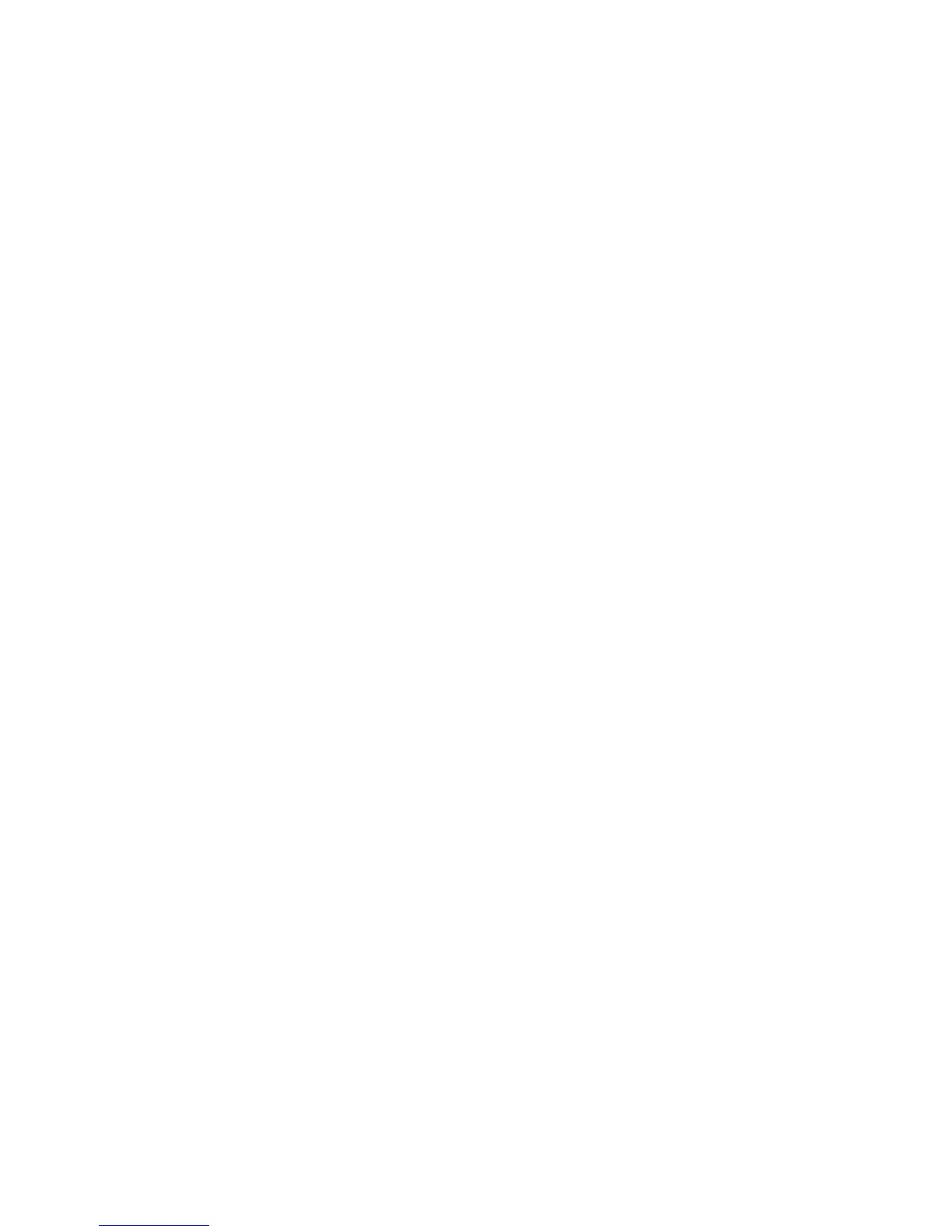1. On the workstation, double-click the *.exe or *.setup.exe file. The installation wizard begins.
2. Follow the directions on the workstation screen.
The installation process includes transferring the software to the terminal via ActiveSync.
If the File is Not an Installer
Some programs cannot be installed on workstations because they are designed exclusively for
Windows CE devices. In these cases, the appropriate files must be stored on the host workstation
and transferred to the terminal via ActiveSync Explore.
If an error message stating that the program is valid but designed for a different type of computer appears
when you try to install the program on the workstation, the program is not an installer.
1. If you cannot find any installation instructions for the program in the Read Me file or
documentation, open ActiveSync or Windows Mobile Device Center on the workstation and
click Explore.
2. On the workstation, navigate to the workstation folder containing the program file(s) and copy
them to the Program Files folder on the terminal.
If you want the program to persist through hard resets, save the program to the Autoinstall
\ Cabfile folder(\AutoInstall\Cabfile).
3. On the terminal Desktop, tap My Device and, in Windows Explorer, navigate to the folder where
the program is located.
4. Double tap on the program file to install it.
If you copied the file to the Autoinstall
\Cabfile folder, you can choose to install the program by
performing a hard reset. The program installs as part of initialization.
5. After installation is complete, access the program by tapping Start -> Programs, and the
program appears on the Programs screen. Tap the icon to open the program.
10.14.
There are two radio options: 802.11b/g/n and Bluetooth.
1. 802.11b/g/n (WPAN/WLAN configuration): see WLAN (802.11b/g/n Radio), below.
2. Bluetooth (WPAN configuration): see Bluetooth Handler on paragraph 11.
PM260 does not provide all Bluetooth profiles.
10.15.
Connecting the Terminal to a Wireless Network
You connect the terminal to a wireless network through the on-board radio (802.11b/g/n and/or
Bluetooth).
Each radio has its own configuration program and requires specific information about the wireless
network to connect. Successful connection depends on your network infrastructure about which you
will need specific information from your network administrator.
802.11 b/g/n radio module is off by default, in order to avoid wasting energy, you can switch it off using the
Wireless Communications applet
Suspending the terminal powers off the 802.11 b/g/n radio and drops the radio connection. When the
56
