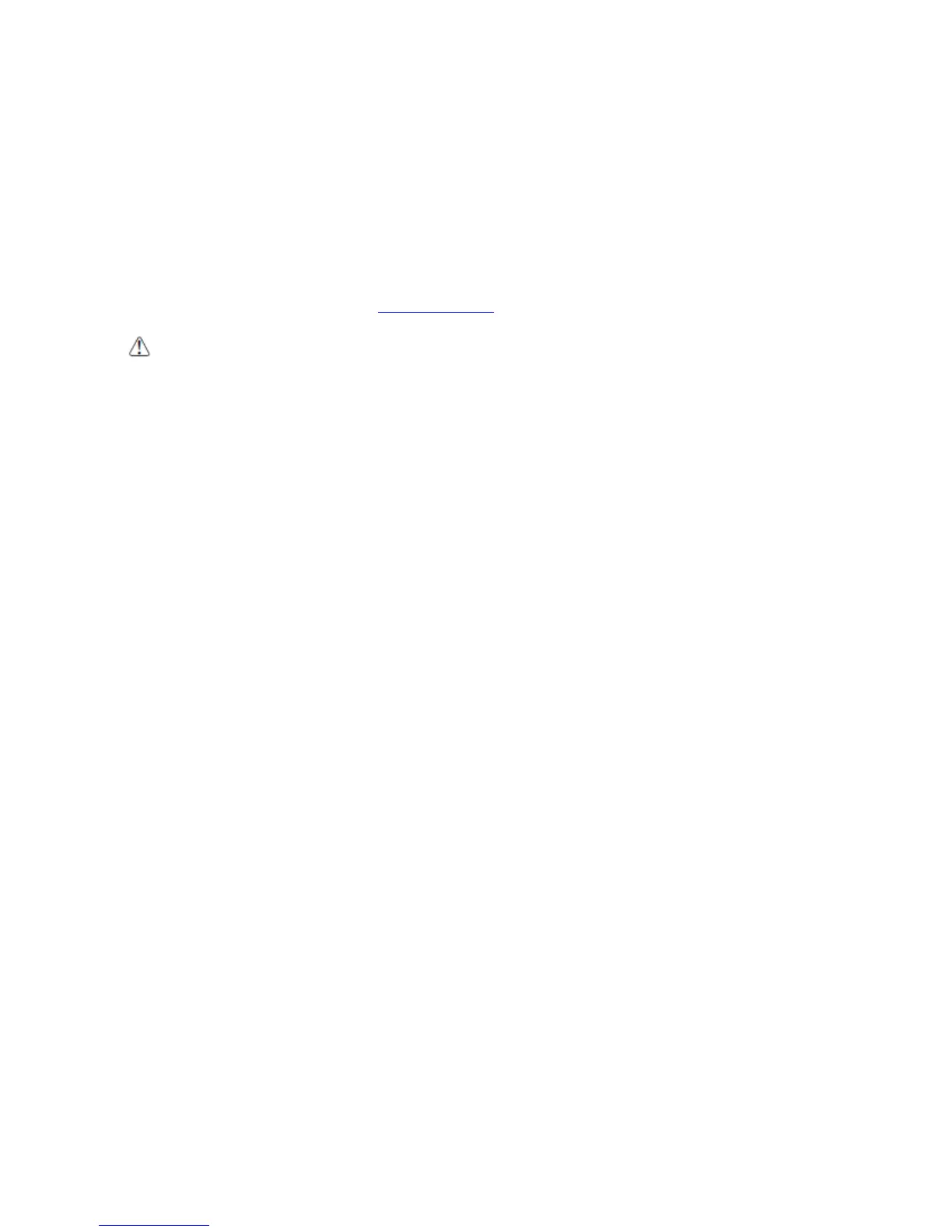To synchronize, ActiveSync 4.1 or higher must be installed and configured for the appropriate
communication type on the host workstation and the Handy Terminal. Handy Terminals ship with
ActiveSync already installed. Therefore, if ActiveSync is already installed on the host workstation,
you just need to connect the Handy Terminal to the host workstation (via Handy Terminal
peripheral) to initiate communication.
You can download the most current version of ActiveSync (for Windows XP) or Windows Mobile Device
Center (Windows Vista, 7) from
www.microsoft.com.
When communicating via ActiveSync, your terminal is designed to be connected to the host
workstation with a Toshiba_Tec communication peripheral. We recommend use of Pointmobile peripherals, power
cables, and power adapters. Use of any non-Pointmobile peripherals, cables, or power adapters may cause damage
not covered by the warranty.
10.5.
The HANDY TERMINAL supports the following type of communication via ActiveSync through its I/O
connector on the bottom panel:
USB The USB cable and hardware peripherals allow the Handy Terminal to communicate with a
workstation through a USB port or to a network through a USB hub. The Handy Terminal supports
full-speed USB communication (USB 2.0); maximum data transfer rate is 12 Mbps. The Handy
Terminal defaults to USB communication out of the box.
10.6.
Hardware Requirements for Setup
• AC Adaptor (if needed)
• USB ActiveSync Cable (for USB communication)
• ActiveSync v4.1 or higher(for Windows XP), Windows Mobile Device Center(for Vista and Windows
7) installed on the host workstation
• Windows XP, Windows Vista, Windows 7 computer.
10.7.
Software Requirements for Communication
To sync successfully, ActiveSync must be configured for the same communication type on both the
host workstation and the Handy Terminal. ActiveSync must be setup on your workstation before you
initiate synchronization from the terminal for the first time.
10.8.
Setting Up the Host Workstation
Verify that ActiveSync is configured to use the appropriate communication type by selecting File ->
Connection Settings.
For USB communication, check Allow USB connections.
53
