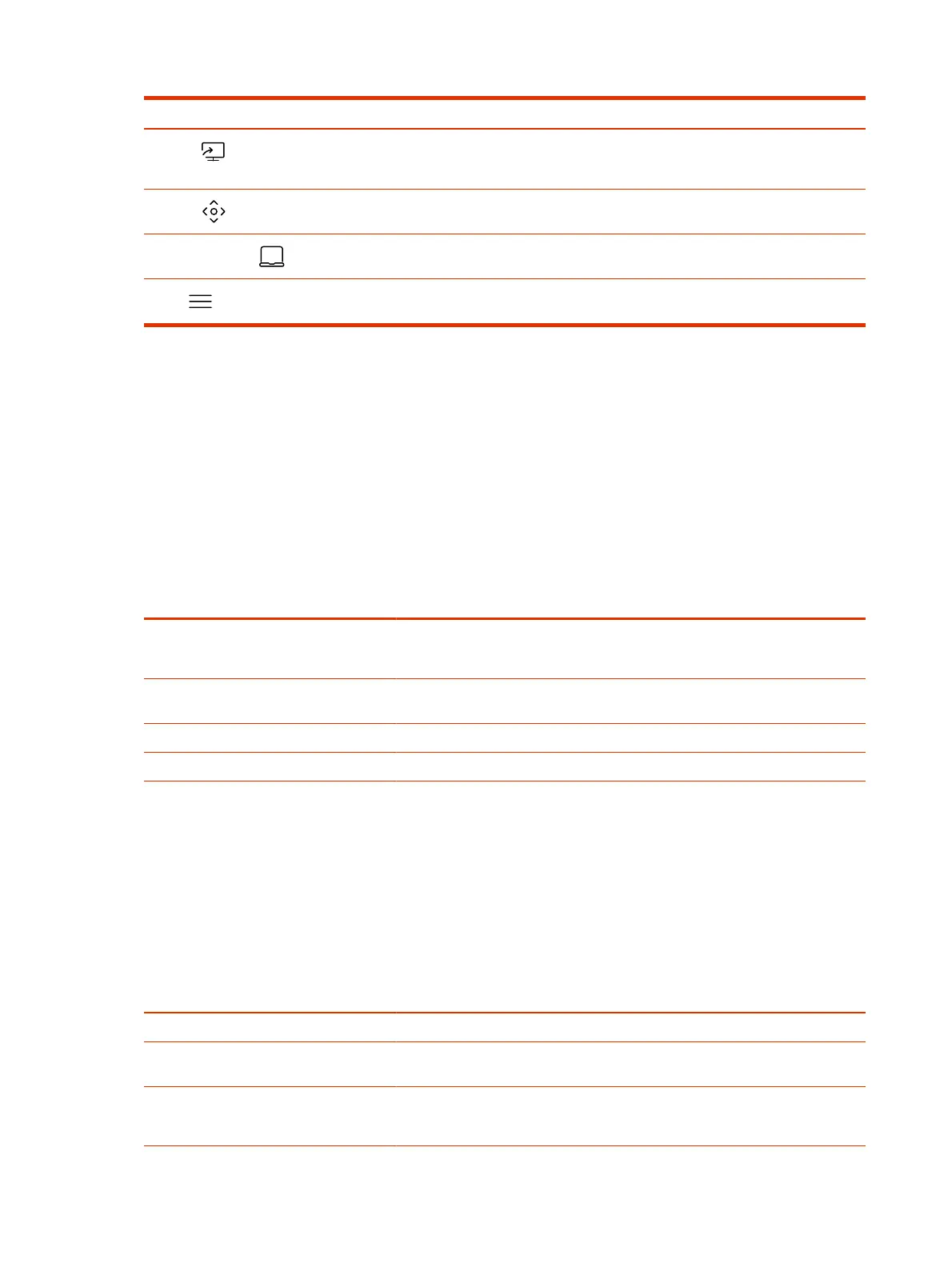Element Description
Content
When content is available, the system displays a list of available content. Otherwise,
this function opens a help screen that describes how to set up content sharing using
HDMI, the Polycom Content App, or an AirPlay- or a Miracast-certified device.
Camera
Opens the camera control screen.
Poly Device Mode
Launches Poly Device Mode, which allows you to use the Poly Video system as an
external camera, microphone, and speaker for your connected laptop.
Menu
Opens new menu selections for calling, sharing content, camera control, and
additional functions.
Accessibility Features
Poly products include a number of features to accommodate users with disabilities.
Users Who Are Deaf or Hard of Hearing
Your system includes accessibility features so that users who are deaf or hard of hearing can use the
system.
The following table lists the accessibility features for users who are deaf or hard of hearing.
Table 2-2
Accessibility Features for Users Who Are Deaf or Hard of Hearing
Accessibility Feature Description
Visual notifications Status and icon indicators let you know when you have incoming, outgoing,
active, or held calls. Indicators also alert you of the device’s status and when
features are enabled.
Status indicator lights
The system uses LEDs to indicate some statuses, including if your microphones
are muted.
Adjustable call volume While in a call, you can raise or lower the volume of the device.
Auto-answering You can enable the system to auto-answer calls.
Users Who Are Blind, Have Low Vision, or Have Limited Vision
Your system includes accessibility features so that users who are blind, have low vision, or have
limited vision can use the system.
The following table lists the accessibility features for users who are blind, have low vision, or have
limited vision.
Table 2-3
Accessibility Features for Users Who Are Blind, Have Low Vision, or Have Limited Vision
Accessibility Feature Description
Auto-answering You can enable the system to auto-answer calls.
Adjustable backlight settings You can change the brightness of the screen by adjusting backlight intensity
settings.
Visual notifications Status and icon indicators let you know when you have incoming, outgoing,
active, or held calls. Indicators also alert you of the device’s status and when
features are enabled.
8 Chapter 2Getting Started
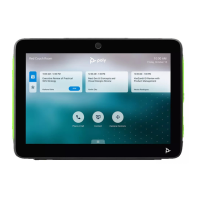