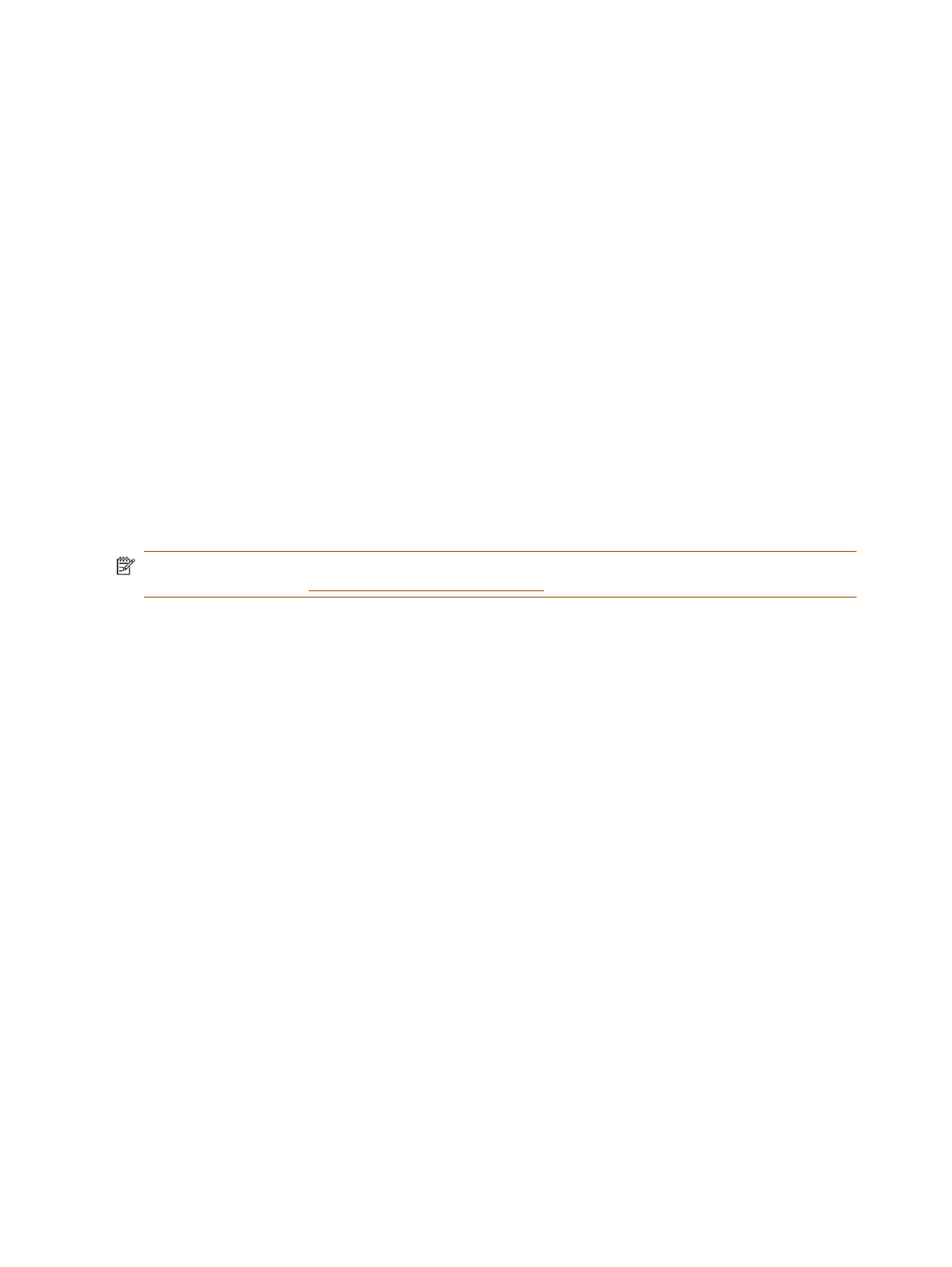● Microsoft Exchange
Once synced, the calendar meetings for that day appear on the display.
Users can perform the following tasks on a Poly TC10 running Zoom Rooms Scheduler:
● See the current status of the Zoom Room and any upcoming meetings
● Reserve a time slot in the Zoom Room calendar
● Reserve a time slot in another Zoom Room in an integrated floor plan
● Cancel a meeting that a user scheduled through the Zoom Rooms Scheduler
Poly TC10 in Microsoft Teams Mode
The Poly TC10 can run either as a Microsoft Teams Room Controller or a Microsoft Teams Room
Panel.
● Microsoft Teams Controller: Positioned inside a conference room, paired to a codec, use the Poly
TC10 to start and manage meetings, share content, and more.
● Microsoft Teams Panel: Mounted outside a meeting room, in standalone mode, the Poly
TC10 displays the room status and upcoming scheduled meetings, and provides reservation
capabilities.
NOTE: To use Microsoft Teams Room Controller and Panel, you need a Microsoft Teams Rooms
account. For more see Microsoft Teams Rooms licenses.
Poly TC10 in Microsoft Teams Controller Mode
In Microsoft Teams mode, the Poly TC10 acts as a touch screen Microsoft Teams controller.
The following features and capabilities are available in Microsoft Teams controller mode:
● Placing and joining video calls
● Viewing and joining scheduled calendar meetings
● Managing contacts, call lists, and directories
● Sharing content
Poly TC10 in Microsoft Teams Panel Mode
In Microsoft Teams Panel mode, the Poly TC10 is used to manage a Microsoft Teams meeting space.
Mounted outside a meeting space, a Poly TC10 in standalone mode running Microsoft Teams Panel
provides the following:
● Current room status
● List of upcoming meetings
● Reservation capabilities
● Options to reserve, check-in to, or release the meeting space, if configured in the settings
4
Chapter 2Getting Started
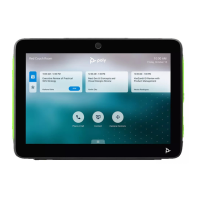