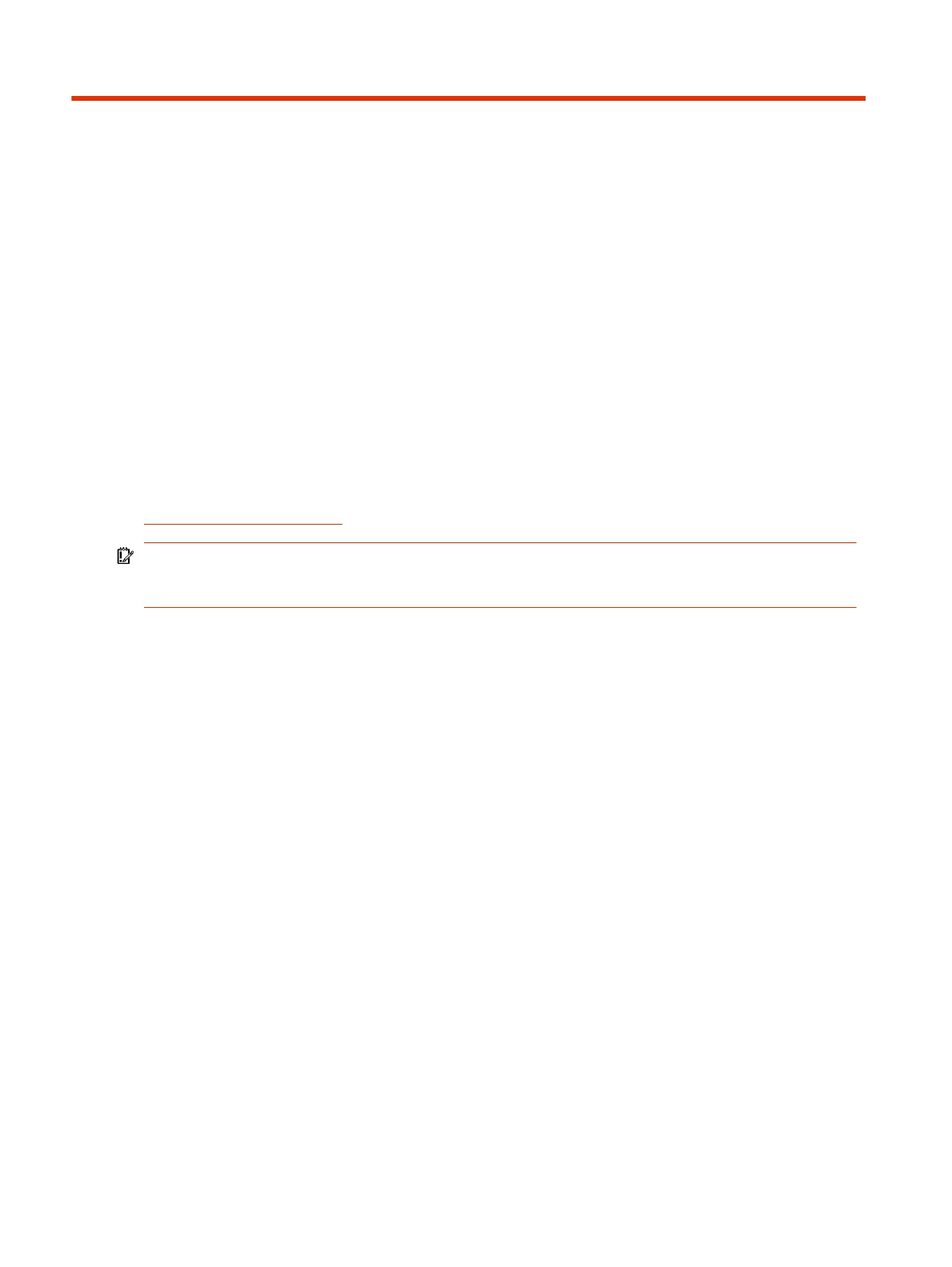Device Maintenance6
You have several options to keep your device running properly.
Updating Poly TC10 Software
Updating your Poly TC10 to TC5.0 differs depending on whether it’s new, out of the box, or it’s
currently been used with Poly Video OS.
Once you update your device to Poly TC5.0, you can also update to future releases through the
Teams Admin Center (TAC), in addition to updating via the local interface settings.
IMPORTANT: Updating a Poly TC10 device to Poly Video OS 4.1 or Poly TC5.0 includes a major
Android platform upgrade to Android 11. This means you cannot downgrade your device from Video
OS 4.1 or TC5.0 to 4.0 or earlier.
Update a new device to Poly TC5.0
Update a new Poly TC10 device to Poly Touch Control OS 5.0 using the Poly Update Server.
To update a new device
1. 1 Connect the Poly TC10 device to power and internet using the POE port. When the Poly TC10
starts, it searches for the latest software from the Poly Update Server.
2. Select Update. After the software installs, the Poly TC10 device reboots.
3. Follow the onscreen instructions to set up the Poly TC10.
4. To use Microsoft Teams Panel, select standalone mode.
Update a legacy device
Update a legacy device to Poly Touch Control OS 5.0 using the local interface.
To update a legacy device
1. 1 If paired, unpair the device from codec.
2. Reset the device in the local interface by choosing Settings > Reset > Reset. Once the system
restarts up, the system displays an "Update Available" prompt. Make sure the update version is
TC5.0.
3. Select Update.
4. To use Microsoft Teams Panel, select standalone mode.
22
Chapter 6Device Maintenance
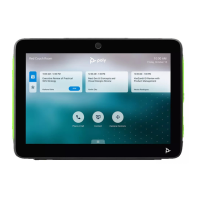