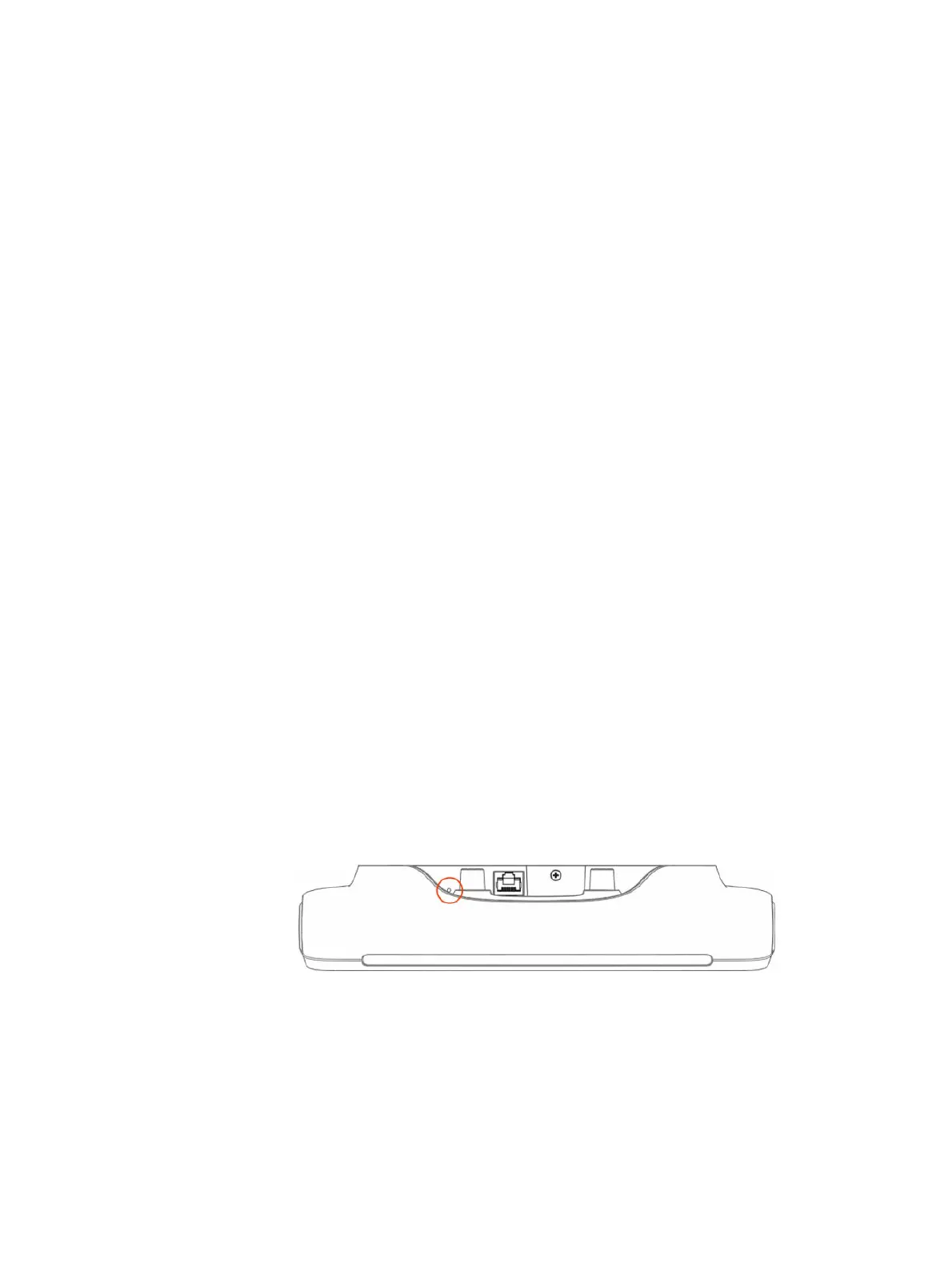Unpair the TC10 from a Video System
Unpair the TC10 if you no longer want to use it with a particular video system.
Don’t unpair devices if you plan to use them with the same system. For example, if you move your
video-conferencing equipment to another room, just disconnect and reconnect the devices in the new
location.
1. In the system web interface, go to General Settings > Device Management.
2. Under Connected Devices, find the device by its MAC address (for example, 00e0db4cf0be) and
select Unpair.
The unpaired device moves from Connected Devices to Available Devices (which shows
discovered devices you can pair with the system).
Restart the Poly TC10
If you have issues, you can try restarting the Poly TC10.
1. For a wall- or glass-mounted device, dismount it and remove any wall mounting brackets. For
a desk-mounted device, remove the TC10 stand. For more information, see the relevant Quick
Start Guide.
2. Disconnect the LAN cable from the Poly TC10 and reconnect it.
Factory Reset the Poly TC10
You can reset the TC10 to its default settings. This process refreshes the device by deleting its
configurations except the current version of software.
1. For wall- or glass-mounted devices, dismount it, and remove any wall mounting brackets. For
a desk-mounted device, remove the TC10 stand. For more information, see the relevant Quick
Start Guide.
2. Disconnect the LAN cable from the Poly TC10 to power it off.
3. On the back of the Poly TC10, insert a pin or straightened paper clip through the factory reset
button pinhole.
4. Press and hold the reset button, and reconnect the LAN cable to power the Poly TC10 on.
Don’t power off the Poly TC10 until it finishes the factory reset process.
Unpair the TC10 from a Video System
23
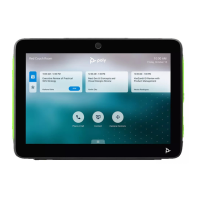