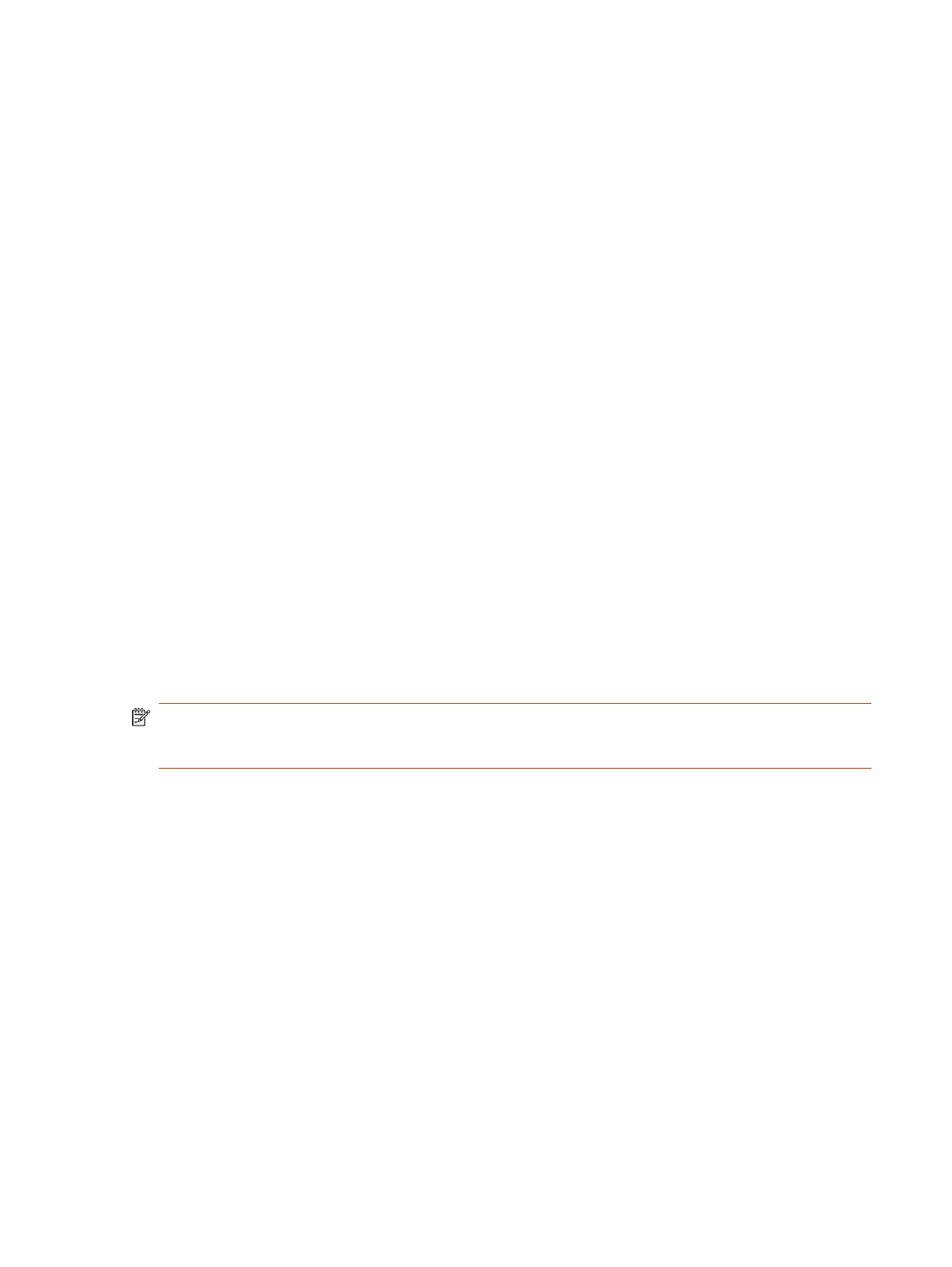The following features and capabilities are available in Poly Video Mode:
● Placing and joining video calls
● Viewing and joining scheduled calendar meetings
● Managing contacts, call lists, and directories
● Managing shared content
– Taking snapshots
– Maximizing, minimizing, and stopping content
● Adjusting camera pan, tilt, zoom and tracking settings
● Creating camera presets
● Adjusting display brightness
● Using multiple Poly TC10 controllers to control a single system
● Pairing with video systems over the network (wired LAN) for flexible room setups
Poly TC10 in Zoom Rooms Mode
Within Zoom Rooms, the Poly TC10 can run either as a Zoom Rooms Controller or a Zoom Rooms
Scheduler.
● Zoom Rooms Controller: Positioned inside a conference room, use the Poly TC10 to start and
manage meetings, share content, and more.
● Zoom Rooms Scheduler: Mounted outside a meeting room, the Poly TC10 displays the room
status and upcoming scheduled meetings, and is used for room reservation.
NOTE: To use Zoom Rooms Controller and Scheduler, you need a Zoom Rooms account. To use
all of the functionality of the Zoom Rooms Scheduler, log in to the scheduler with a Zoom Rooms
admin account.
Zoom Rooms Mode as a Room Controller
Run Zoom Rooms Controller on the Poly TC10 in a meeting space to launch and manage Zoom
meetings.
With Zoom Rooms Controller, you pair the Poly TC10 with a Zoom Room running on a Poly Studio
X-Series, codec, or a desktop PC/Mac. The Zoom Room Controller controls the Zoom Room. You
can join a scheduled meeting, start an unscheduled meeting, invite participants to a meeting, view
upcoming meetings, share content, dial a phone number, and manage all aspects of a Zoom meeting.
Zoom Rooms Mode as a Room Scheduler
Run Zoom Rooms Scheduler on a Poly TC10 mounted outside a meeting room to manage the room.
The Poly TC10 displays the current status of the room and any scheduled meetings.
Administrators can sync the following calendars to a Zoom Room:
● Google Calendar
● Office 365
Poly TC10 in Zoom Rooms Mode
3
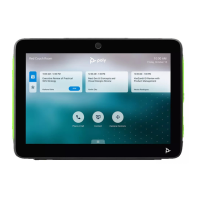