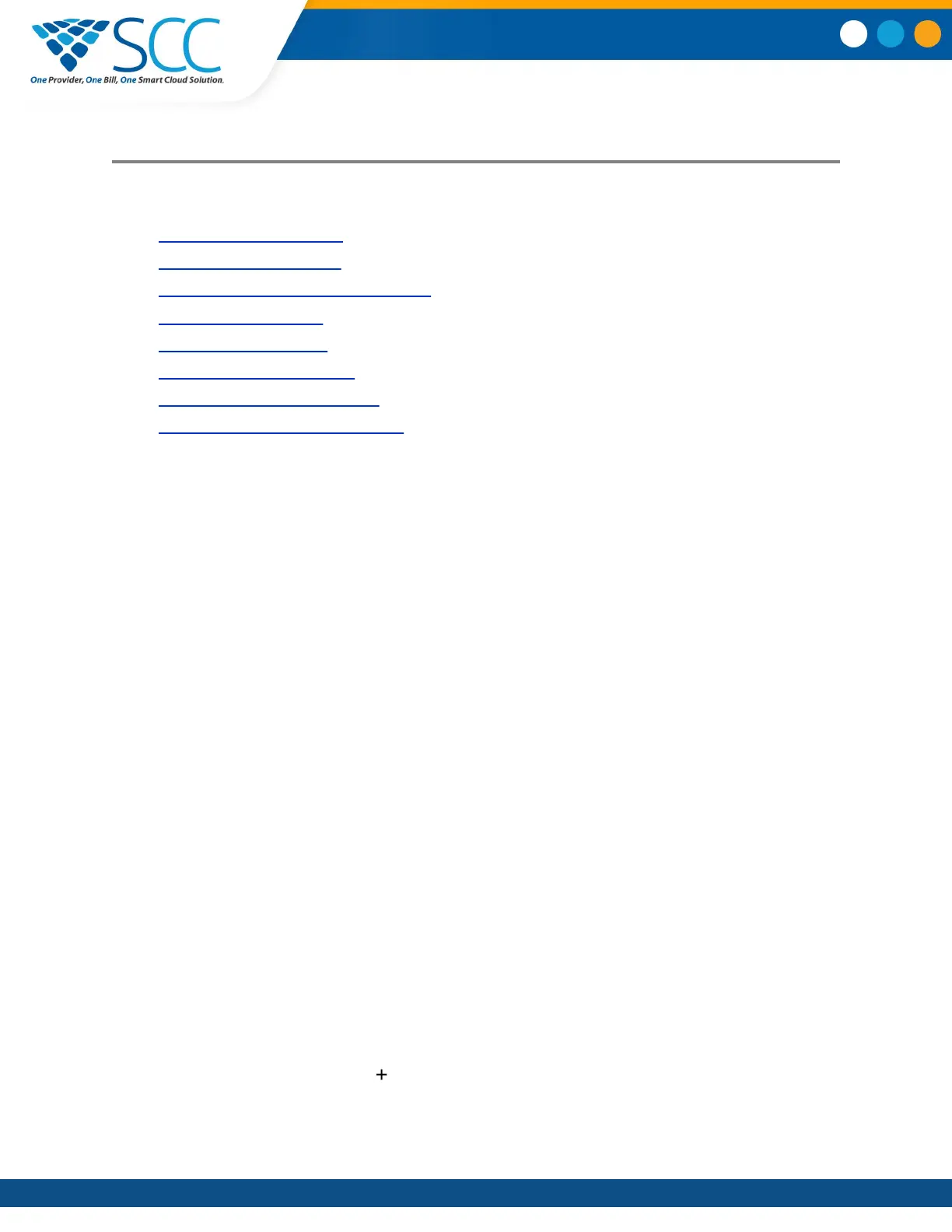Conference Calls
Topics:
• Tips for Conference Calls
▪ Initiating Conference Call
▪ Add Participants to a Conference Call
• End a Conference Call
• Hold a Conference Call
• Resume a Conference Call
▪ Mute a Conference Participant
▪ Remove a Conference Participant
You can initiate and manage up to 12 audio conference calls on a Polycom Trio system and place video
conference calls and view video streams for video-enabled participants.
Tips for Conference Calls
When you are in a conference call, follow these tips:
• Mute your microphone when you are not speaking, especially in noisy environments.
• Avoid tapping or rustling papers near the microphone.
• Speak in your normal voice without shouting.
Initiating Conference Call
You can initiate a conference call with up to four contacts, and you can hold, resume, or split a
conference call.
While the system can manage up to 12 conference calls, you can have only one active conference call in
progress with numerous other conference calls on hold.
If your system administrator enables the Conference Management feature on your phone, you can
manage each participant in the call. With the Conference Management feature, you can mute, hold, and
remove individual participants in a conference call.
Initiate a Conference Call
You can initiate a conference by adding a contact during an active call and joining the contacts into a
conference call.
Procedure
1. Call a contact.
2. After the contact answers, tap Add
.
Smart Choice Communications | (800) 217-3096 | www.smartchoiceus.com | techsupport@smartchoiceus.com
© 2019 Smart Choice Communications, LLC
