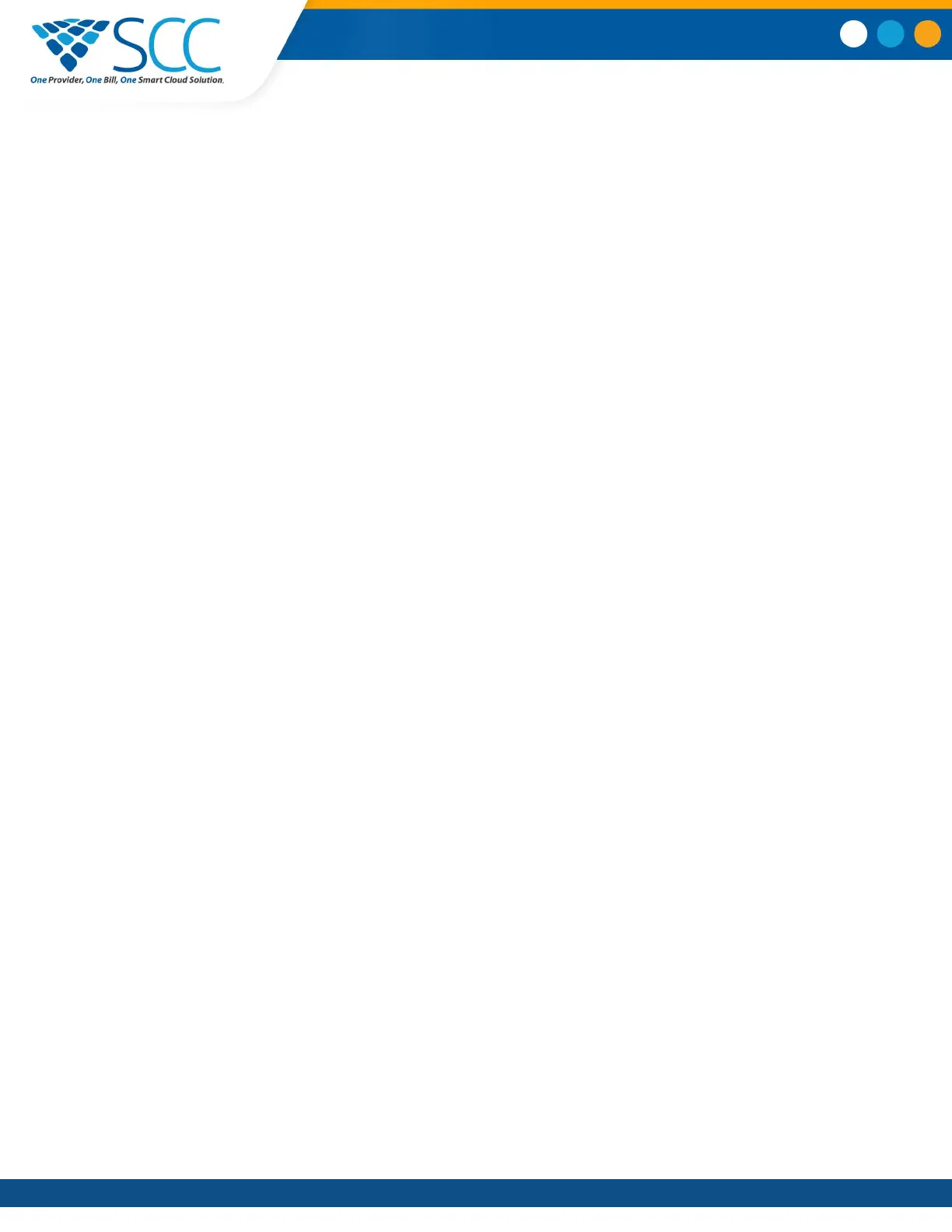Procedure
1. Navigate to Contacts > Corporate Directory.
2. In the search field, enter your search criteria and select Submit.
3. Select a contact and select View to view the contact's information.
Perform an Advanced Search of the Corporate Directory
An advanced search enables you to choose to search for contacts by first name, last name, or phone
number.
Optionally, use a prerequisite.
Procedure
1. Navigate to Contacts > Corporate Directory.
2. In the Corporate Directory
, select AdvFind.
3. In the search field, enter your search criteria and select Submit.
4. Select a contact and select View to view the contact's information.
Add Corporate Directory Contacts to the Local Directory
You can add contacts in the Corporate Directory to the Local Directory.
When you save a Corporate Directory contact to the Local Directory, the first name, last name, and phone
number of the contact are automatically saved to the directory. You can add additional contact
information after the contact is saved to the directory.
Procedure
1. In the Corporate Directory, search for a contact.
2. From the search results, select the contact and select View
.
3. Select Save.
4. Enter any additional contact information and select Save.
Searching the BroadSoft Directory
You can access and search the BroadSoft Directory on the phone, and you can choose to perform a
simple or advanced search for contacts.
After the system administrator configures the Enterprise directory, you can view a list of contacts by
default in the BroadSoft directory. The default contacts list is displayed even when no text is entered in
the search box of the directory.
Call Lists and Directories
Smart Choice Communications | (800) 217-3096 | www.smartchoiceus.com | techsupport@smartchoiceus.com
© 2019 Smart Choice Communications, LLC
