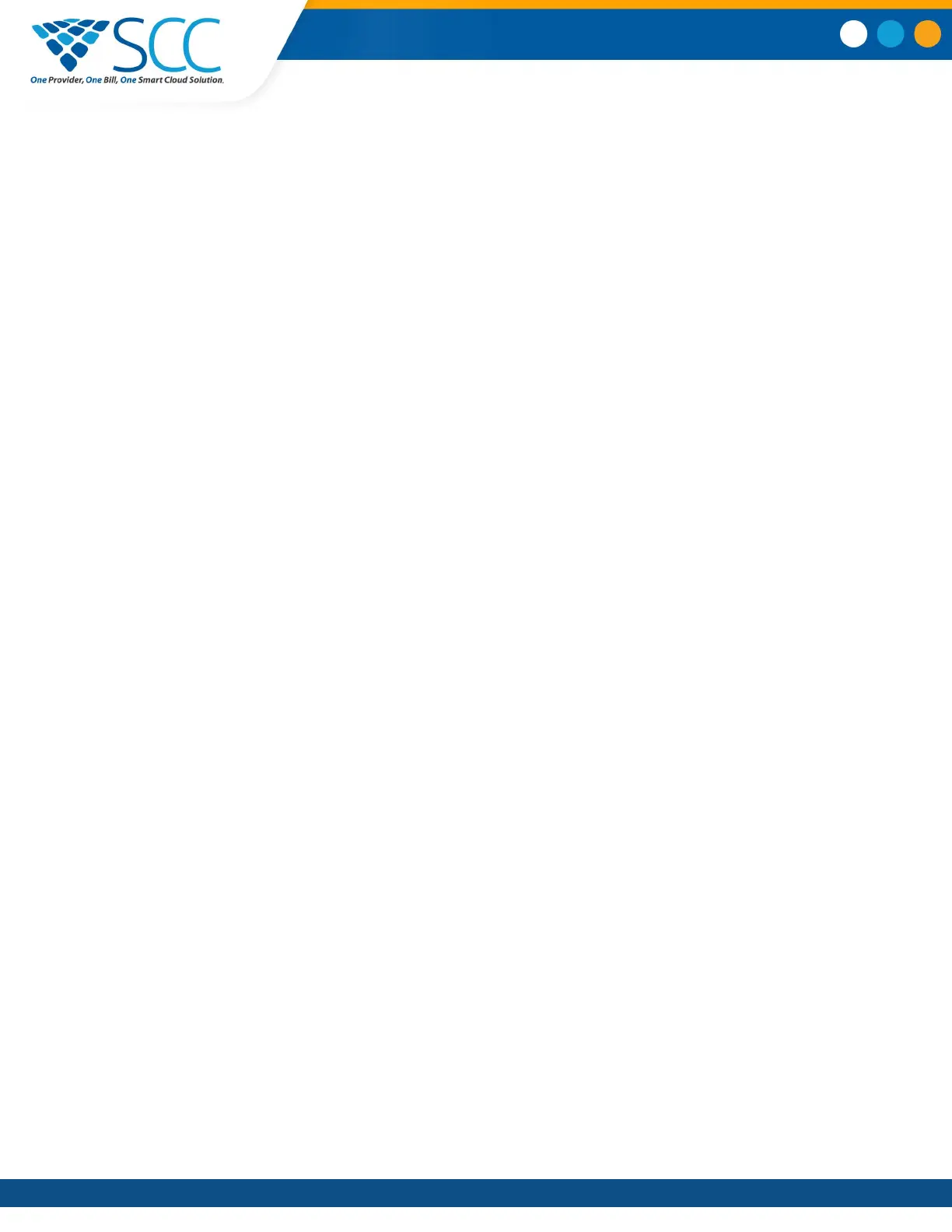6. Select Save.
Control Where Audio Plays
When a Polycom Trio system is paired with Polycom Trio Visual+, you can choose to have audio play
from the speakers on a Polycom Trio system or from the monitor or external speakers connected to
Polycom Trio Visual+.
You can also choose one of the following options to control where to play audio from audio and video
calls:
• Phone Speakers— The system plays audio on the system only.
• TV Speakers— The system plays audio from the connected monitor or external speakers.
• Automatic— The system automatically chooses where to play audio based on the call type.
This feature is not available when the system is not paired with Polycom Trio Visual+.
Procedure
1. Navigate to Settings > Basic
> Preferences
.
2. Select Audio Output and choose an output option.
Set a Ringtone for Incoming Calls
A simple way to personalize your phone is to change the ringtone. You can pick unique ringtones for the
different lines on the phone. The default ringtone is Low Trill.
Procedure
1. Navigate to Settings > Basic
> Preferences
.
2. Select Ring Type.
3. From the Ring Type screen, select a ringtone.
4. Select Play to hear the ringtone.
Polycom Trio
™
Settings
Smart Choice Communications | (800) 217-3096 | www.smartchoiceus.com | techsupport@smartchoiceus.com
© 2019 Smart Choice Communications, LLC
