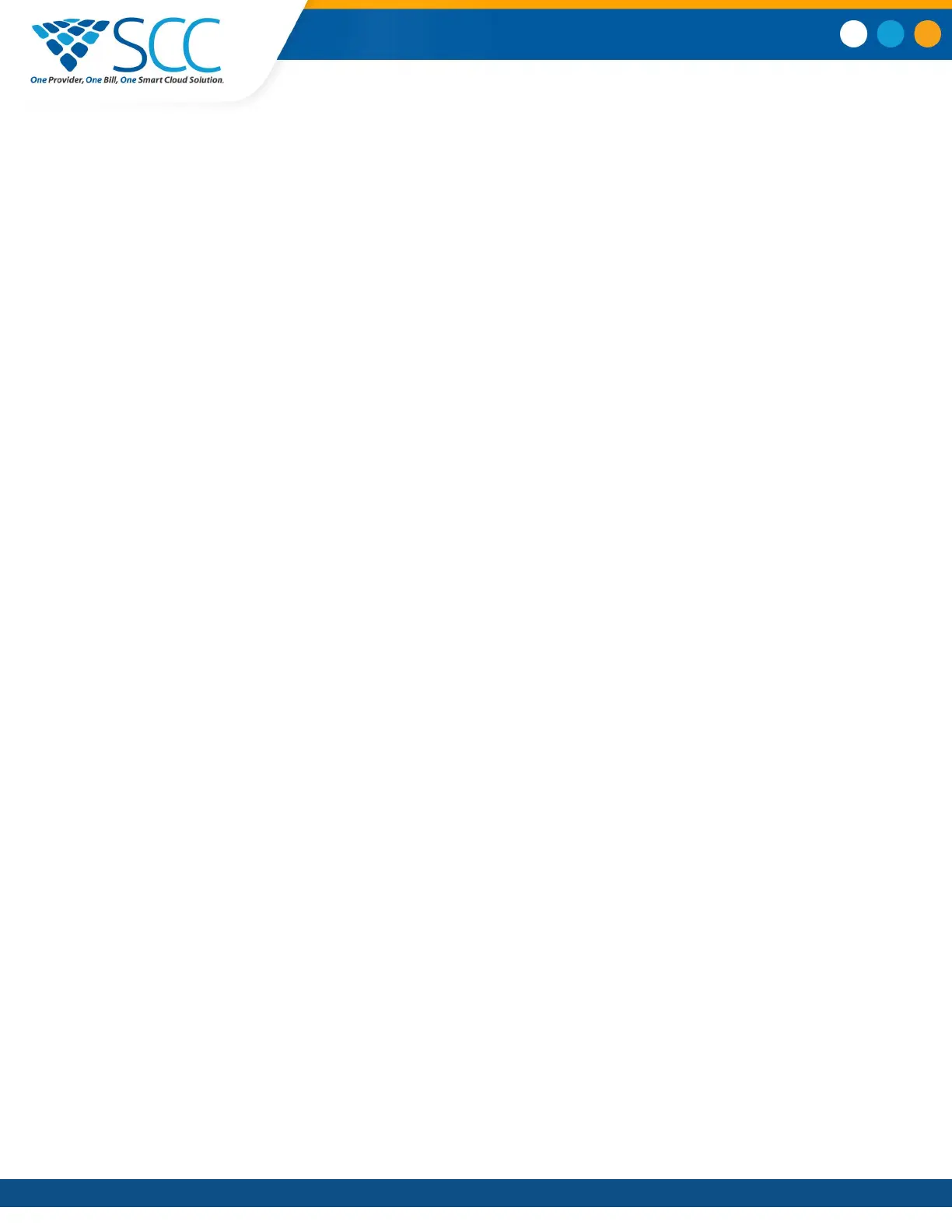Update the Phone's Configuration
Your system administrator may ask you to update the configuration for your phone to apply any changes
to system settings, which you can do without restarting it.
Procedure
1. Navigate to Settings > Basic.
2. Select Update Configuration.
A confirmation message is displayed.
3. Select Yes
.
The configuration is updated. The phone may restart, depending on which settings have changed.
Test the Hardware
If your phone is having any issues, your system administrator may ask you to access a diagnostics menu
on the phone to test its hardware.
You can test the display, microphones, and speaker. Contact your system administrator for instructions
on how to perform these tests.
Procedure
1. Navigate to Settings > Status
> Diagnostics
.
2. Select Test Hardware and select one of the following:
• Audio Diagnostics
• Display Diagnostics
• Touch Screen Diagnostics
Clean the Touchscreen
The touchscreen requires minor maintenance, but you may need to clean the touchscreen periodically.
Use a clean, dry, microfiber cloth—the kind you would use to clean glass surfaces—to wipe the
touchscreen. Do not use chemicals to clean the touchscreen.
Before you clean the screen, disable it so you don't activate phone functions while you wipe the
touchscreen.
Procedure
1. Navigate to Settings > Basic.
2. Select Screen Clean.
3. Wipe the screen with a clean, dry, microfiber cloth.
4. Press any key on the phone dial pad to enable the touchscreen again.
Maintaining Polycom Trio
™
Smart Choice Communications | (800) 217-3096 | www.smartchoiceus.com | techsupport@smartchoiceus.com
© 2019 Smart Choice Communications, LLC
