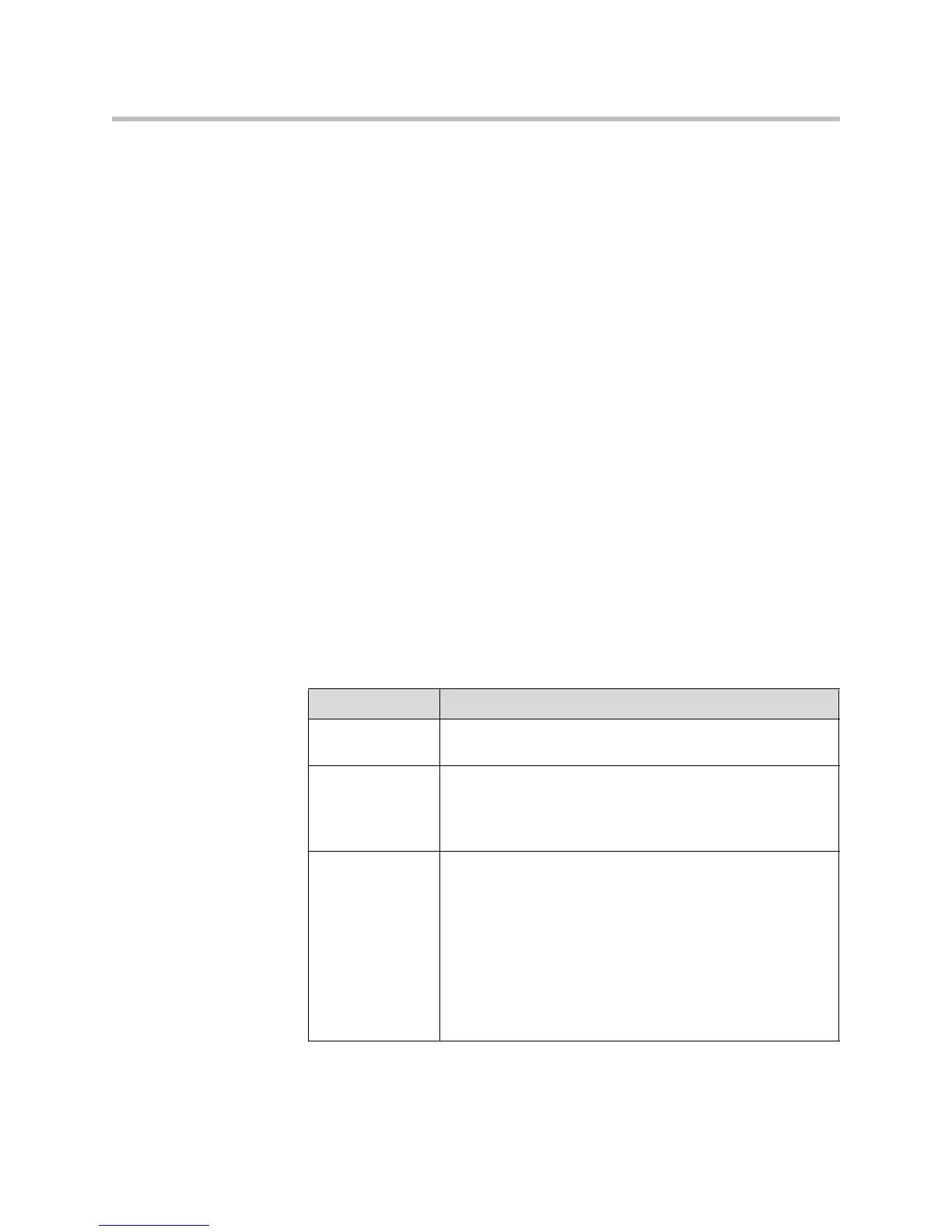Administrator’s Guide for the VSX Series
4 - 12
To install People+Content IP on a computer:
1. On the computer, open a web browser and go to the Polycom Resource
Center Video Downloads page at http://extranet.polycom.com.
2. Locate the People+Content IP application and click the link to download
the file locally.
3. Double-click setup.exe.
4. Follow the steps in the Setup Wizard to finish installing the application
on the computer.
Anyone using that computer can then double-click on the
People+Content IP icon to present content during video conferences using
the VSX system. Make the application available to all users in your
organization by downloading the setup.exe file to a local location that
everyone can access.
Configuring Content Display with a Visual Concert VSX or ImageShare II
Configure the content display for a set-top or component VSX system after
connecting a Visual Concert VSX or ImageShare II unit as described in the
section Connecting Content Sharing Equipment on page 2-26.
To configure the content display:
1. Go to System > Admin Settings > Monitors > Graphics VGA.
2. Configure these settings:
Setting Description
VGA Output with
No Graphics
Indicates that the screen appears black when there is no
content to display.
VGA Resolution Specifies the VGA resolution for your monitor.
Select the maximum VGA resolution that your monitor or
projector can support. Consult the user manual provided with
the VGA monitor or projector for performance information.
Quality
Preference
Specifies the bandwidth split for People and Content video.
•Both
—50% Content, 50% People
• Content
—90% Content, 10% People
•People—10% Content, 90% People
Notes: In a multipoint call, the MCU setting determines the
People and Content video rates, not the system sending the
content.
This setting does not apply if automatic bandwidth adjustment
is enabled using the API.
